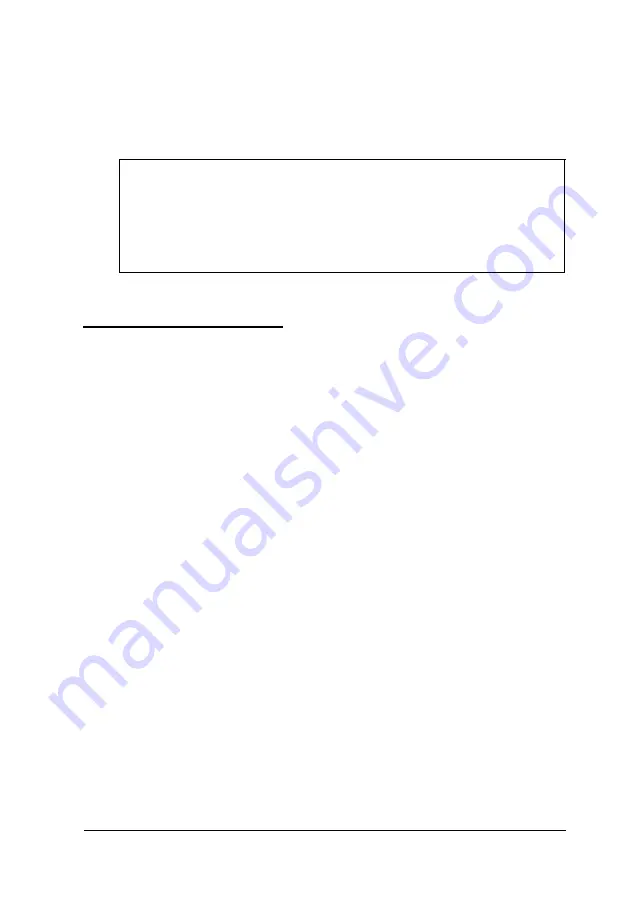
7.
Set the cover aside
8.
Ground yourself to the computer by touching the metal
surface of the back panel.
WARNING
Be sure to ground yourself by touching the back panel of the
computer every time you remove the cover. If you are not
properly grounded, you could generate an electric shock
that could damage a component when you touch it.
Replacing the Cover
When you are ready to replace the computer’s cover, refer to
the illustrations above and follow these steps:
1.
Make sure all the internal components are installed properly.
2.
Check all cable connections, especially those that might have
been loosened during your work. Make sure all cables are
out of the way so they do not catch on the cover.
3.
For the slimline computer, insert the lip at the front of the
cover between the front bezel and the computer case and
guide the cover straight down.
For the tower computer, squeeze the sides in and slide the
cover forward until the lip at the front of the cover slides
between the front bezel and the computer case.
4.
Replace the retaining screws.
5.
Reconnect the computer to the monitor, printer, keyboard,
and any other peripheral devices you have. Then reconnect
the power cable to the back of the computer and to an
electrical outlet.
Installing and Removing Options
4-5
Summary of Contents for Endeavor 486I
Page 1: ...EPSON User s Guide ...
Page 5: ......
Page 70: ...Installing and Removing Options 4 7 ...
Page 78: ...SIMM configurations continued Installing and Removing Options 4 15 ...
Page 173: ...IDE hard disk drive jumper settings DMA Assignments Specifications A 11 ...
Page 174: ...Hardware Interrupts System Memory Map A 12 Specifications ...
















































