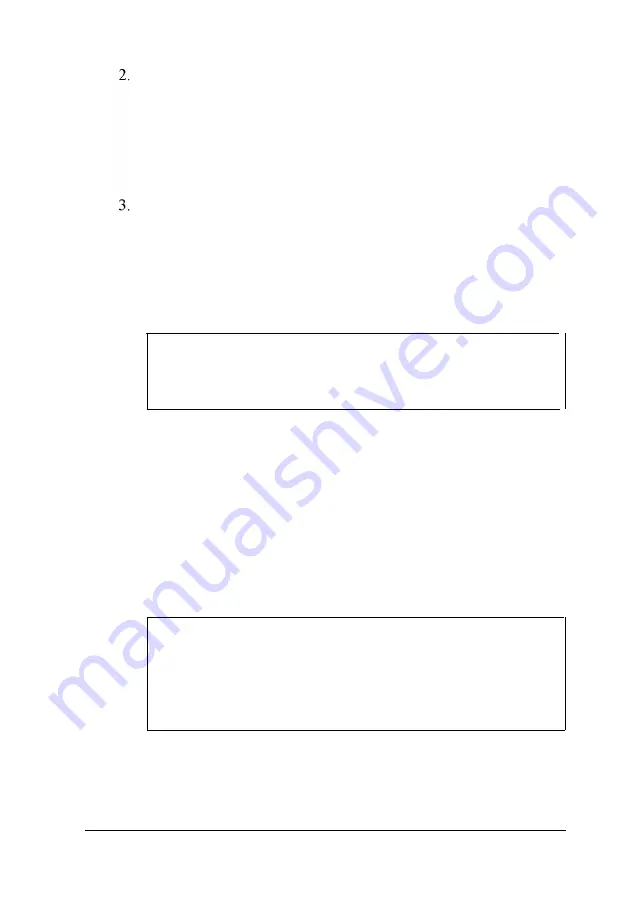
There should be two cables provided with your monitor: the
monitor cable (to connect it to the computer) and the power
cable (to connect it to a power source). On most monitors,
the monitor cable is permanently attached to the monitor. If
your monitor does not have an attached cable, connect the
cable to it now.
Examine the connector on the monitor cable and line it up
with the monitor port on the computer. Then insert the
connector into the port.
This icon identifies the SVGA monitor port.
Caution
To avoid damaging the connector, be careful not to bend
the pins when you insert it.
4.
If the connector has retaining screws, tighten them.
5.
Plug the monitor’s power cord into the power inlet on the
back of the monitor.
6.
Plug the other end of the power cord into a grounded
electrical outlet or into the power outlet on the back of the
computer. Note that the position of the power inlet and AC
outlet on your computer may be reversed.
Caution
Before you plug the monitor’s power cord into the back
of your computer, make sure the monitor’s power
requirements do not exceed 2 Amps at 115 volts and
1 Amp at 220 volts.
Setting Up Your System
1-5
Summary of Contents for Endeavor 486I
Page 1: ...EPSON User s Guide ...
Page 5: ......
Page 70: ...Installing and Removing Options 4 7 ...
Page 78: ...SIMM configurations continued Installing and Removing Options 4 15 ...
Page 173: ...IDE hard disk drive jumper settings DMA Assignments Specifications A 11 ...
Page 174: ...Hardware Interrupts System Memory Map A 12 Specifications ...
















































