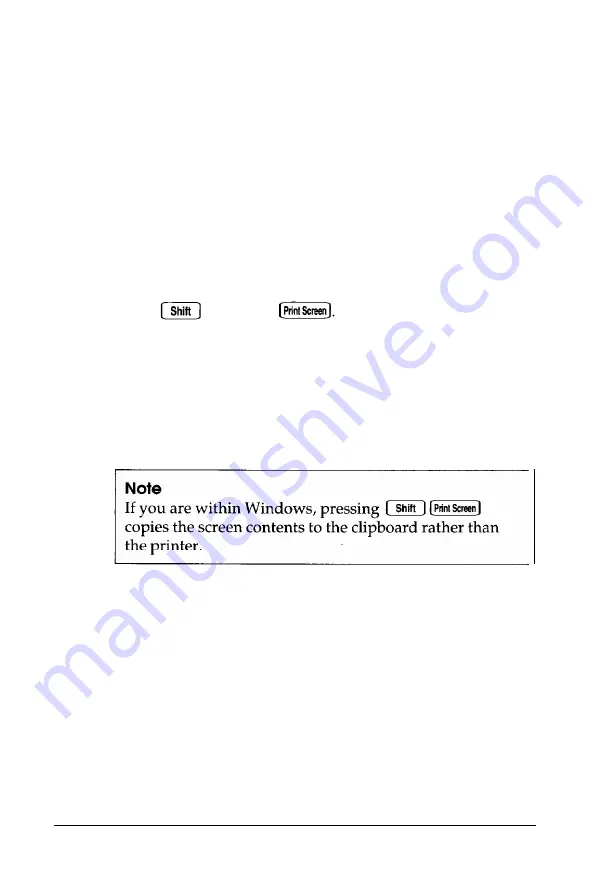
2. Check the printer manual for the printer’s correct DIP switch
or control panel settings. These settings help a printer
communicate properly with the computer.
3. If you are using more than one serial or parallel port, the
computer must know which port is the primary port and
which is the secondary port. See Chapter 2 for instructions
on how to set the parallel and serial ports using the
Peripherals
Setup option in SETUP program.
4. If your printer is properly set up but is still not functioning,
test it from the MS-DOS level. When the screen displays the
MS-DOS command prompt (such as C : \ or
A:
\), hold
down and press This should print the
contents of the screen on your printer.
If it does not, you may need to change the internal setting
of the computer’s parallel port for a parallel printer (or
serial port for a serial printer). To do this, use the MS-DOS
MODE or SETMODE command. See your printer manual
and MS-DOS documentation for more details.
5. Many application programs (such as word processors) must
be set up properly before they can use a printer. Check your
program manual to see what customizing may be required.
6. If you are using an application program that requires a
printer driver, make sure the correct driver is installed. See
your application program manual for instructions. Also see
your printer manual for additional instructions on using
your printer with application programs.
Troubleshooting
6-19
















































