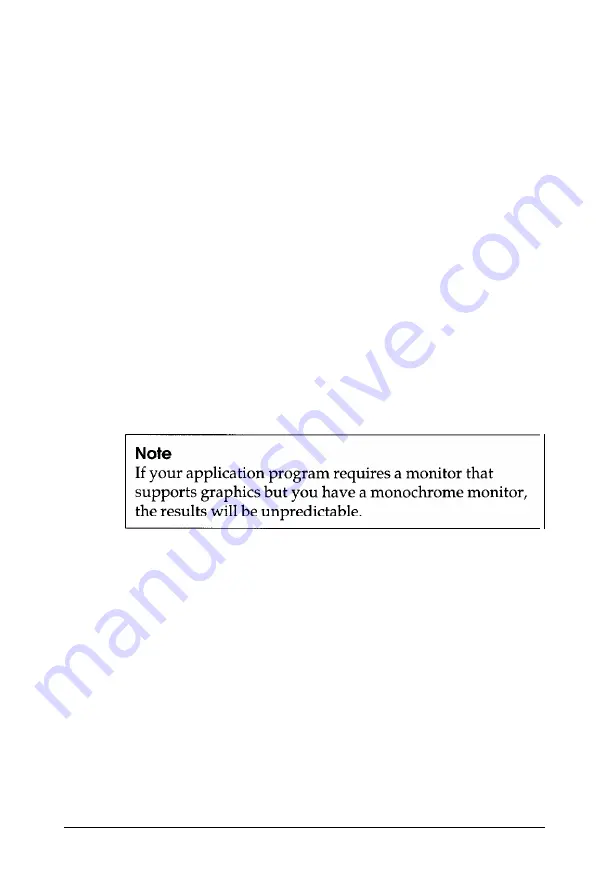
3.
4.
5.
6.
If the screen is still blank, make sure the monitor is connected
to the computer securely. See “Connecting a Monitor” in
Chapter 1 for instructions.
If the monitor’s power light still does not come on, check
the electrical outlet for power. Turn off your monitor and
unplug it from the outlet. Then plug a lamp into the wall
outlet and turn it on to see if the outlet supplies power.
If you installed a display adapter card, make sure your
monitor and display adapter match. Also check to see if
the card’s switches or jumpers are set properly. See
“Installing an Option Card” in Chapter 4 and your monitor
and display adapter card manuals for instructions.
If you are running an application program, see if you need
to set up the program for the type of monitor and display
adapter you have. Also make sure you are using the
appropriate monitor and display adapter for your software.
7.
If you installed a display adapter card (and did not connect it
to the computer’s feature connector), you must set jumper
J3 to disable the built-in VGA adapter or you will not see
anything on the screen. See “Changing the Jumper and DIP
Switch Settings” in Chapter 4 for instructions.
8.
If you still have difficulty with your monitor, contact the
representative who sold you the monitor.
Troubleshooting
6-11
















































