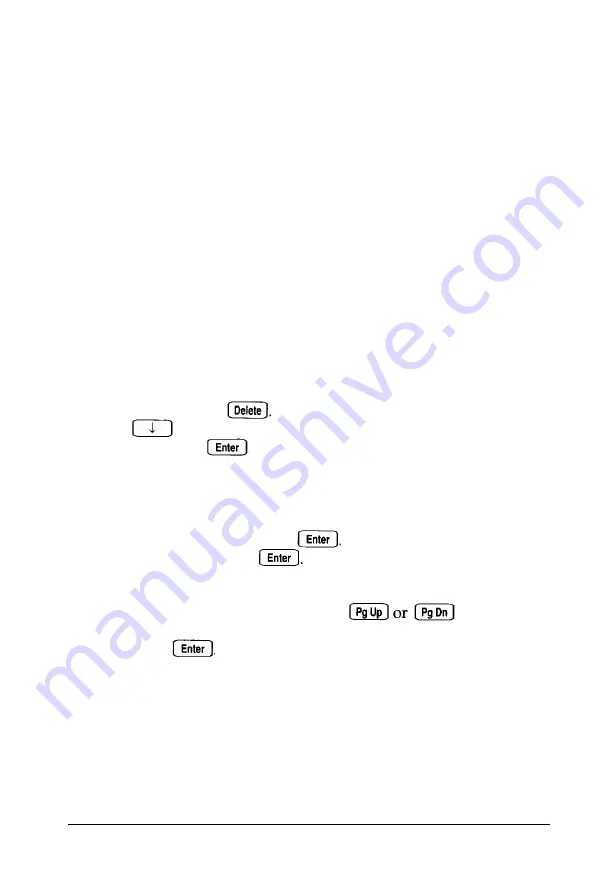
Accessing Your System
If you have forgotten your current password, follow these steps:
1.
2.
3.
4.
5.
6.
7.
8.
9.
Turn off the computer.
Disable the password function by setting DIP switch 4 to
Off. (See Chapter 4 for instructions.)
Turn on the computer.
Turn the computer off again.
Follow the instructions under “Changing the DIP Switch
Settings” in Chapter 4 to set DIP switch 4 to the On position.
Turn on the computer again.
When you see
Press <Del> if you want to run
SETUP,
press . You see the SETUP main menu. Press
to highlight option 3,
Set Password options;
then press . If you do not want to set a new
password, go to step 9. If you want to set a new password,
go to step 8.
To set a new password, set the
Password
State option to
Installed
and press Type a new password at the
prompt and press You must enter it twice. (See
Chapter 2 for more information.) Now go to step 10.
To disable the password, press until the
Password State
option is set to
Not Installed;
then
press (See Chapter 2 for more information.)
10. Save your settings as you exit SETUP. The computer reboots.
If you disabled password security, you do not see the
password prompt and can access your computer
immediately. If you set a new password, you see the
password prompt.
Troubleshooting 6-9
















































