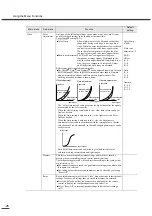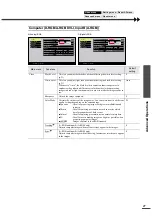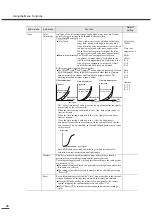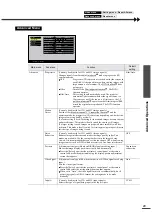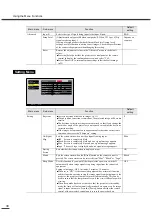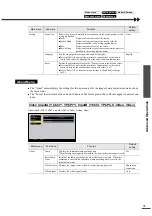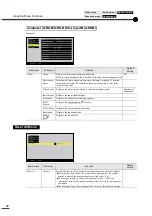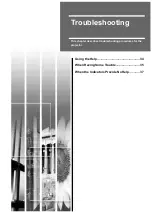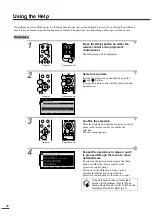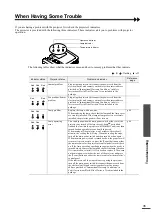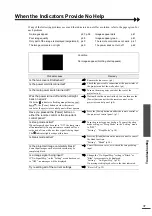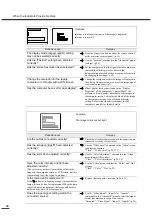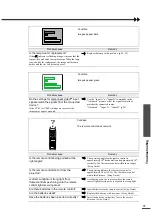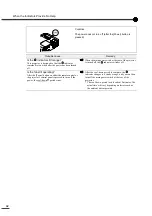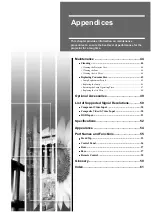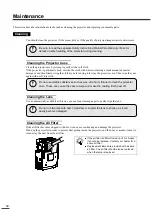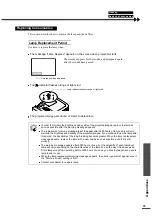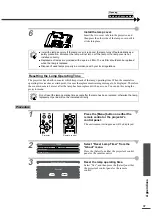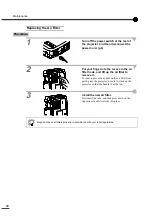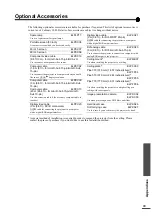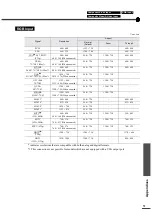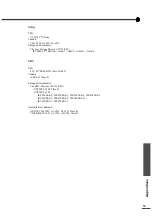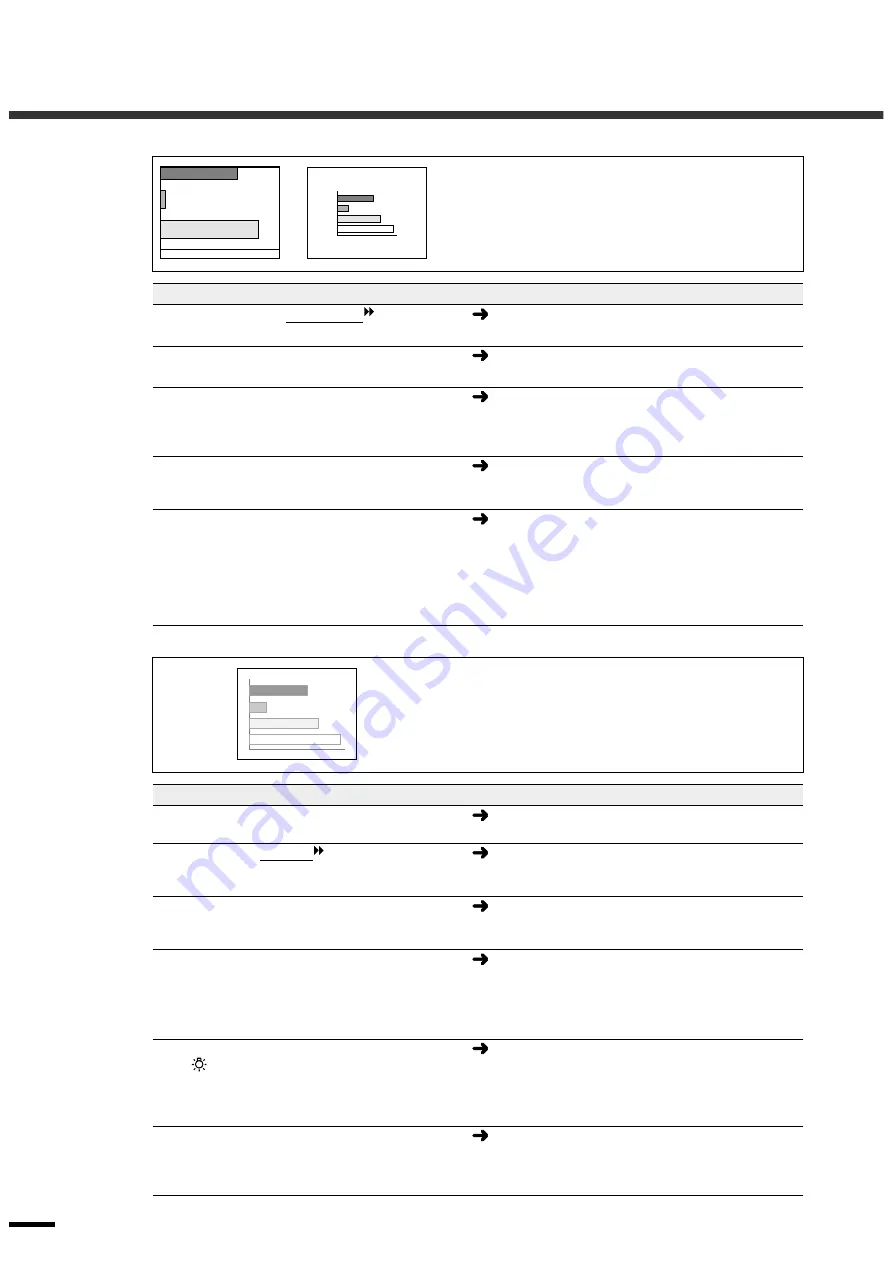
When the Indicators Provide No Help
40
Condition
••••
Image is too large (Only part of the image is displayed)
••••
Image is too small
Probable cause
Remedy
The display mode (aspect ratio ) setting
may not be selected correctly.
Press the [Aspect] button on either the remote control
or the projector's control panel. (p.14)
Has the "Position" setting been adjusted
correctly?
Use the “Position” command in the “Advanced” menu
to adjust. (p.29)
Has the correct resolution been selected?
Set the computer so that the signals that are output are
compatible with this projector. Refer to the
documentation provided with your computer for details
on changing the settings. (p.50)
Change the resolution for the laptop
computer or computer with a LCD screen.
Change the resolution so that the image is displayed in
the whole of the projection area, or set the image signal
to external output only. (p.7)
Has the computer been set for dual display?
If dual display has been activated in the “Display
Properties” of the computer's “Control Panel”, the
projector will only project about half of the image on
the computer screen. To display the whole of the image
on the computer screen, turn off the dual display
setting. Refer to the video driver manual for the
computer's monitor for further details.
Condition
The image colors are not right
Probable cause
Remedy
Are the cables connected correctly?
Check that all cables that are required for projection are
connected correctly. (Setup Guide)
Has the image contrast been adjusted
correctly?
Use the “White Level” command in the “Video” menu
to adjust the contrast.
“Video” - “White Level” (p.25, 27)
Has the color been adjusted correctly?
Use the “Color Adjustment” command in the “Video”
menu to adjust the contrast.
“Video” - “Color Adjustment” (p.26, 28)
Have the color intensity and tint been
adjusted correctly?
(The colors may not exactly match the colors in the
image on the computer screen or LCD screen, but this
is normal and is not the sign of a problem.)
Use the “Video” menu to adjust the “Color” and “Tint”
settings
“Video” - “Color”, “Tint” (p.25)
Is the lamp due for replacement?
If the
indicator is flashing orange, it means that the
lamp will soon be due for replacement. When the lamp
is nearly due for replacement, the image will become
darker and the tint will become poorer.
Replace the lamp with a new one. (p.46, 47)
Does the input signal setting match the
connected source?
Use the “Video Signal”, “Input A” or “Input B”
commands in the “Advanced” menu to select the signal
format that matches the connected source.
“Advanced” - “Video Signal”, “Input A”, “Input B” (p.29)
Summary of Contents for EMP-TW100
Page 1: ...Printed in Japan 402168001 9002466 02 03 1A C05 Printed on 100 recycled paper E ...
Page 5: ...3 Speakers are not included with the projector and must be purchased separately ...
Page 6: ......
Page 56: ...54 Appearance 274 10 79 114 4 49 348 13 7 104 4 09 Units mm inch ...
Page 64: ......
Page 68: ...Printed in Japan 402168002 9002466 02 03 1A C05 Printed on 100 recycled paper E ...