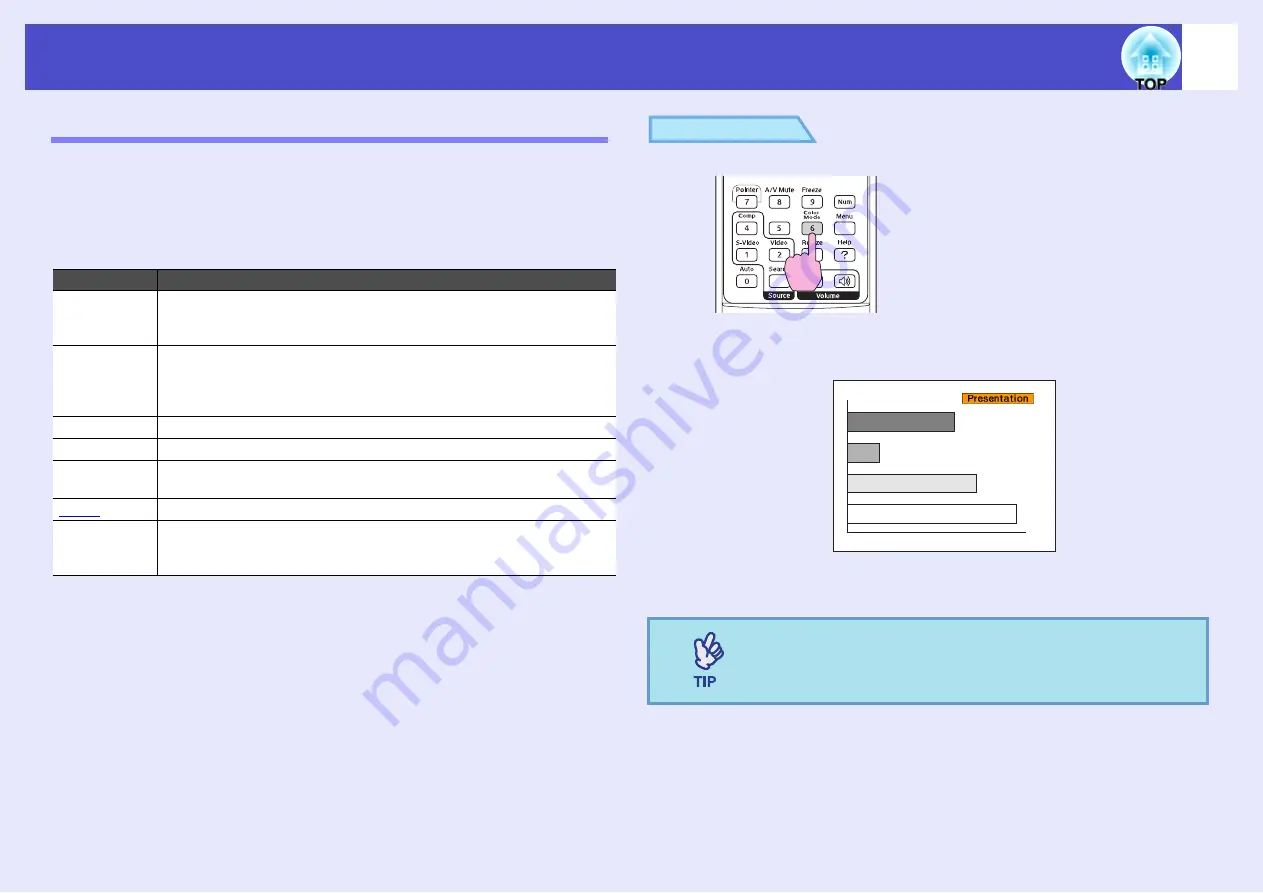
15
Adjusting the Image Quality
Selecting the Projection Quality (Color Mode)
The following seven preset colour modes are available for use depending
on the characteristics of the images that are being projected. You can easily
obtain the optimum image quality simply by selecting the colour mode that
corresponds to the projected images. The brightness of the images will
vary depending on which colour mode is selected.
PROCEDURE
Each time the button is pressed, the colour mode name displayed on
the screen and the mode changes.
While the colour mode name is displayed on the screen, press the
button to change to the next colour mode.
Mode
Application
Photo
(When computer and RGB video images are being input)
The images are vivid and brought into contrast. Ideal for projecting
still pictures, such as photos, in a bright room.
Sports
(When component video, S-video, or composite video images are
being input)
The images are vivid and brought to life. Ideal for watching TV
programmes and so on in a bright room.
Presentation
Ideal for giving presentations in a bright room
Theatre
Gives images a natural tone. Ideal for watching films in a dark room.
Game
Excels at emphasising dark gradations. Ideal for playing video
games in a bright room.
g
Ideal for images that conform to the sRGB colour standard
Blackboard
Even if you are projecting onto a blackboard (green board), this
setting gives your images a natural tint, just like when projecting
onto a screen
The colour mode can also be set using the "Color Mode"
command in the "Image" menu.
s
Remote control
Summary of Contents for EMP-S4
Page 1: ...User s Guide ...






























