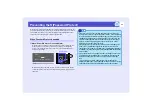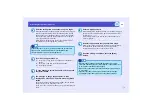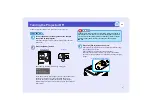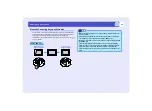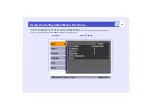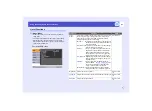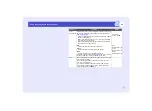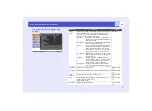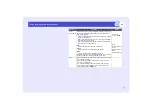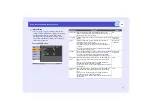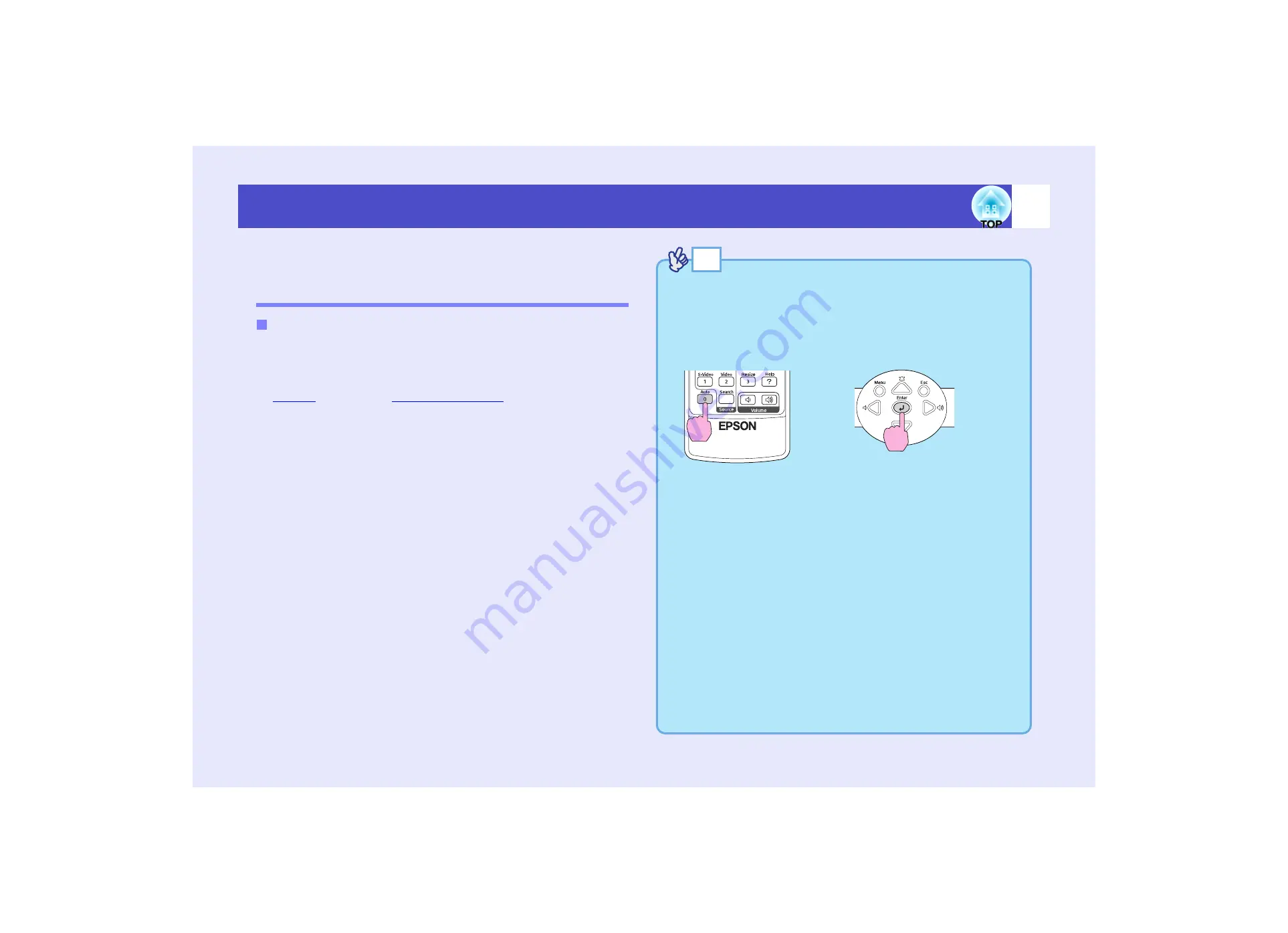
40
Adjusting the Image Quality
The quality of the screen images can be adjusted as follows.
Adjusting Computer Images and RGB Video Images
Automatic setup detects analogue RGB signals coming from a connected
computer, and automatically adjusts these signals so that the optimum
images can be obtained.
Automatic setup involves adjustment of the following three items:
, Position and
Automatic Setup
TIP
• If "Auto Setup" in the "Signal" menu is set to "OFF" (the default
setting for this item is "ON"), automatic setup is not carried out. In
this case, press the [Auto] button on the remote control or the [Enter]
button on the projector's control panel to make the adjustment while
computer or RGB video images are being projected.
When you press the [Auto] button, the screen will turn to solid black
colour for a moment and then return to a previous image. The auto
adjustment is still in progress even after returning to the previous
image. Wait about 3 seconds before pressing any other buttons.
• If you press the [Auto] button on the remote control while any of the
following functions are in use, the function in use will be cancelled
and then the adjustment will be carried out.
· E-Zoom function · Configuration menu display
· Freeze function
· Help menu display
If you press the [Enter] button on the projector's control panel while
any of the following functions are in use, the function in use will be
cancelled and then the adjustment will be carried out.
· E-Zoom function
· Freeze function
• Sometimes the signals may not be adjusted correctly depending on
the type of computer or RGB video signals being output. In such
cases, use the configuration menu commands to adjust the tracking
and sync settings manually.
Remote control
Projector