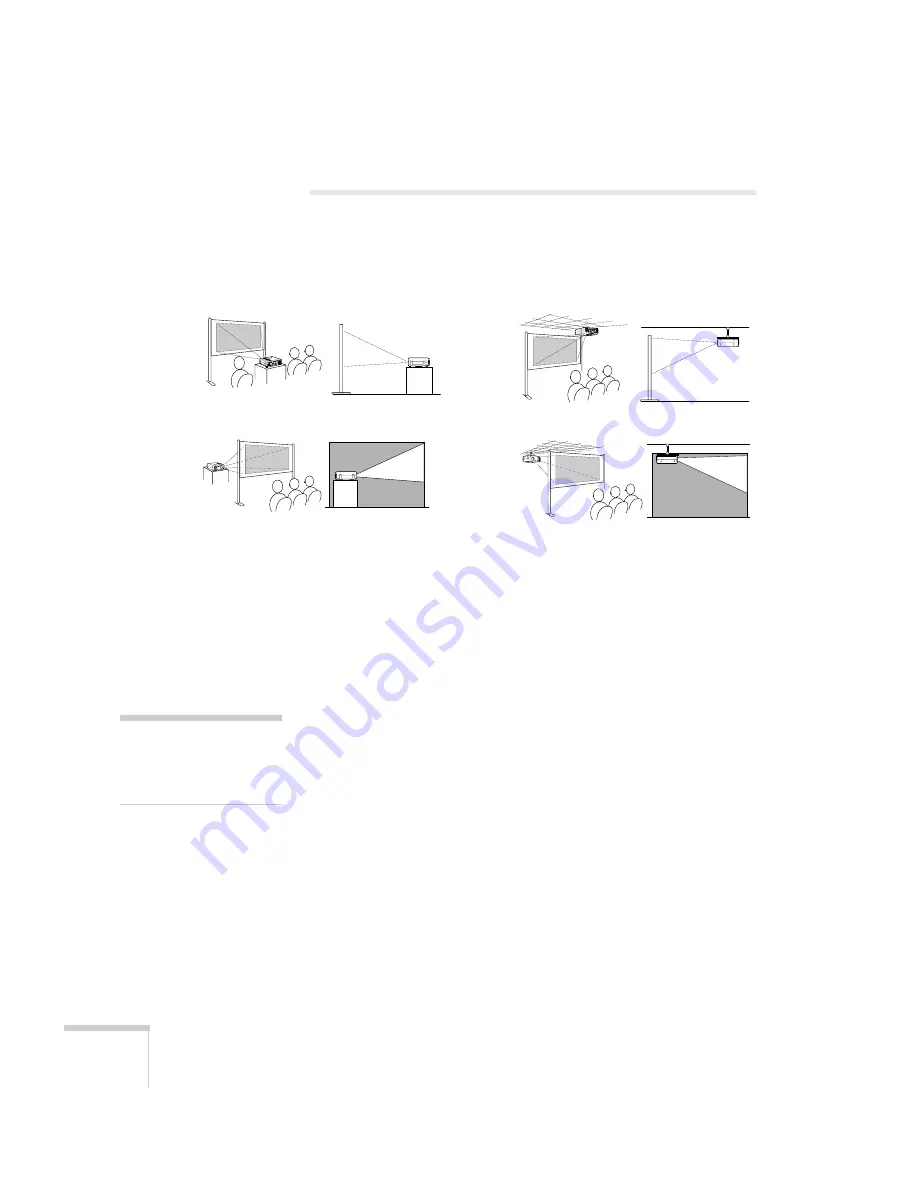
82
Appendix A: Connecting to Additional Equipment
Installing the Projector
The projector can be installed for four different viewing setups: front
projection, ceiling mounting, rear projection onto a semi-transparent
screen, or rear/ceiling projection, as shown:
To project from overhead, you’ll need to select
Ceiling
in the
projector’s Advanced menu. To project from the rear, select
Rear
Proj
. See “Setting Advanced Features” on page 55.
If you’re mounting the projector on the ceiling and you place it above
screen level, you’ll have to tilt it down to position the image on-screen.
This causes the image to lose its square shape. You can then correct
the distortion by using the
V
Keystone
function in the projector’s
menu system (see “Customizing Projector Features” on page 53) or by
using the
Keystone
buttons on the projector’s control panel.
If you place the projector’s lens so it’s level with the top of the screen,
the image will be square and you won’t have to adjust it. If you place
the lens lower than the top of the screen, you’ll have to tilt the
projector upward if you want to fill the whole screen with the image.
front projection
ceiling mounting
rear projection
rear/ceiling projection
note
See “Positioning the
Projector” on page 10 for
more information.
Summary of Contents for EMP 810
Page 1: ...EPSON PowerLite 600p 800p 810p Multimedia Projector User sGuide ...
Page 36: ...30 Using the Projector ...
Page 64: ...58 Fine tuning the Projector ...
Page 100: ...94 Appendix A Connecting to Additional Equipment ...
Page 108: ...102 Appendix B Notices ...
Page 120: ...114 Index ...






























