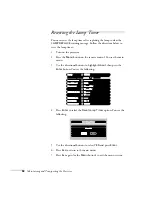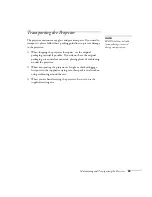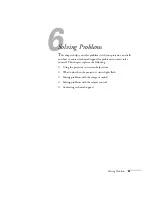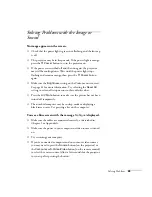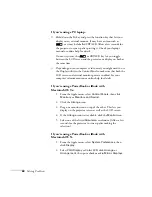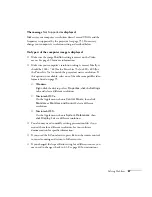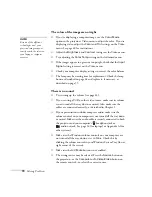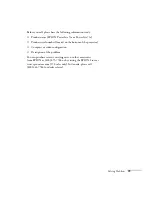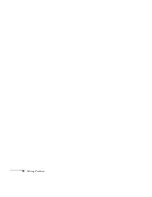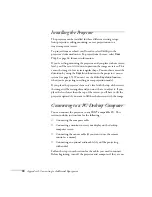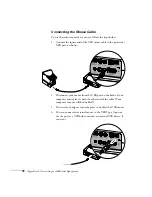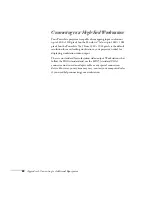Solving Problems
69
The image is blurry.
■
Adjust the focus using the focus ring.
■
Make sure the lens cover is off.
■
There may be dirt or smears on the lens. Clean the lens as
described on page 52.
■
Make sure the lens is not fogged by condensation. You may need
to wait before using the projector after moving it from a cold
environment.
■
Make sure the projection distance is within the range described on
page 10.
■
Adjust the
Sharpness
setting on the Video menu (see page 40).
When you change video settings, you should be able to see the
effect on the screen immediately. If you’re projecting from a
computer, you may also need to adjust the
Tracking
and
Sync
as
described in the next section. If you don’t like the new settings,
you can always select
Reset
to return to the factory default
settings.
You see vertical stripes or the image still looks blurry after
trying the solutions in the previous section.
■
If you’re projecting from a computer and displaying an image that
contains a lot of fine detail, you may notice one or more vertical
stripes or bands, or some of the characters may look heavy or
blurred. Press the
Auto
button on the remote control. This resets
the projector’s tracking and sync settings.
■
If further adjustment is needed, you can fine-tune the
Tracking
and
Sync
settings manually using the Video menu as described
1. Fill the screen with an image containing fine detail when
making these adjustments. For example, in Windows you can
select a pattern to appear as your desktop background. Or try
projecting black text on a white background.
2. Adjust the
Tracking
to eliminate vertical stripes.
3. Adjust the
Sync
to increase the sharpness of the image.
Summary of Contents for EMP-73
Page 1: ...EPSON PowerLite 53c 73c Multimedia Projector User sGuide ...
Page 6: ...vi ...
Page 14: ...8 Welcome ...
Page 42: ...36 Using the Remote Control ...
Page 56: ...50 Fine tuning the Projector ...
Page 66: ...60 Maintaining and Transporting the Projector ...
Page 80: ...74 Solving Problems ...
Page 98: ...92 Appendix B Notices ...