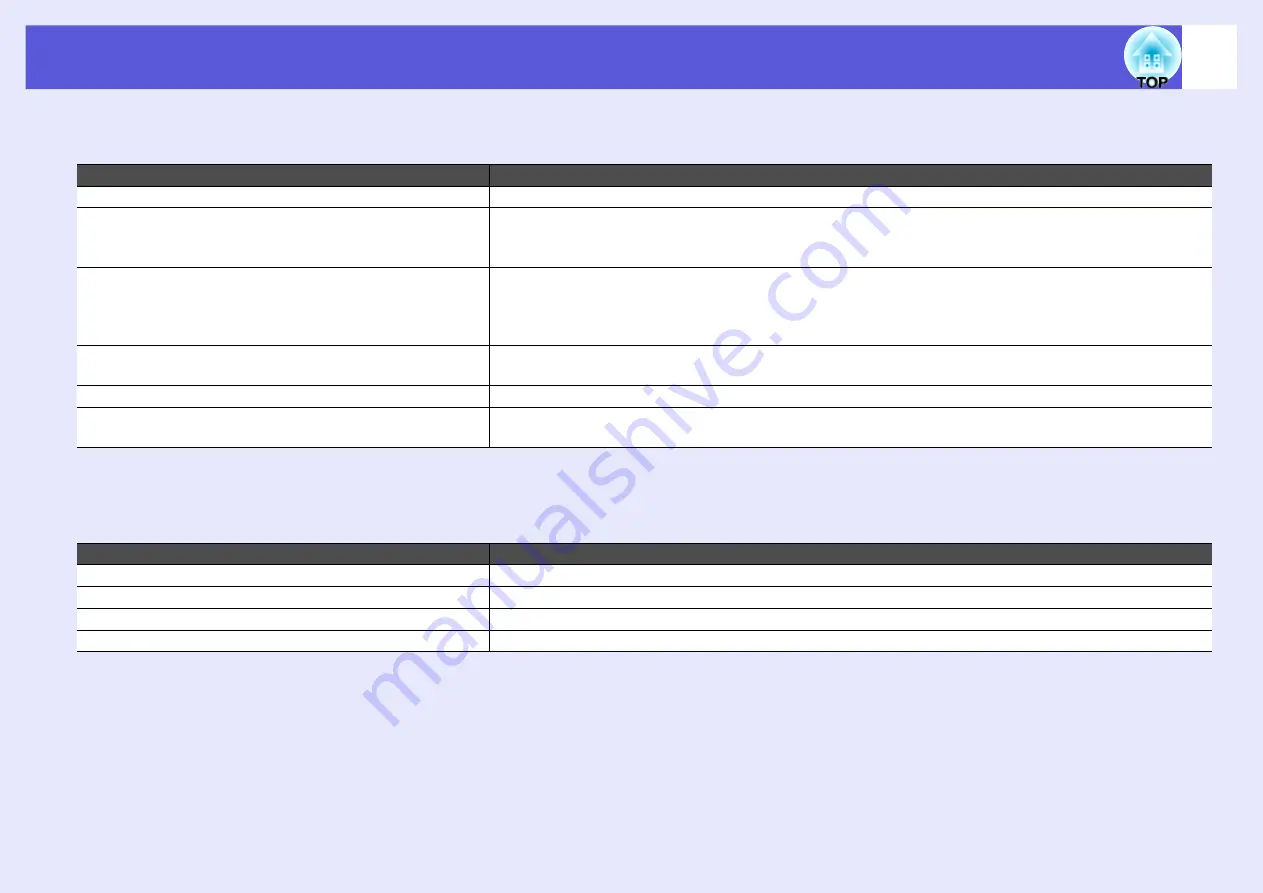
Problem Solving
46
f
Problems when projection starts
f
Power does not turn on
f
Other problems
f
There is no audio or the audio is too low
Check
Remedy
Did you press the [
t
] button?
Press the [
t
] button to turn the power on.
Are the indicators switched off?
The power cable is not connected correctly or power is not being supplied normally.
Connect the projector's power cable correctly.
s
Quick Start Guide
Check that your electrical outlet or power source is functioning correctly.
Do the indicators turn on and off when the power cable is
touched?
There is probably a poor contact in the power cable, or the power cable may be defective. Reinsert the power
cable. If this does not solve the problem, stop using the projector, disconnect the power cable from the
electrical outlet, and contact your local dealer or the nearest address provided in the
Support and Service
Guide
.
s
Is the operation lock set to "Full Lock"?
When you press and hold down the [Enter] button on the control panel for about seven seconds, a message is
displayed and the lock is released.
Is the correct setting for the remote receiver selected?
Check the "Remote Receiver" in the configuration menu.
s
"Settings"-"Remote receiver"
Was the power cable plugged back in immediately after
Direct Power Off, or is the breaker turned off?
When the operation to the left is performed when "Direct Power On" is set to "On", the power may not turn
back on. Press the [
t
] button to turn the power back on.
Check
Remedy
Is the audio source connected correctly?
Check that the cable is connected to the Audio port.
Is the volume adjusted to the minimum setting?
Adjust the volume so that sound can be heard.
s
Quick Start Guide
Is A/V Mute active?
Press the [A/V Mute] button on the remote control to cancel A/V Mute.
Is the audio cable's specification "No resistance"?
When using a commercially available audio cable, make sure it is labelled "No resistance".
Summary of Contents for EMP 400W
Page 1: ...1 User s Guide ...






























