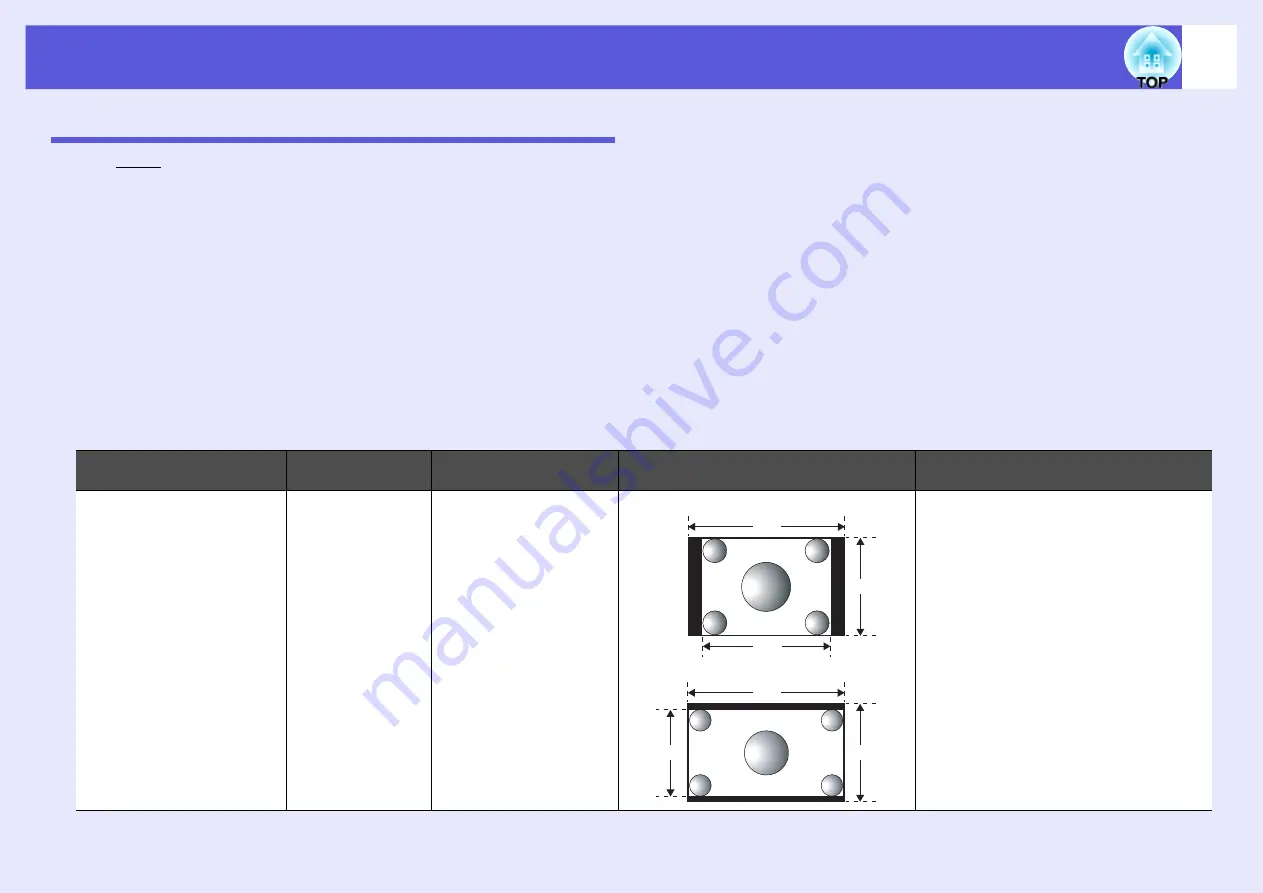
Functions for Enhancing Projection
15
Changing the Aspect Ratio (Aspect)
The "aspect
g
" is the ratio between an image's length and its height. With this projector, you can switch the ratio by using the [Aspect] button on the remote
control. The aspect ratio can be set in six modes; "Auto", "Normal", "16:9", "Full", "Zoom", and "Through". By switching the aspect, you can set the best
projection for a given input signal. To set up, refer to the following explanation.
f
"Auto"
With the "Auto" setting, projection mode is switched according to the signal, as follows.
• 4:3 input signal: Normal
• Squeeze-recorded input signal: 16:9
• Letterboxing input signal: Zoom
*1 The "Auto" cannot be used for images from a computer and some component video signals.
*2 "Normal" is applied if the connected device does not conform to EIAJ standards.
f
"Normal", "16:9", "Zoom"
The input signal, recommended aspect mode and the operation are as shown in the following table.
Input signal
Recommended
aspect mode
Operation
Image
Notes
• Normal TV broadcast
• Standard-size (4:3) image
• Computer image (including
16:10 WXGA display
images)
Normal
Makes full use of the
projection area while
maintaining the aspect
ratio of the input image.
For 4:3 image
For 16:9 image
When projecting a 4:3 image, a black band
appears to the left and right.
When projecting an HDTV image, the
aspect ratio is 16:9 with a black band at the
top and bottom.
When projecting a 16:10 image, the entire
projection area is used.
1280
1067
800
1280
800
720
Summary of Contents for EMP 400W
Page 1: ...1 User s Guide ...






























