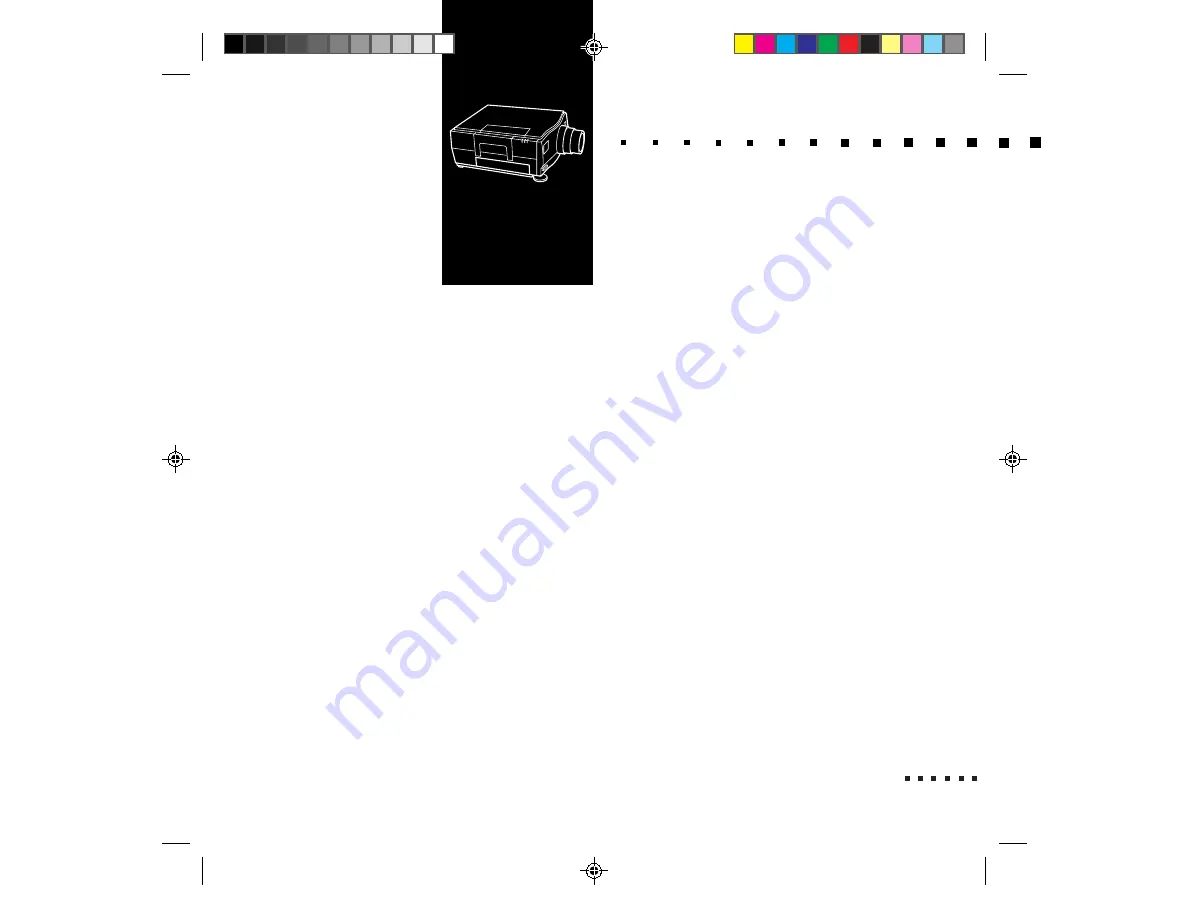
19
2
Using the Projector
T
his chapter provides the following information about using your projector:
• Turning the equipment on and off
• Focusing and positioning the image
• Controlling the projector with the remote control, operation panel, and ELP
Link software
• Monitoring the status of the projector
• Using rear projection.
Summary of Contents for EMP-3300
Page 1: ...i EPSON Owner s Manual ...
Page 37: ...18 1 Installation ...
Page 61: ...42 3 Using the Menus ...
Page 65: ...46 4 Remote Control of the Computer ...
Page 83: ...64 5 Maintenance ...
Page 93: ...74 6 Troubleshooting ...
Page 103: ...84 Glossary ...






























