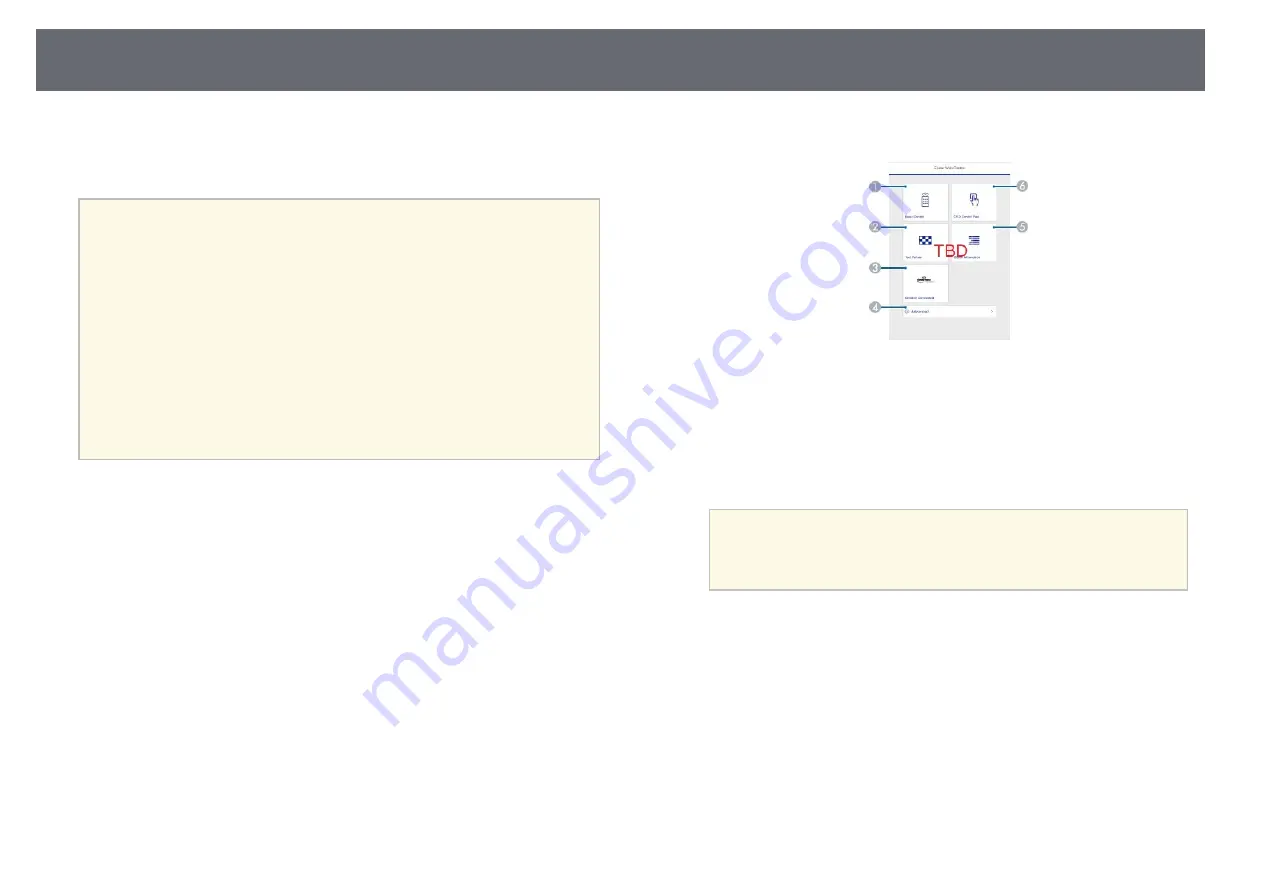
Controlling a Networked Base Unit Using a Web Browser
71
Once you have connected your base unit to your network, you can select base
unit settings and control projection using a compatible Web browser. This
lets you access the base unit remotely.
a
• Make sure the computer and base unit are connected to the network.
If you are connecting wirelessly, connect to devices over a wireless
network access point.
• You can use the following Web browsers.
• Internet Explorer 11 or later (Windows)
• Microsoft Edge (Windows)
• Safari (Mac, iOS)
• Chrome (Android)
• While using the Web browser, do not connect using a proxy server.
You cannot select all of the base unit menu settings or control all
base unit functions using a Web browser.
• You can also control the Basic Unit using a Web browser through the
Epson iProjection (iOS/Android) app.
a
Make sure the base unit is turned on.
b
Make sure your computer or device is connected to the same network
as the base unit.
c
Start your Web browser on the computer or device.
d
Go to the Epson Web Control screen by entering the base unit's IP
address into the browser's address box. When entering an IPv6 address,
wrap the address with [ and ].
You see the Epson Web Control screen.
A
Controls the base unit remotely.
B
Displays the base unit's status.
C
Sets detailed base unit settings.
D
Operates the base unit's menu settings with your finger or mouse.
a
You can also check the base unit's log files by entering
"https://<base unit's IP address>/logs/" into the browser's address
box when you set Log Save Destination to USB and Internal
Memory in the base unit's Management menu.
e
Select the option corresponding to the base unit function you want to
control.
Summary of Contents for ELPWT01
Page 1: ...User s Guide ...






























