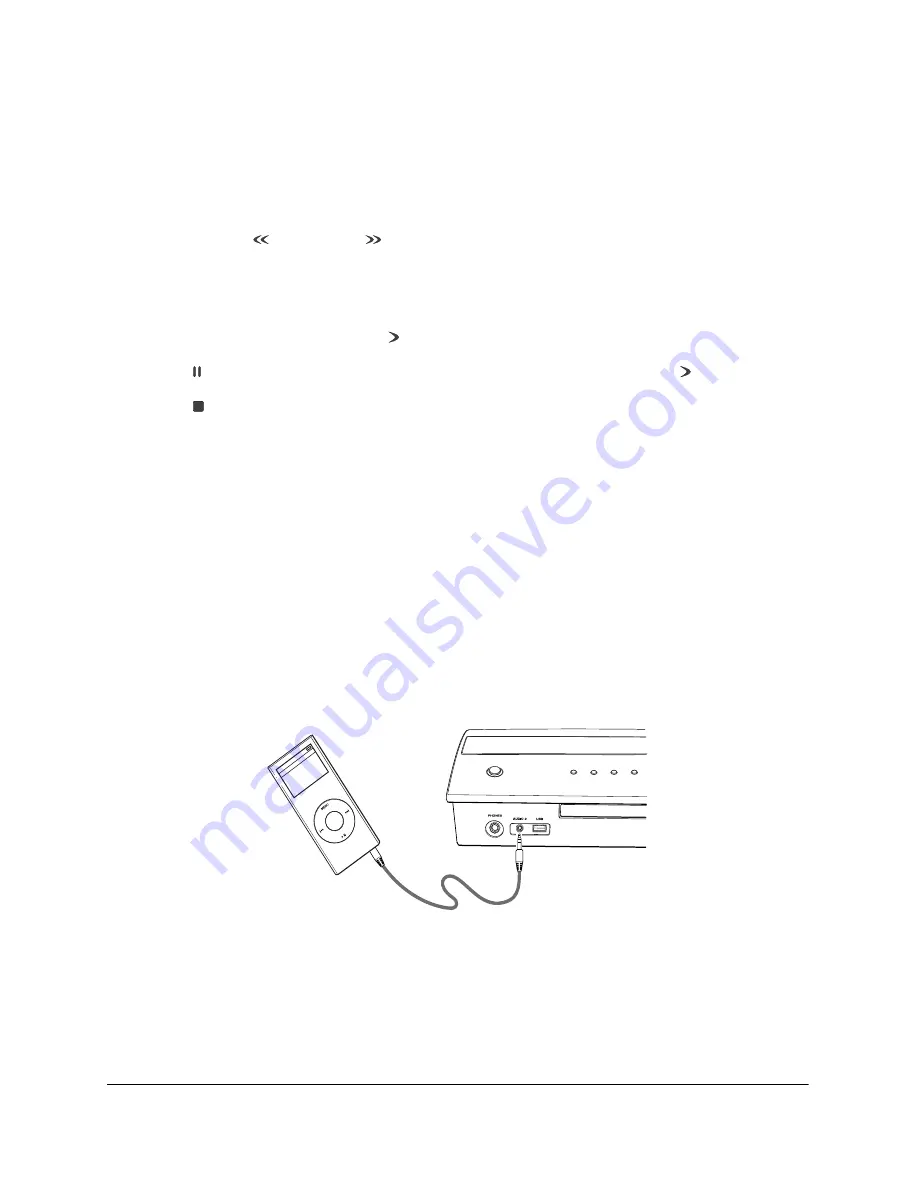
28
•
The current file and elapsed time are indicated on the AV controller screen. You can also display the file
and time information on the projection screen by pressing the
INFO
button. Each time you press the
INFO
button, the displayed information changes (both on the AV controller and on the projection screen) as
follows:
Time elapsed
→
Time remaining
→
Display off
•
Press and hold the
fast-rewind or
fast-forward button to move quickly through a file. Each time you
press and hold the button, the speed increases:
2×
→
4×
→
6×
→
8×
→
normal speed
To return to normal playback, press the play button.
•
Press the pause button to stop the music temporarily. To resume playback, press the play button.
•
Press the stop button when you’re done listening.
Note
You can also use the repeat function to repeat one or more files. Select
RPEAT
from the
DVD
menu on the remote
control. Each time you press
RPEAT
, you switch between various repeat options.
Listening to an MP3 Player
You can connect a personal MP3 player, such as an iPod, to the
AUDIO 2
port on the front of the
AV controller. You’ll need a 1/8-inch stereo mini audio cable, which you can purchase from an electronics
retailer.
1
Connect one end of a stereo mini audio cable to the
AUDIO 2
port, shown below. Connect the other end
to the headphone jack on your MP3 player.
Note
Do not connect your MP3 player to the AV controller with a USB cable.
2
Select the
AUDIO
option on the remote control, then select
AUD2
. This switches the audio input to your
MP3 player.
3
Use the controls on your MP3 player to begin playing music.
Summary of Contents for ELPHC100
Page 1: ...User s Guide ...
Page 8: ...8 ...
Page 10: ...10 ...
Page 18: ...18 ...
Page 52: ...52 ...
Page 60: ...60 ...
Page 70: ...70 ...
Page 84: ...84 ...
Page 118: ...118 ...
Page 126: ...126 ...
Page 131: ......
Page 132: ......






























