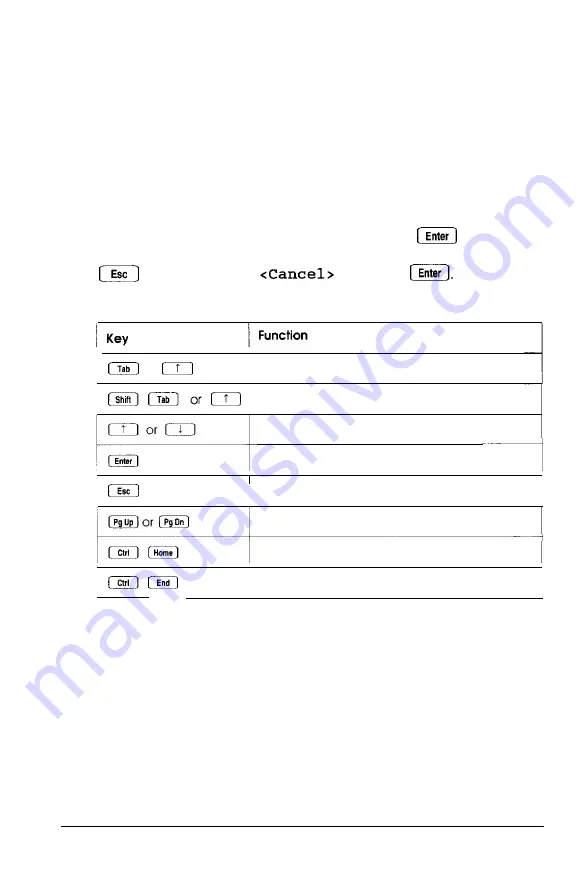
Using the Keyboard
If you use a keyboard when you run the System Configuration
program, refer to the table below for a description of the keys
you can use to move the cursor and select items. If you’ll be
using a mouse with the program, see “Using a Mouse” below.
Most of the screens show which keys you can press to perform
various operations. Follow the instructions on each screen.
Whenever the
<OK>
icon is highlighted, press
to select
<OK>.
To select the <Cancel> icon, you can either press the
key or highlight
and press
Key commands
or
Moves the cursor to the next field
Moves the cursor to the previous field
Highlights items within a list or scrolls the screen
Selects the highlighted option
Cancels the current action or menu
Moves the cursor up or down one screen
Moves the cursor to the first line of information
Moves the cursor to the last line of information
Using a Mouse
The first time you run System Configuration, you must use the
keyboard. After configuring your system, load your operating
system and then install your mouse driver. Then you can run
System Configuration using your mouse.
2-4
Running System Configuration
Summary of Contents for EISA Series
Page 1: ...H ...
Page 3: ...User s Guide ...






























