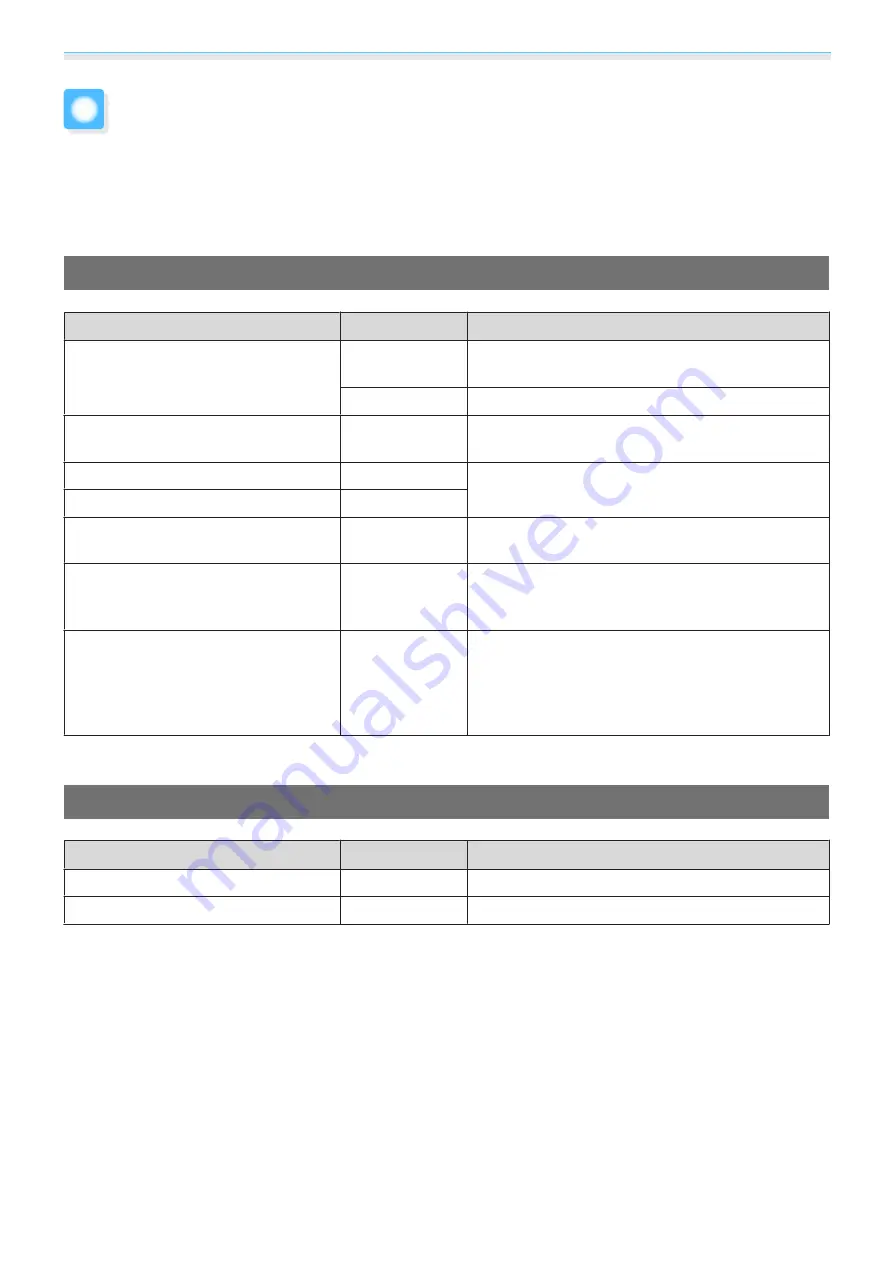
Appendix
85
Optional Accessories and Consumables
The following optional accessories/consumables are available for purchase if required. This list of optional
accessories/consumables is current as of: 2011.8. Details of accessories are subject to change without notice.
Varies depending on country of purchase.
Optional Items
Name
Model No.
Explanation
Ceiling mount
*
ELPMB20
Use when installing the projector on a ceiling.
Use in combination with the ELPFP07 pipe.
ELPMB22
Use in combination with the ELPFP13/ELPFP14 pipe.
Ceiling pipe 600 (600 mm white)
*
ELPFP07
Use when installing the projector on a high ceiling
(for EPLMB20).
Ceiling pipe 450 (450 mm white)
*
ELPFP13
Use when installing the projector on a high ceiling
(for EPLMB22).
Ceiling pipe 700 (700 mm white)
*
ELPFP14
3D Glasses
ELPGS01
You will need additional pairs to watch 3D images
in a group.
External 3D IR emitter
ELPIE01
Use this emitter when you cannot view 3D images
normally, or if you are in a particularly spacious room
and the projector is a long way from the screen.
Cable cover
ELPCC04B
(Black),
ELPCC04W
(White)
Use this when installing the projector on a ceiling to
cover the cables and improve the overall appear-
ance.
Do not attach the cable cover when the cable is se-
cured with an HDMI cable clamp.
*
Special expertise is required to suspend the projector from a ceiling. Contact your local dealer.
Consumables
Name
Model No.
Explanation
Lamp unit
ELPLP69
Use as a replacement for used lamps. (1 lamp)
Air filter
ELPAF39
Use as a replacement for used air filters. (1 air filter)
Summary of Contents for EH-TW8000
Page 1: ...User s Guide ...











































