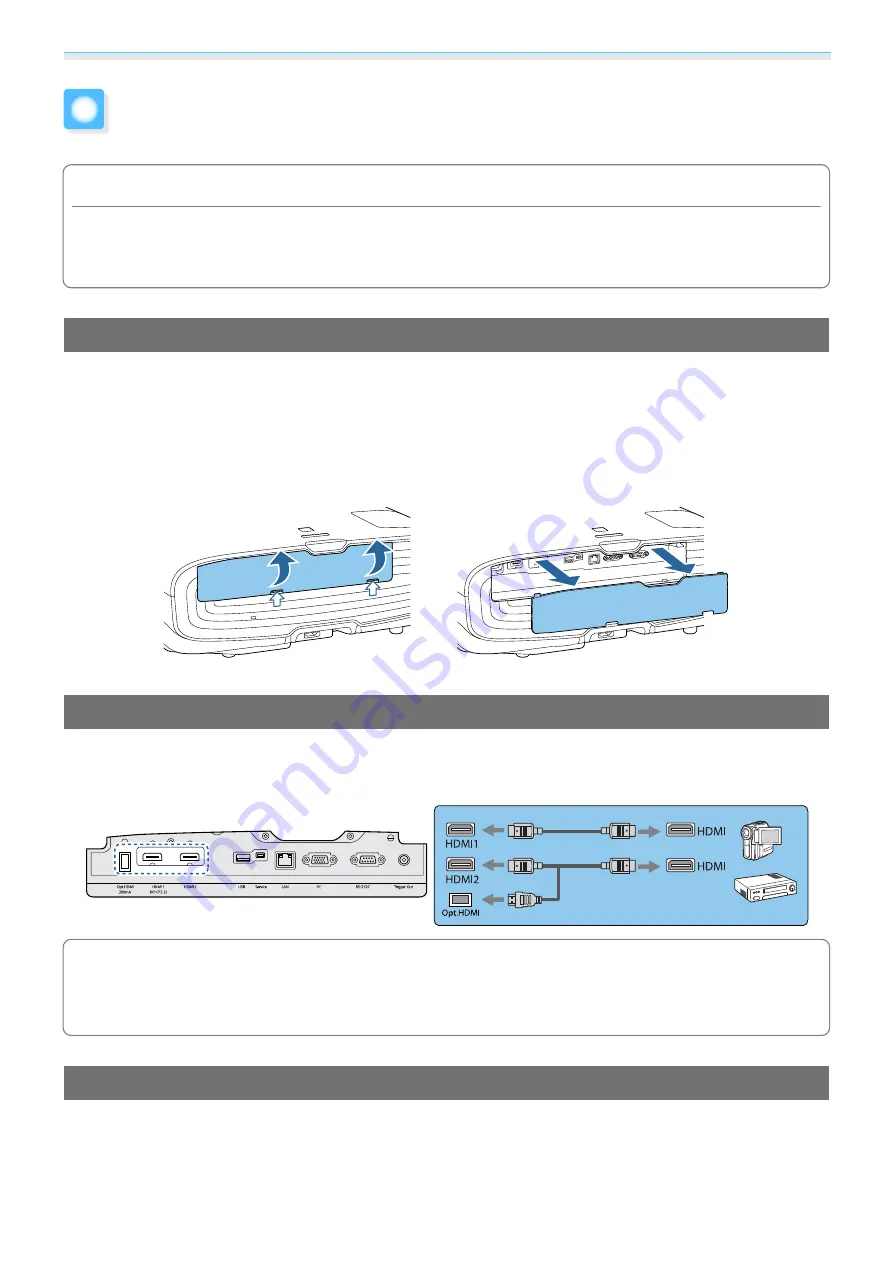
Preparing
19
Connecting a Device
Attention
•
Make cable connections before connecting to a power outlet.
•
Check the shape of the cable's connector and the shape of the port, and then connect. If you force a connector
of a different shape into the port, it could cause damage and a malfunction to occur.
Removing the Terminal Cover
Depending on the model you are using, the projector may have a terminal cover for the connector section
on the rear to improve the overall appearance of the projector. Remove the terminal cover before connecting
any cables.
There are gaps at the bottom of the terminal cover that allow you to pull the cover forward and lift it from
the grooves at the top.
When reattaching, first insert the protruding sections into the grooves at the top.
Connecting Video Equipment
To project images from DVD/Blu-ray players, connect to the projector using one of the following methods.
When using a commercially available HDMI cable
c
•
When using the power supply port for an optical HDMI cable, connect it to the Opt.HDMI port.
•
When projecting images in HDCP 2.2, connect to the HDMI1 port.
•
This projector does not have a built-in speaker. Connect the projector to your AV system to listen to
audio from connected equipment.
Connecting a Computer
To project images from a computer, connect the computer using one of the following methods.
Summary of Contents for EH-TW7400
Page 1: ...User s Guide ...
Page 19: ...Preparing 18 Overhead view ...






























