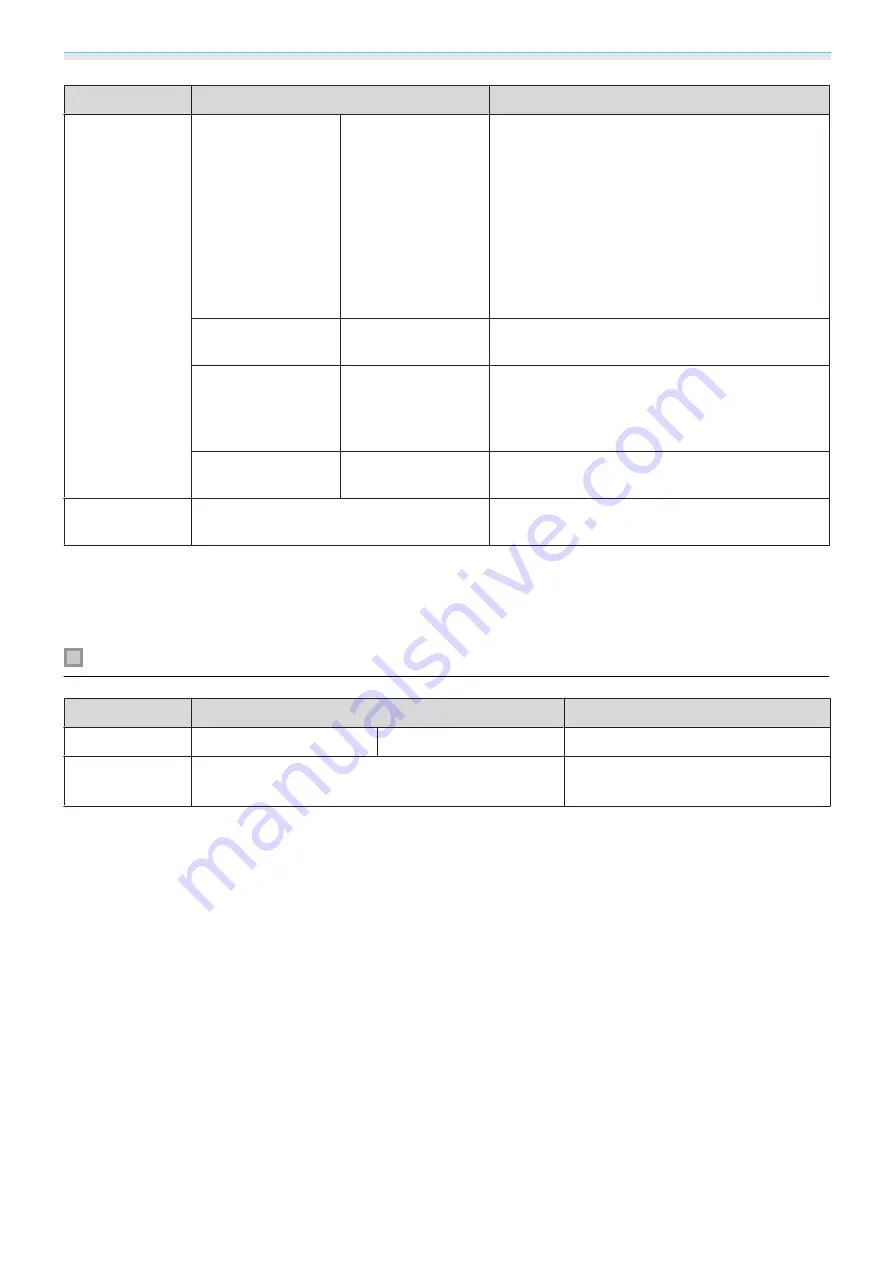
Configuration Menu
80
Function
Menu/Settings
Explanation
Advanced
HDMI Video
Range
*1
*2
Auto, Normal, Ex-
panded
(This can only be set when
EPSON Super
White
is set to
Off
.)
When set to
Auto
, the video level for the DVD
input signal to the HDMI1 or HDMI2 ports is au-
tomatically detected and set.
If you experience under or overexposure when
set to
Auto
, set the video level of the projector
to match that of the DVD/Blu-ray disc player's
video level. Your player may be set to Normal or
Expand.
Color Space
*1
Auto, BT.709, BT.
2020
Sets the conversion system for the color space.
Dynamic Range
*1
Auto, SDR, HDR
Mode1, HDR
Mode2, HDR
Mode3, HDR Mode4
When receiving an HDR (High Dynamic Range)
signal, use this when HDR information is not dis-
played correctly in the image signal.
Image Processing
Fine, Fast
*1
*4
Improves the response speed for images projec-
ted at high-speed, such as games.
Reset
Yes, No
Resets all
Signal
settings except for
Diagonal
Screen Size
,
3D Viewing Notice
, and
Aspect
.
*1
Only when an HDMI1, HDMI2, WirelessHD image signal is being input.
*2
Settings are saved for each type of input source or signal.
*3
EH-TW9300W/EH-TW9300 only.
*4
Only when a PC image signal is being input.
Settings menu
Function
Menu/Settings
Explanation
Keystone
Keystone
-60 - 60
Corrects keystone distortion.
s
Picture in Pic-
ture
-
Starts the Picture in Picture display.
s
Summary of Contents for EH-TW7300
Page 1: ...User s Guide ...
Page 19: ...Preparing 18 Overhead view ...
















































