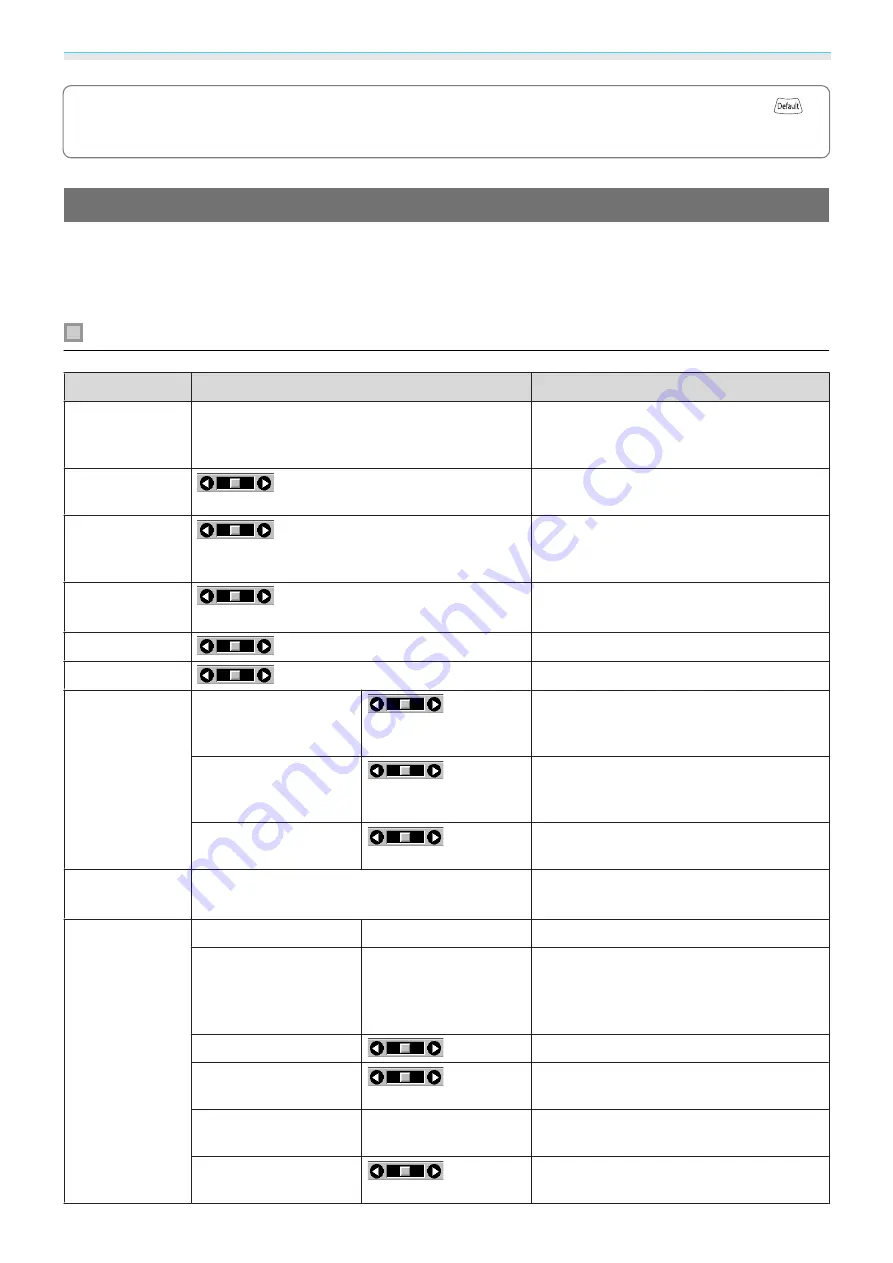
Configuration Menu
77
c
For items adjusted using an adjustment bar, such as the brightness level, you can press the
button while the adjustment screen is displayed to return the adjustment value to its default value.
Configuration Menu Table
If there is no image signal being input, you cannot adjust items related to the
Image
or
Signal
in the
Configuration menu. Note that the items displayed for the
Image
,
Signal
, and
Info
vary depending on the
image signal being projected.
Image menu
Function
Menu/Settings
Explanation
Color Mode
Dynamic, Bright Cinema, Natural, Cinema, Digi-
tal Cinema, 3D Dynamic, 3D Cinema
Select a color mode based on your sur-
roundings and the image you are projec-
ting.
s
Brightness
Adjusts the brightness when the image
appears too dark.
Contrast
Adjusts the contrast between light and
shade in the images. By increasing the
contrast, the images become vivid.
Color Satura-
tion
Adjusts the color saturation for the im-
ages.
Tint
Adjusts the tint for the images.
Sharpness
Adjusts the image sharpness.
Color Temp.
Color Temp.
Adjusts the tint for the images. The image
is tinted blue for high values, and tinted
red for low values.
Skin Tone
Adjusts the skin tone. The image becomes
greener when set to a positive value and
redder when set to a negative value.
Customized
Adjusts the offset and gain for each R, G,
and B color.
Frame Interpo-
lation
*1
Off, Weak, Normal, Strong
Adjusts the smoothness of movement of
the image.
Image En-
hancement
*2
4K Enhancement
On, Off
You can project at a doubled resolution.
Image Preset Mode
Off, Preset 1 to Preset 5 Select the settings prepared in advance as
the settings for
Noise Reduction
,
MPEG
Noise Reduction
,
Super-resolution
, and
Detail Enhancement
.
Noise Reduction
Adjusts the roughness of the image.
MPEG Noise Reduction
Smoothes out rough images in MPEG for-
mat.
Super-resolution
Fine Line Adjust, Soft
Focus Detail
Adjusts the amount of enhancement for
complicated images and backgrounds.
Detail Enhancement
Creates a more emphatic texture and ma-
terial feel of the image.
Summary of Contents for EH-TW7300
Page 1: ...User s Guide ...
Page 19: ...Preparing 18 Overhead view ...
















































