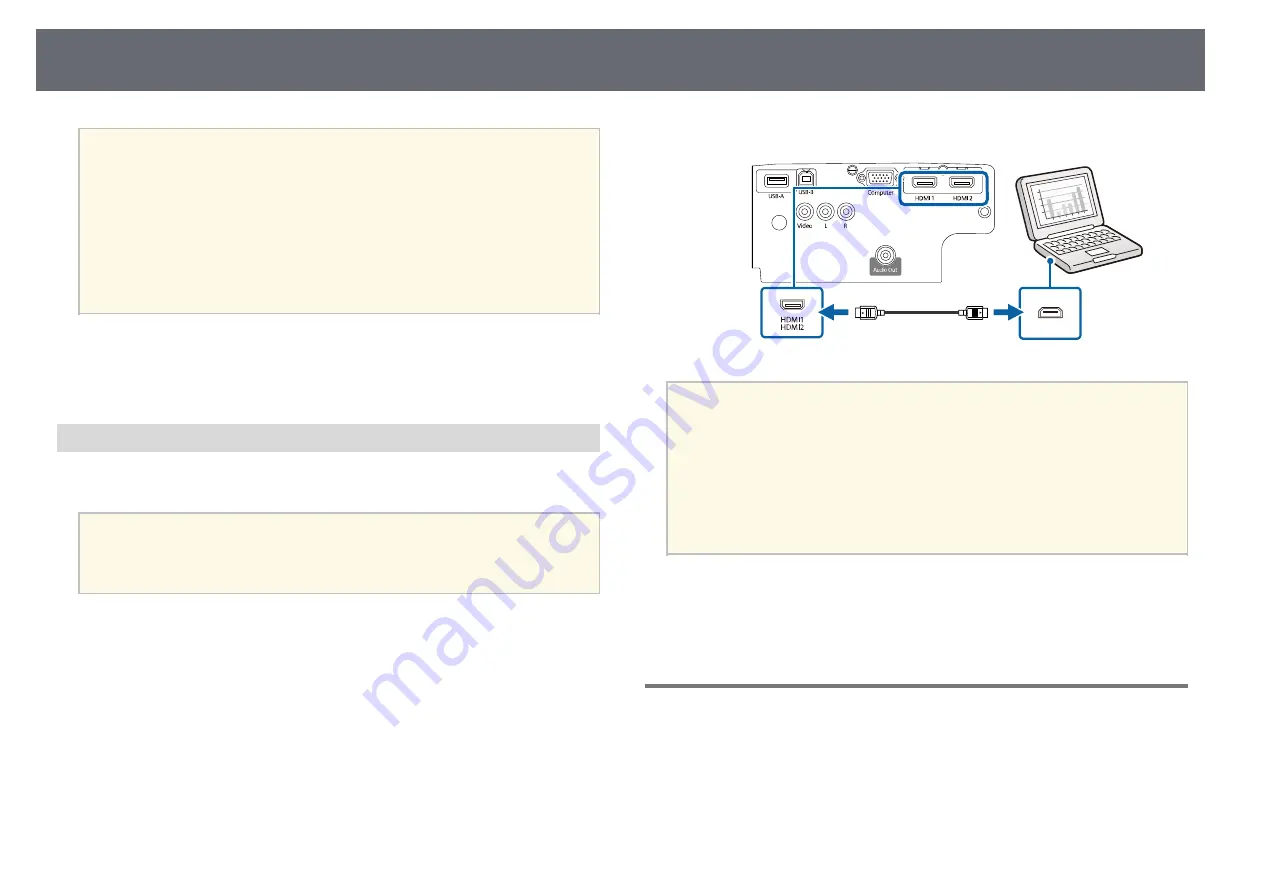
Projector Connections
24
a
• If the projector does not project any images, do one of the following:
• Windows: Click
All Programs
>
EPSON Projector
>
Epson USB
Display
>
Epson USB Display Ver.x.xx
.
• Mac: Double-click the
USB Display
icon in the
Application
folder.
• When you finish projection, do one of the following:
• Windows: Disconnect the USB cable. You do not need to operate
Safely Remove Hardware
.
• Mac: Select
Disconnect
from the
USB Display
icon menu on the
menu bar or
Dock
, and then disconnect the USB cable.
g
g
Related Links
• "USB Display System Requirements"
Connecting to a Computer for HDMI Video and Audio
If your computer has an HDMI port, you can connect it to the projector using
an HDMI cable and send the computer's audio with the projected image.
a
To connect a Mac that does not have an HDMI port, you need an
adapter that allows you to connect to the projector's HDMI port.
Contact Apple for compatible adapter options. Older Mac computers
(2009 and earlier) may not support audio through the HDMI port.
a
Connect the HDMI cable to your computer's HDMI output port.
b
Connect the other end to the projector's HDMI port.
a
If you have problems hearing audio through the HDMI connection,
connect one end of a commercially available RCA audio cable to the
projector's L-Audio-R port and the other end to your computer's audio
out port. Select the audio input port you connected to in the projector's
Extended
menu.
s
Extended
>
A/V Settings
>
Audio Settings
>
HDMI1 Audio
Output
s
Extended
>
A/V Settings
>
Audio Settings
>
HDMI2 Audio
Output
g
g
Related Links
• "Projector Setup Settings - Extended Menu"
Connecting to Video Sources
Follow the instructions in these sections to connect video devices to the
projector.






























