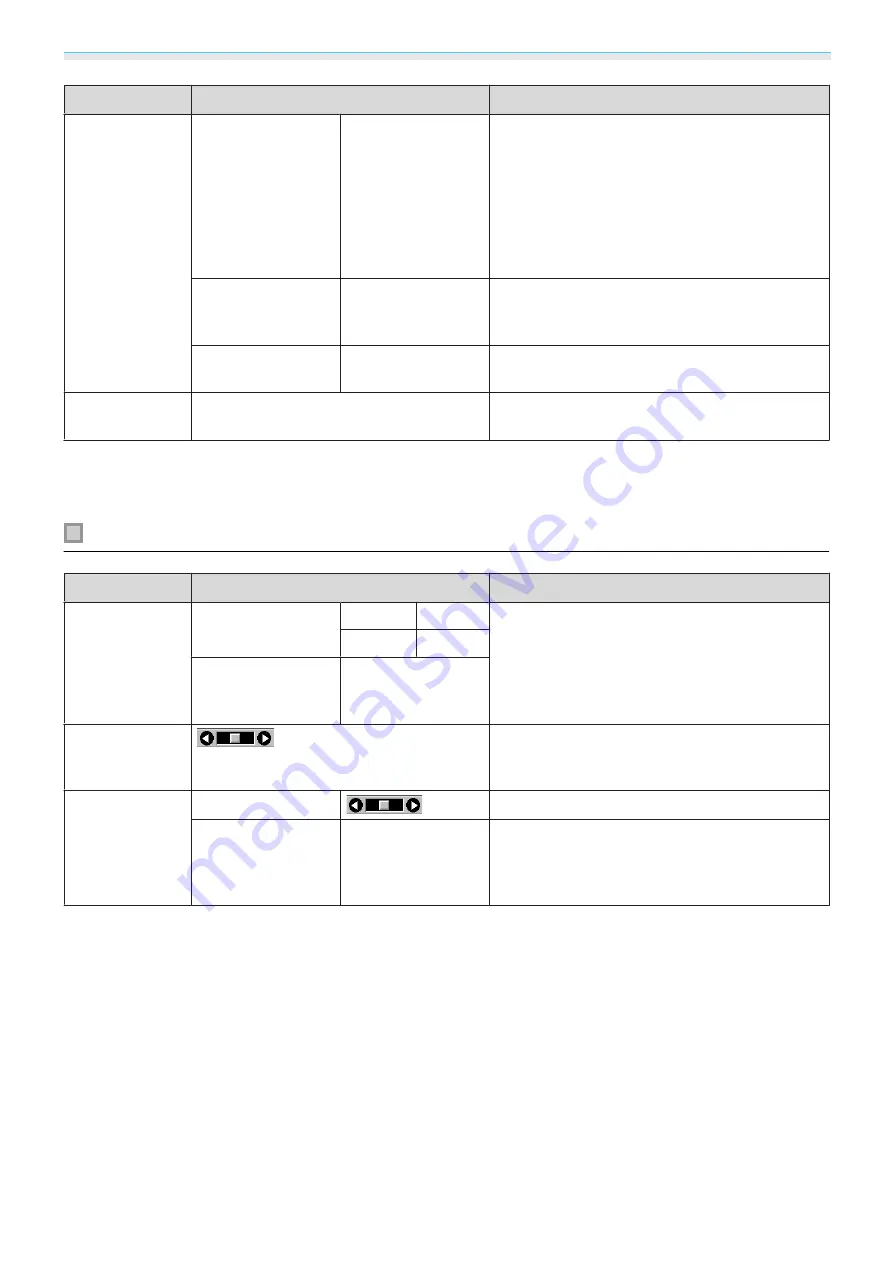
Configuration Menu
62
Function
Menu/Settings
Explanation
Advanced
Video Range
*1
Auto, Limited
(16-235), Full
(0-255)
When set to
Auto
, the video level for the DVD
input signal to the HDMI1 or HDMI2 ports is au-
tomatically detected and set.
If you experience under or overexposure when
set to
Auto
, set the video level of the projector
to match that of the DVD/Blu-ray disc player's
video level. Your player may be set to Normal
(Limited) or Expand (Full).
EDID
Normal, Expanded
Lets you change the EDID settings.
Normal
supports 3840 x 2160 30Hz signals, and
Expanded
supports 3840 x 2160 60 Hz signals.
Image Processing
Fine, Fast
Improves the response speed for images projec-
ted at high-speed, such as games.
Reset
Yes, No
Resets all
Signal
settings except for
Diagonal
Screen Size
,
3D Viewing Notice
, and
Aspect
.
*1
Settings are saved for each type of input source or signal.
*2
You may not be able to make selections depending on the source or type of signal.
*3
EH-TW7100 only.
Settings menu
Function
Menu/Settings
Explanation
Keystone
H/V-Keystone
V-Keystone
-60 to 60
Corrects keystone distortion.
s
•
H/V-Keystone: Manually corrects horizontal and
vertical distortions.
s
•
Quick Corner: Corrects the corners of the pro-
jected image individually.
s
H-Keystone
-60 to 60
Quick Corner
-
Blanking
Covers part of the image with a blank (black
screen). You can set the top, bottom, left, or right
of the image.
Audio
Volume
Adjusts the volume.
Inverse Audio
*
On, Off
Sets whether or not to invert the left and right
audio output channels. Set to
On
when the pro-
jector is suspended from a ceiling and is using
the internal speakers.






























