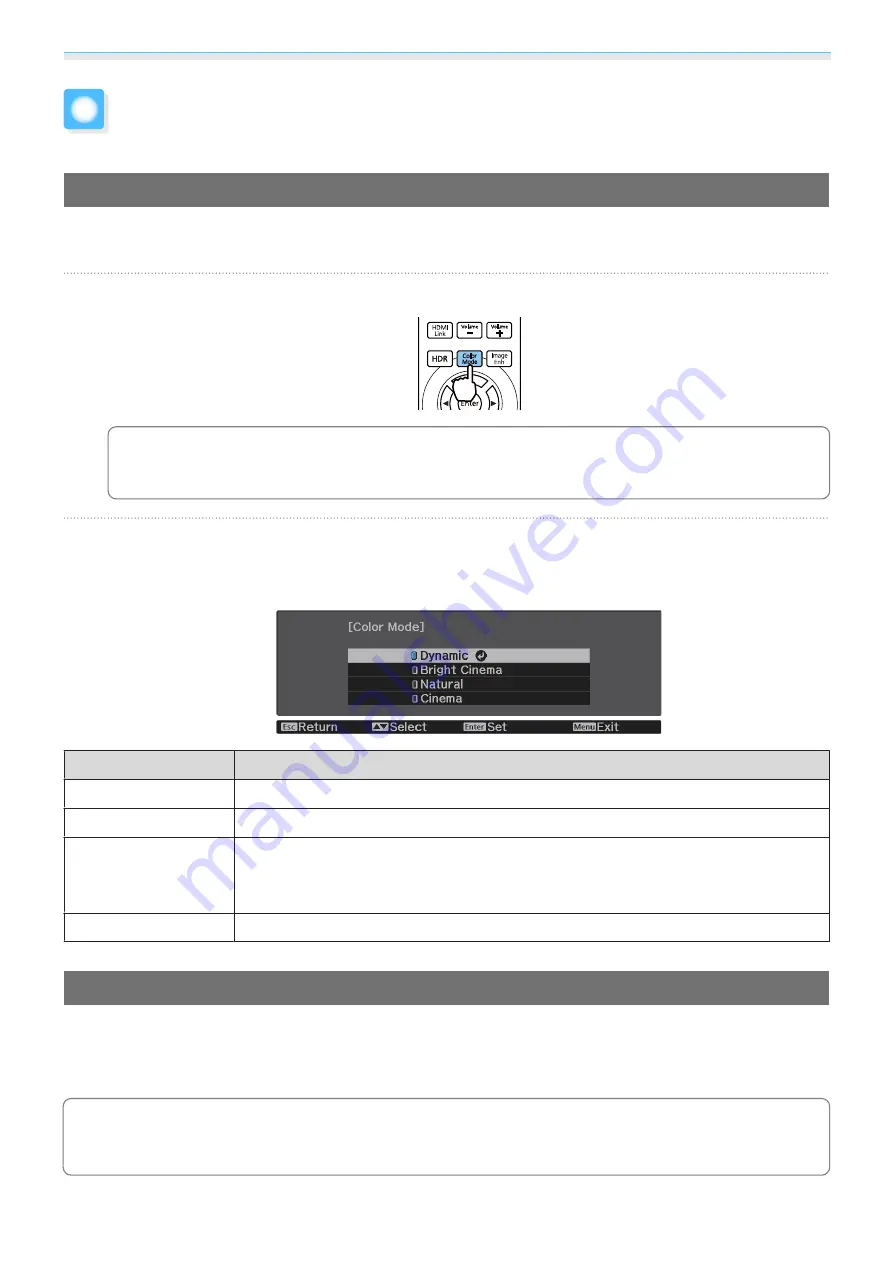
Adjusting the Image
34
Adjusting the Image
Selecting the Projection Quality (Color Mode)
You can obtain the optimum image quality to suit your surroundings when projecting. The brightness of the
image varies depending on the mode selected.
a
Press the [Color Mode] button.
c
•
You can make settings from the Configuration menu.
s
Image
-
Color Mode
•
If you press the [Home] button, you can also make settings from the Home screen.
s
b
Select
Color Mode
.
Use the up and down buttons to select a mode, and then press the [Enter] button to confirm the
selection.
Mode
Application
Dynamic
This is the brightest mode. Best for prioritizing brightness.
Bright Cinema
Best for projecting vivid images.
Natural
Best for faithfully reproducing the color of the source image.
We recommend selecting this mode when performing color adjustment for the image.
s
Cinema
Best for enjoying content such as movies.
Switching the Screen Between Full and Zoom (Aspect)
You can change the input signal's type, aspect ratio, and resolution to match the
Aspect
of the projected
image.
The available settings vary depending on the image signal currently being projected.
c
Note that using the aspect ratio function of the projector to reduce, enlarge, or split the projected
image for commercial purposes or for public viewing may infringe upon the rights of the copyright
holder of that image based on copyright law.






























