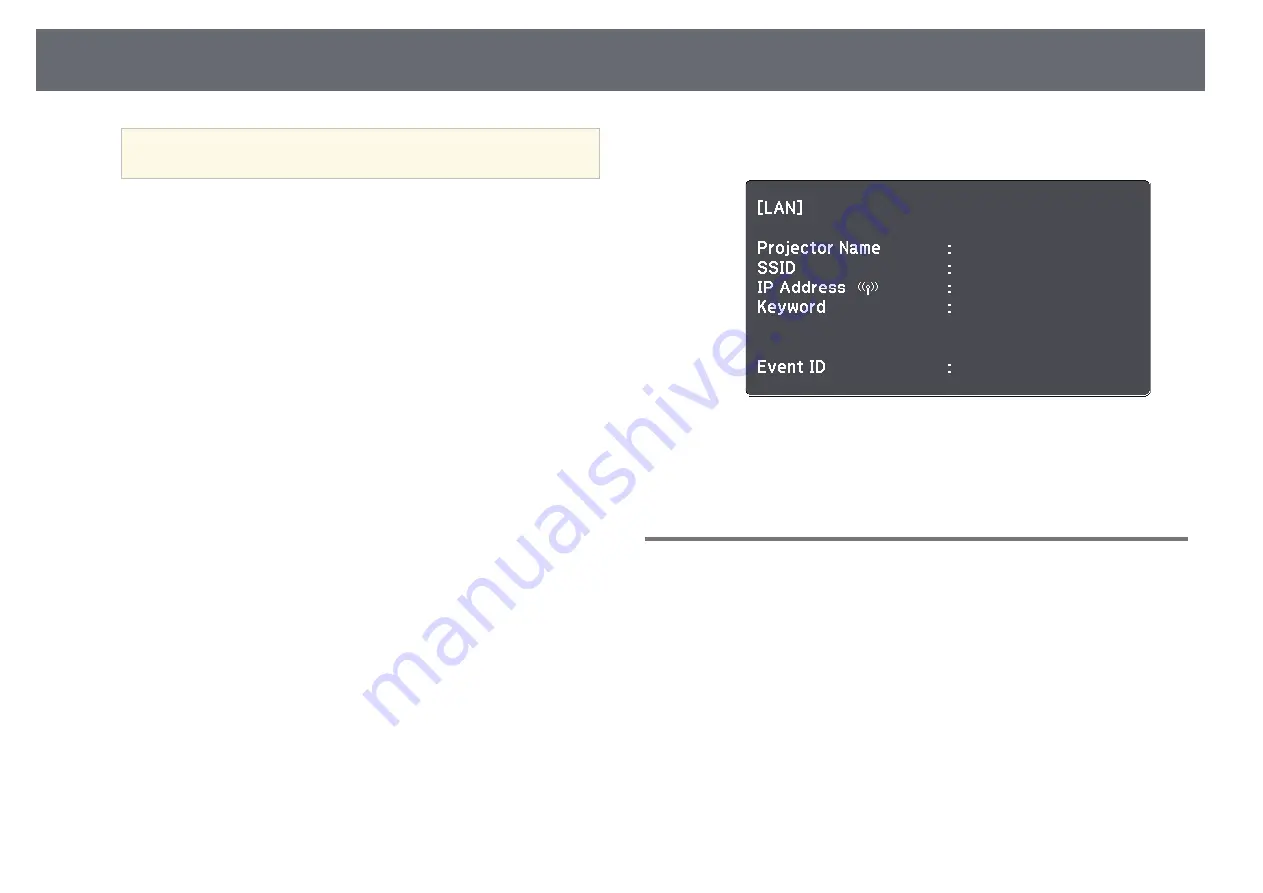
Wireless Network Projection
80
a
If you need to assign the SSID manually, select SSID to enter the
SSID.
j
For the Advanced connection mode, assign the IP settings for your
network as necessary.
• If your network assigns addresses automatically, select IP Settings to
set the DHCP setting to On.
• If you must set addresses manually, select IP Settings to set the
DHCP setting to Off, and then enter the projector's IP Address,
Subnet Mask, and Gateway Address as necessary.
• If you want to connect the projector to the network using IPv6, select
IPv6 Settings to set the IPv6 setting to On, and then set the Auto
Configuration and Use Temporary Address settings as necessary.
k
To prevent the SSID or IP address from being displayed on the LAN
standby screen and Home screen, set the SSID Display setting or the IP
Address Display setting to Off.
l
When you have finished selecting settings, select Complete and then
follow the on-screen instructions to save your settings and exit the
menus.
m
Press the [LAN] button on the remote control.
The wireless network settings are complete when you see the correct IP
address on the LAN standby screen.
When you have finished making wireless settings for your projector, you need
to select the wireless network on your computer. Then start the network
software to send images to your projector through a wireless network.
Selecting Wireless Network Settings in Windows
Before connecting to the projector, select the correct wireless network on your
computer.
a
To access your wireless utility software, double-click the network icon
on the Windows taskbar.
b
When connecting in Advanced connection mode, select the network
name (SSID) of the network the projector is connecting to.
c
Click Connect.
Summary of Contents for EH-TW610
Page 1: ...User s Guide ...
Page 42: ...Image Shape 42 g g Related Links Projector Feature Settings Settings Menu p 98 ...
Page 44: ...Focusing the Image Using the Focus Ring 44 You can correct the focus using the focus ring ...
Page 95: ...Image Quality Settings Image Menu 95 g g Related Links Available Color Modes p 49 ...






























