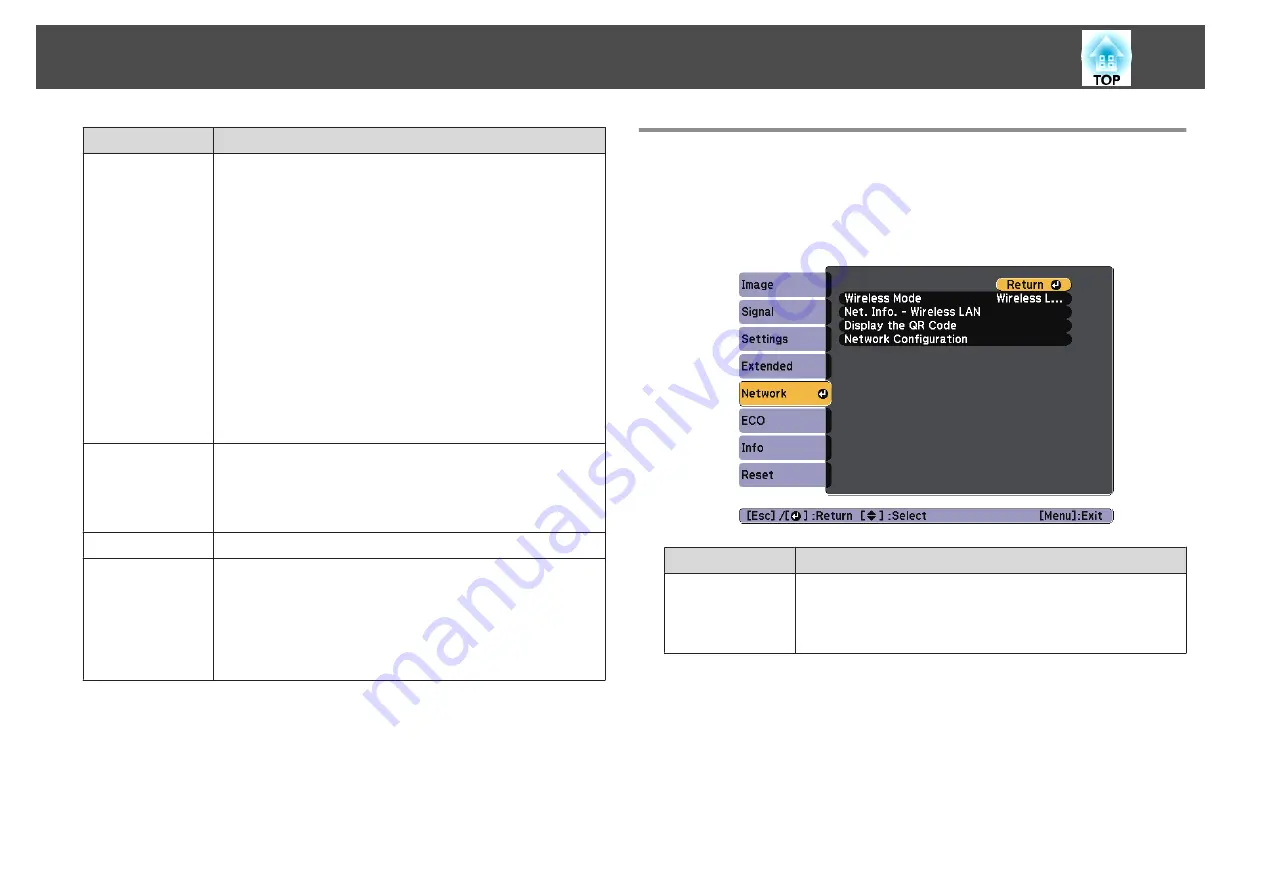
Submenu
Function
Operation
Direct Power On
: Set to
On
to turn on the projector
simply by plugging it in.
When the power cord is plugged in, note that the projector
turns on automatically in cases such as a power outage
being restored.
High Altitude Mode
: Set to
On
when using the projector
above an altitude of 1500 m.
Startup Source Search
: Set to
On
to project images from
the port currently receiving an image when the projector
starts. Set to
Off
to project images from the same source as
the last time the projector was used.
Auto Power On
: (Only available when
Standby Mode
is set
to
Communication On
.) When set to
Computer
, if the
projector receives an image signal from the computer port
when it is in standby status, the projector turns on.
USB Type B
USB Display
: Enables USB Display.
s
Link 21L
: Enables ESC/VP21 commands.
s
Language
You can set the language for messages and menus.
Reset
You can reset the adjustment values for
Display
*
1
and
Operation
*
2
from the
Extended
menu to their default
settings.
See the following to return all menu items to their default
settings.
s
*
1 When
User's Logo Protect
is set to
On
in
Password Protect
, settings related
to user's logo cannot be changed. You can make changes after setting
User's
Logo Protect
to
Off
.
s
"Managing Users (Password Protect)"
*
2 Except for High Altitude Mode and Startup Source Search.
Network Menu
When
Network Protect
is set to
On
in
Password Protect
, a message is
displayed and the network settings cannot be changed. Set
Network Protect
to
Off
and then configure the network.
s
Submenu
Function
Wireless Power
Set
Wireless LAN On
when connecting the projector to the
computer over wireless LAN. If you do not want to connect
via wireless LAN, turn it
Off
to prevent unauthorized access
by others. The default value is
Wireless LAN On
.
List of Functions
90
Summary of Contents for EH-TW570
Page 1: ...User s Guide ...
Page 7: ...Introduction This chapter explains the projector s features and the part names ...
Page 19: ...Remote control operating range Part Names and Functions 19 ...
Page 31: ...Basic Usage This chapter explains how to project and adjust images ...
Page 81: ...Configuration Menu This chapter explains how to use the Configuration menu and its functions ...
Page 133: ...Appendix ...






























