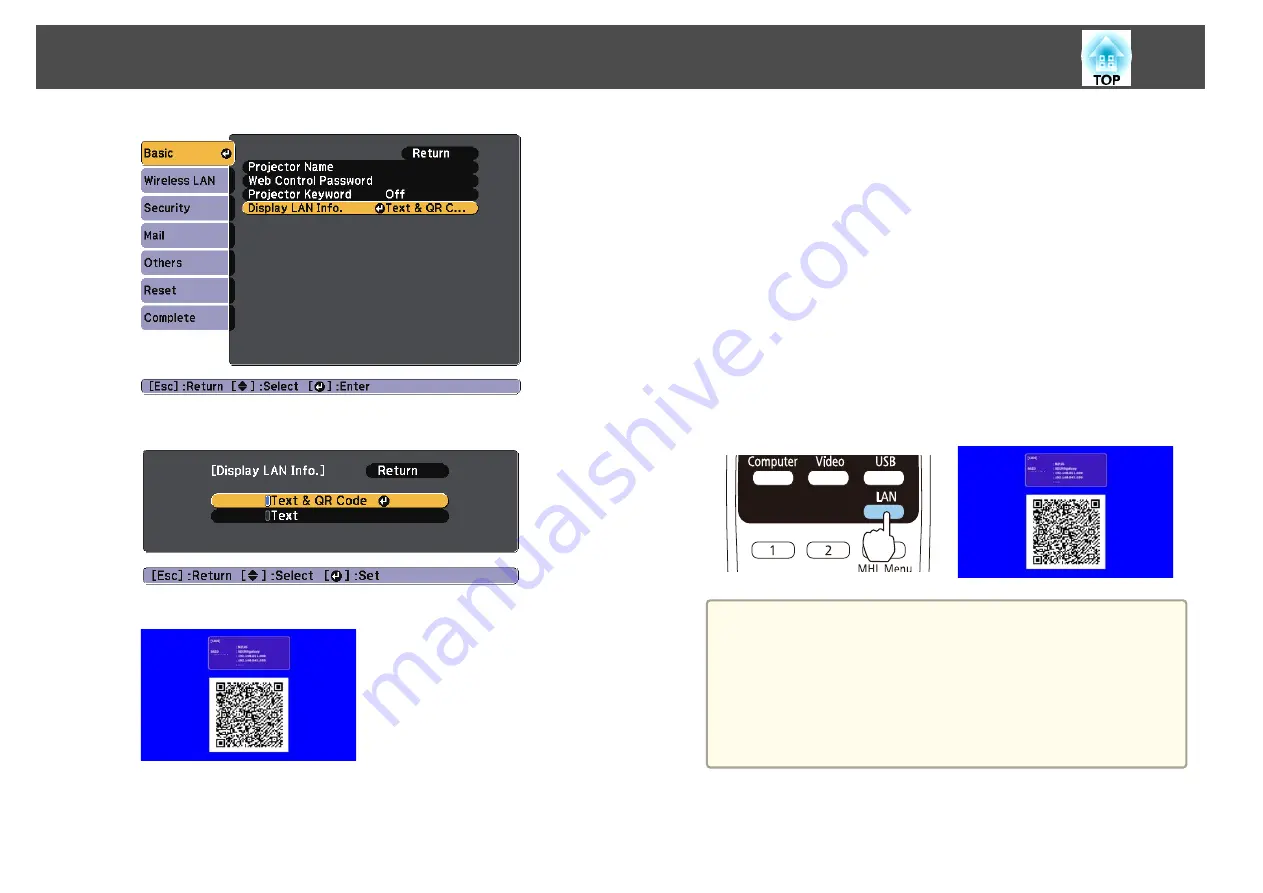
d
Select
Text & QR Code
.
Text & QR Code
Projector name
Key word
IP address
凸
IP address Y
Projecting data from a smartphone or tablet device
Project data from your device using Epson iProjection.
a
Start Epson iProjection on your smartphone or tablet device.
b
Tap
Projector
on the application screen.
The projector's search screen is displayed.
c
Tap
Read QR code
on the application screen.
The camera starts and the preview screen is displayed.
d
Press the [LAN] button on the remote control, or select
Display
the QR Code
from the
Network
menu to display the QR code.
Remote control
Projector name
Key word
IP address
凸
IP address Y
a
•
When the projector is already receiving an image signal over
the network, the QR code is not displayed even if you press
the [LAN] button. Press the [Enter] button on the remote
control or the control panel (only when the source is LAN),
or select
Display the QR Code
from the
Network
menu to
display the QR code.
•
To hide the QR code, press the [Esc] button on the remote
control or the control panel.
Projection Functions
64
Summary of Contents for EH-TW570
Page 1: ...User s Guide ...
Page 7: ...Introduction This chapter explains the projector s features and the part names ...
Page 19: ...Remote control operating range Part Names and Functions 19 ...
Page 31: ...Basic Usage This chapter explains how to project and adjust images ...
Page 81: ...Configuration Menu This chapter explains how to use the Configuration menu and its functions ...
Page 133: ...Appendix ...






























