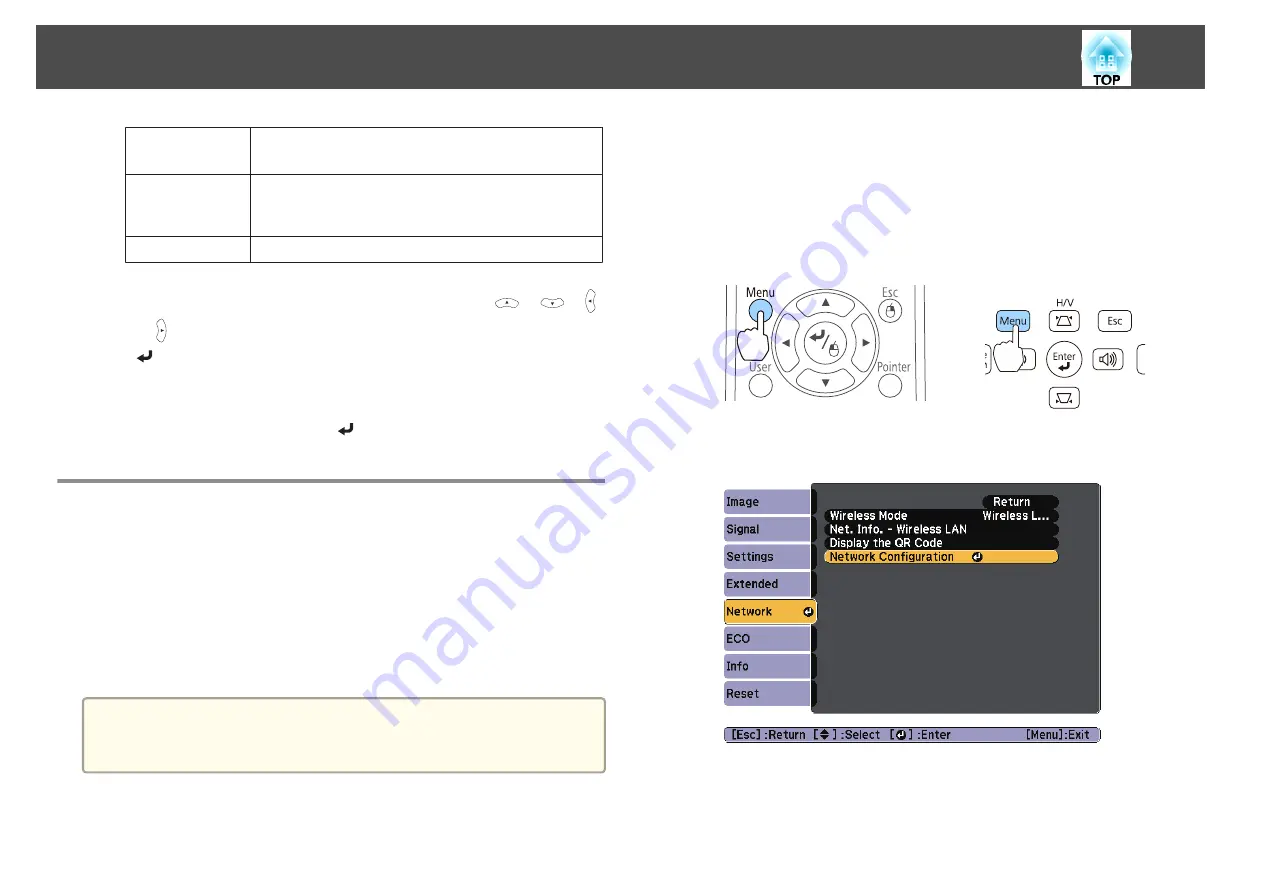
Continuous
Play
You can set whether to repeat the Slideshow.
Screen Switch‐
ing Time
You can set the time for a single file to be displayed in
Slideshow. You can set a time between
No
(0) to 60
Seconds. When you set
No
, auto play is disabled.
Effect
You can set the screen effects when changing slides.
c
When you have finished making settings, use the [
], [
], [ ],
or [ ] buttons to position the cursor over
OK
, and then press the
[
] button.
The settings are applied.
If you do not want to apply the settings, position the cursor on
Cancel
, and then press the [
] button.
Projecting Using a QR Code
By reading a QR code displayed on the projected screen with Epson
iProjection (V1.3.0 or later), you can easily project data on a smartphone or
tablet device.
Check the following points before starting projection using a QR code.
•
The supplied or optional wireless LAN unit is installed on the projector
•
Wireless Power
is set to
Wireless LAN On
from the Configuration
menu
a
You can download Epson iProjection for free from the App Store or
from Google play. Any fees incurred when communicating with the
App Store or Google play are the responsibility of the customer.
Setting the display method for QR codes
Set the QR code display from the Configuration menu.
a
Press the [Menu] button.
s
"Using the Configuration Menu"
Using the remote control
Using the control panel
b
Select
Network Configuration
from
Network
.
c
Select
Display LAN Info.
from
Basic
.
Projection Functions
63
Summary of Contents for EH-TW570
Page 1: ...User s Guide ...
Page 7: ...Introduction This chapter explains the projector s features and the part names ...
Page 19: ...Remote control operating range Part Names and Functions 19 ...
Page 31: ...Basic Usage This chapter explains how to project and adjust images ...
Page 81: ...Configuration Menu This chapter explains how to use the Configuration menu and its functions ...
Page 133: ...Appendix ...






























