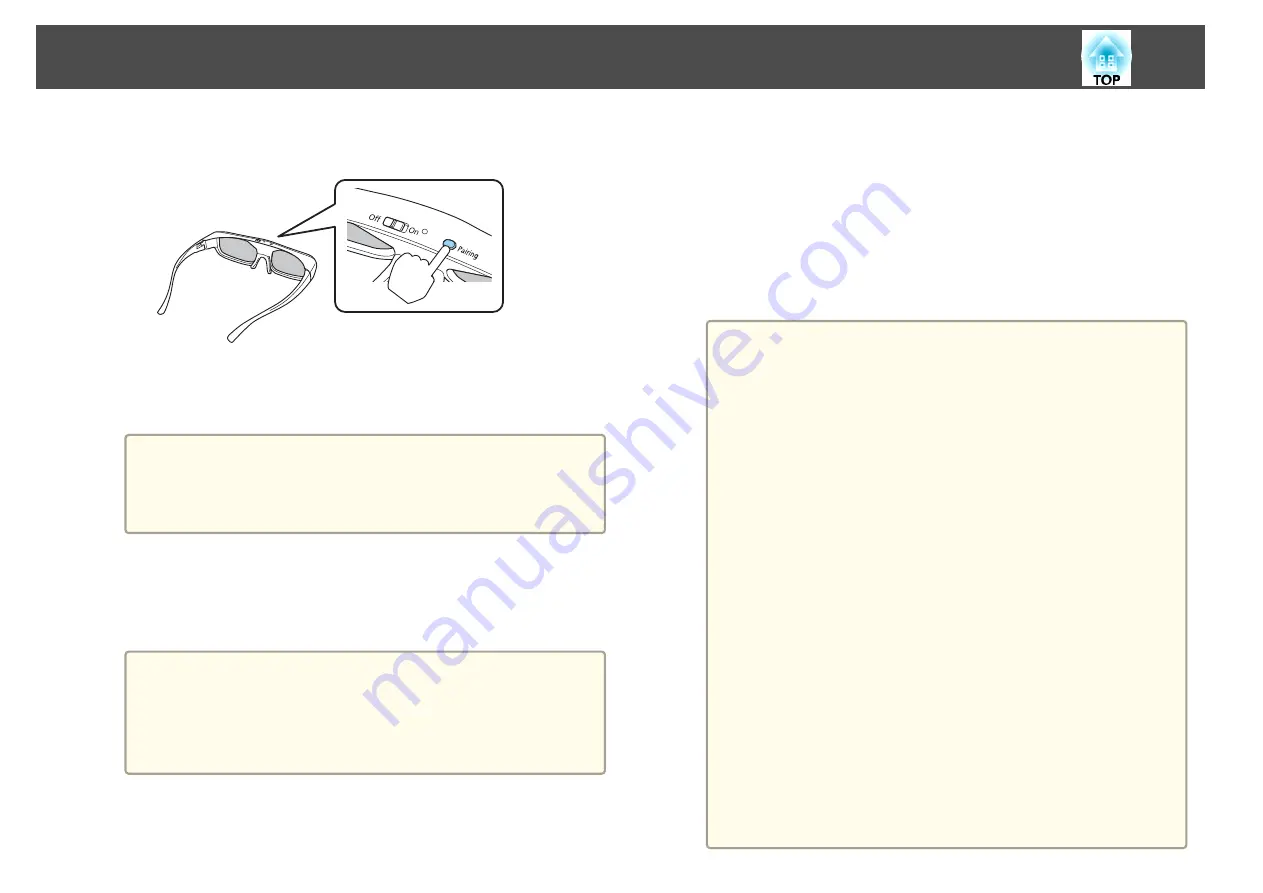
d
Hold down the [Pairing] button on the 3D Glasses for three
seconds.
The indicator flashes alternately green and red. If pairing is
successful, the indicator turns green for ten seconds and then turns
off.
a
•
If pairing is not successful, the 3D Glasses turn off.
•
When performing pairing, make sure the distance between the
projector and the 3D Glasses is less than three meters.
•
You can pair up to 50 3D Glasses with this projector.
Viewing 3D images
a
Connect the projector to the playback device with an HDMI cable.
a
3D images can only be viewed when HDMI is being input.
Prepare an HDMI cable that supports 3D signals.
See the following for more information on connecting the
HDMI cables.
s
b
Turn on the playback device and the projector, and then project
the image.
If the image is not projected, press the [Source Search] button on the
control panel or the remote control, and then select
HDMI
.
c
Turn on and wear the 3D Glasses.
Perform pairing when using the 3D Glasses for the first time.
s
"Registering the 3D Glasses to the projector (pairing)"
a
•
How a 3D image is perceived varies depending on the
individual.
•
If you cannot view the 3D effect correctly, perform
Inverse
3D Glasses
from the Configuration menu.
s
Signal
-
3D Setup
-
Inverse 3D Glasses
•
How the 3D image is viewed may change depending on the
temperature around the projector and how long the lamp has
been used. Refrain from using the projector if the image is
not projected normally.
•
After viewing, slide the [Power] switch on the 3D Glasses to
Off.
•
If the 3D Glasses do not receive a 3D signal for at least 30
seconds, they turn off automatically. To turn the 3D Glasses
back on, slide the [Power] switch to Off, and then slide it
back to On.
•
The following functions are unavailable while viewing 3D
images.
- Capturing a User's Logo
- Pointer
- E-Zoom
•
If you perform the following functions while viewing a 3D
image, the image becomes 2D.
- Displaying the Test Pattern
- A/V Mute
- Freeze
Projection Functions
53
Summary of Contents for EH-TW570
Page 1: ...User s Guide ...
Page 7: ...Introduction This chapter explains the projector s features and the part names ...
Page 19: ...Remote control operating range Part Names and Functions 19 ...
Page 31: ...Basic Usage This chapter explains how to project and adjust images ...
Page 81: ...Configuration Menu This chapter explains how to use the Configuration menu and its functions ...
Page 133: ...Appendix ...






























