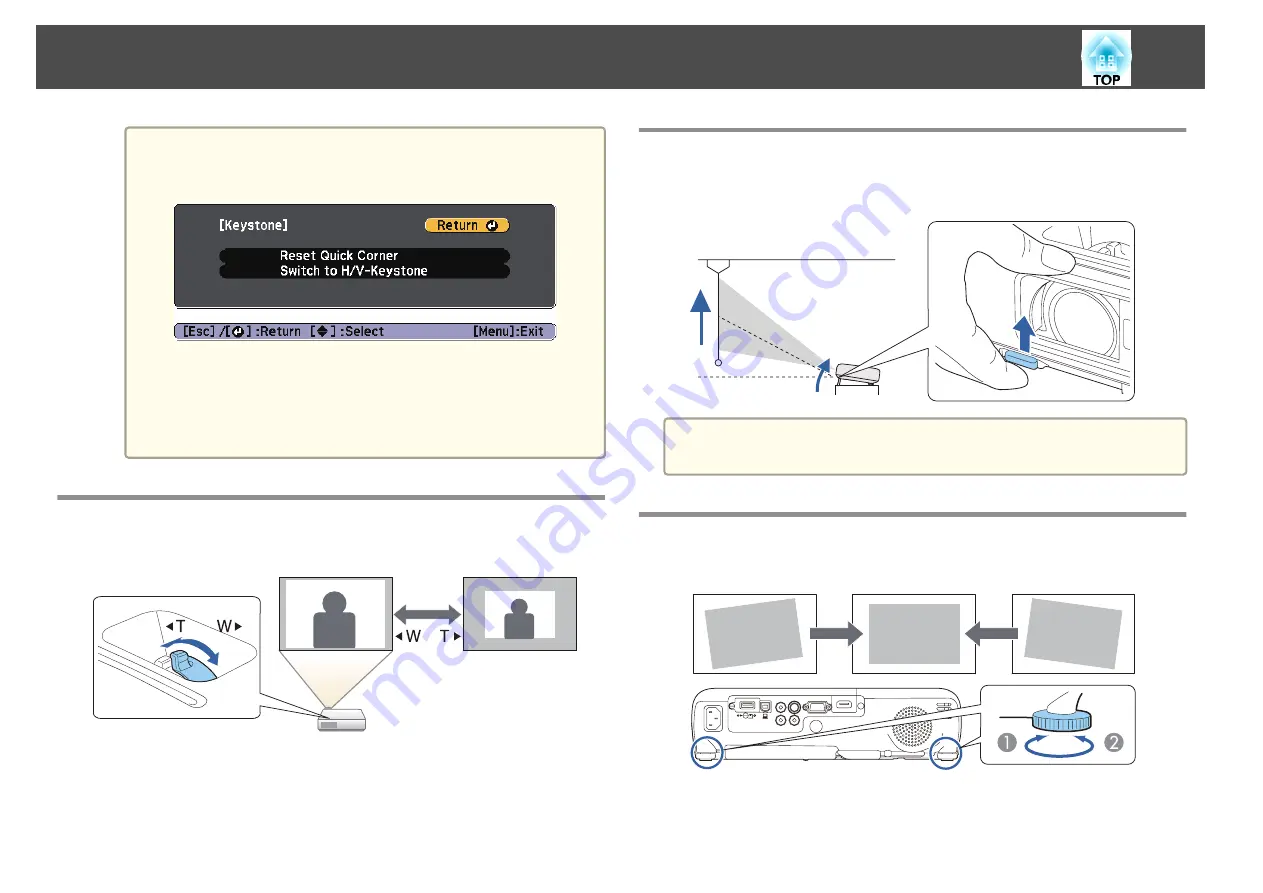
a
If the [Esc] button is held down for about two seconds while
the corner selection screen from step 4 is displayed, the
following screen is displayed.
Reset Quick Corner
: Resets the result of Quick Corner
corrections.
Switch to H/V-Keystone
: Switches the correction method to
H/V-Keystone
.
s
Adjusting the Image Size
Turn the zoom ring to adjust the size of the projected image.
Adjusting the Image Position
Press the foot adjust lever to extend the front adjustable foot. You can
adjust the position of the image by tilting the projector up to 12 degrees.
a
The larger the angle of tilt, the harder it becomes to focus. Install the
projector so that it only needs to be tilted at a small angle.
Adjusting the Horizontal Tilt
Extend and retract the rear feet to adjust the projector's horizontal tilt.
A
Extend the rear foot.
B
Retract the rear foot.
Adjusting Projected Images
42
Summary of Contents for EH-TW570
Page 1: ...User s Guide ...
Page 7: ...Introduction This chapter explains the projector s features and the part names ...
Page 19: ...Remote control operating range Part Names and Functions 19 ...
Page 31: ...Basic Usage This chapter explains how to project and adjust images ...
Page 81: ...Configuration Menu This chapter explains how to use the Configuration menu and its functions ...
Page 133: ...Appendix ...






























