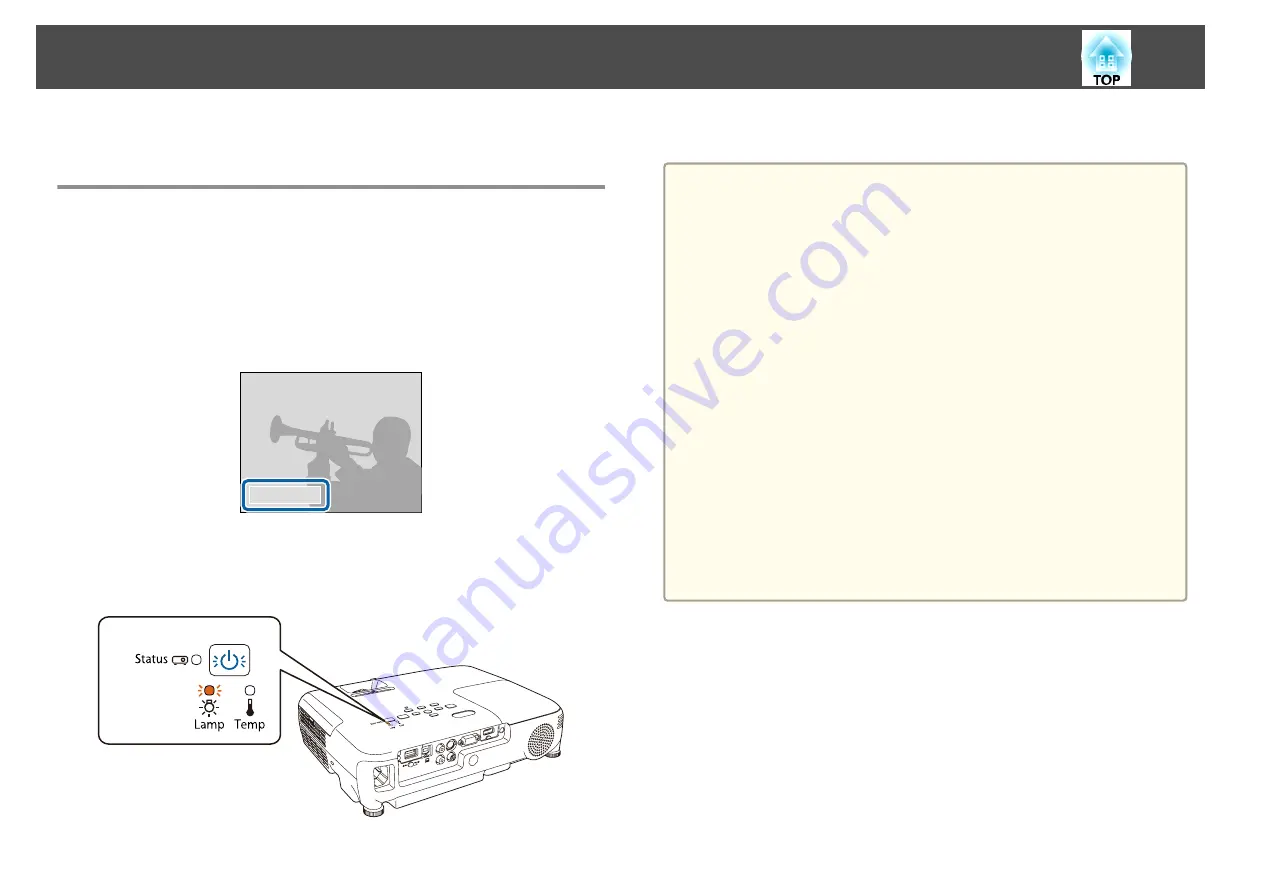
This section explains how to replace the lamp and the air filter.
Replacing the Lamp
Lamp replacement period
It is time to replace the lamp when:
•
The following message is displayed.
"Time to replace the lamp. Please contact your Epson projector reseller or
visit www.epson.com to purchase."
The message is displayed for 30 seconds.
•
The power indicator is flashing blue, and the lamp indicator is flashing
orange.
•
The projected image gets darker or starts to deteriorate.
Attention
•
The lamp replacement message is set to appear after the following time
periods in order to maintain the initial brightness and quality of the projected
images.
When
Power Consumption
is set to
Normal
: About 4,900 hours
When
Power Consumption
is set to
ECO
: About 5,900 hours
s
ECO
-
Power Consumption
•
If you continue to use the lamp after the replacement period has passed, the
possibility that the lamp may explode increases. When the lamp replacement
message appears, replace the lamp with a new one as soon as possible, even if
it is still working.
•
Do not repeatedly turn off the power and immediately back on. Turning the
power on and off frequently may shorten the lamp's operating life.
•
Depending on the characteristics of the lamp and the way it has been used,
the lamp may become darker or stop working before the lamp warning
message appears. You should always have a spare lamp unit ready in case it is
needed.
•
We recommend the use of genuine EPSON option lamps. The use of non-
genuine lamps may affect projection quality and safety. Any damage or
malfunction caused by the use of non-genuine lamps may not be covered by
Epson's warranty.
How to replace the lamp
The lamp can be replaced even when the projector is suspended from a
ceiling.
Replacing Consumables
128
Summary of Contents for EH-TW570
Page 1: ...User s Guide ...
Page 7: ...Introduction This chapter explains the projector s features and the part names ...
Page 19: ...Remote control operating range Part Names and Functions 19 ...
Page 31: ...Basic Usage This chapter explains how to project and adjust images ...
Page 81: ...Configuration Menu This chapter explains how to use the Configuration menu and its functions ...
Page 133: ...Appendix ...






























