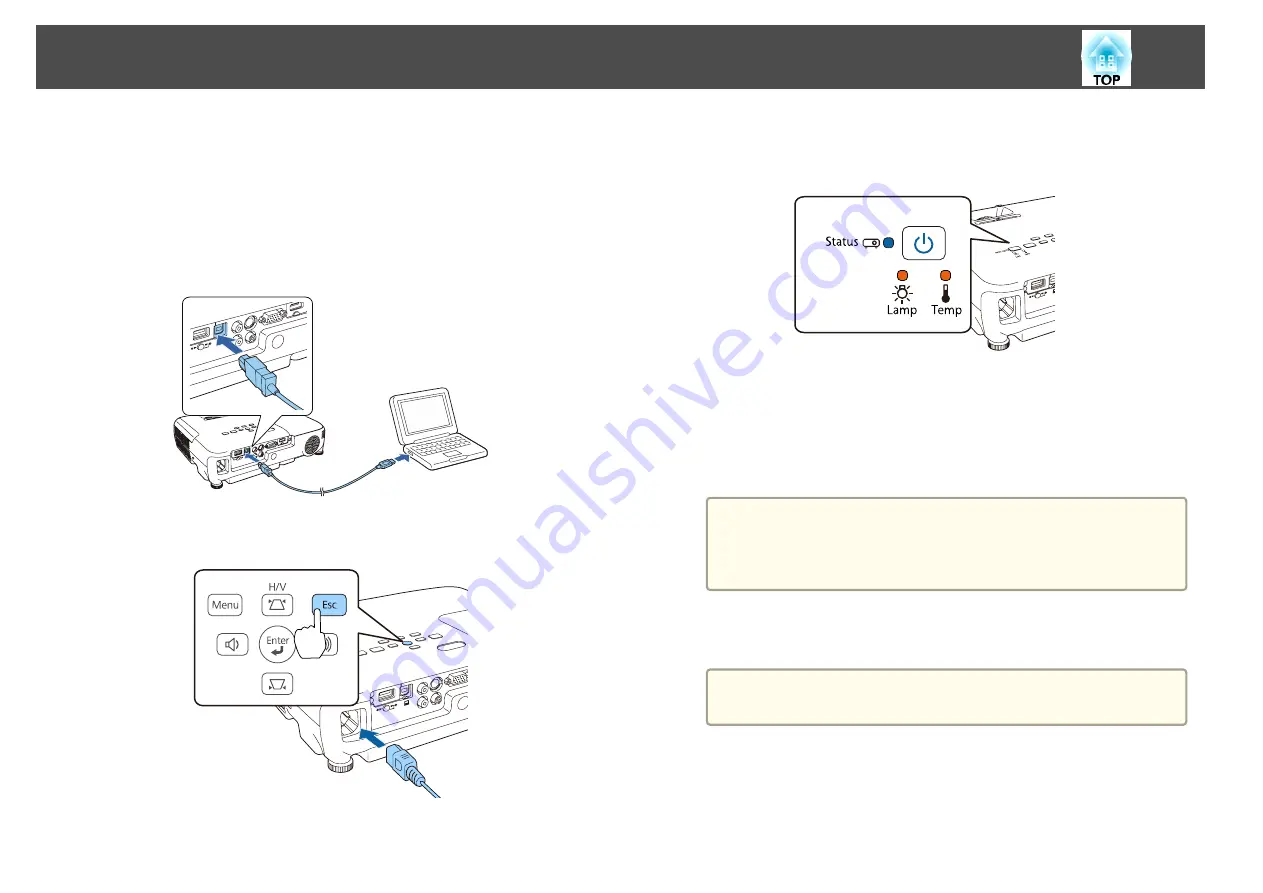
Saving settings to a computer
a
Disconnect the power cord from the projector, and check that all
of the projector's indicators have turned off.
b
Connect the computer's USB port to the projector's USB-B port
with a USB cable.
c
While holding down the [Esc] button on the remote control or the
control panel, connect the power cord to the projector.
When the projector's indicators turn on as follows, release the [Esc]
button.
Power: Blue - On / Status: Blue - On / Lamp: Orange - On / Temp: Orange - On
The projector is recognized as a removable disk by the computer.
d
Open the removable disk, and save the batch setup file
(PJCONFDATA.bin) to the computer.
a
If you need to change the name of the batch setup file, add text
after PJCONFDATA. If you change the PJCONFDATA section
of the file name, the projector may not be able to recognize the
file correctly.
e
Perform "Remove USB device" on your computer, and then
disconnect the USB cable.
a
When using OS X, perform "Remove EPSON_PJ".
The projector enters standby status.
Performing Batch Setup for Multiple Projectors
104
Summary of Contents for EH-TW570
Page 1: ...User s Guide ...
Page 7: ...Introduction This chapter explains the projector s features and the part names ...
Page 19: ...Remote control operating range Part Names and Functions 19 ...
Page 31: ...Basic Usage This chapter explains how to project and adjust images ...
Page 81: ...Configuration Menu This chapter explains how to use the Configuration menu and its functions ...
Page 133: ...Appendix ...






























