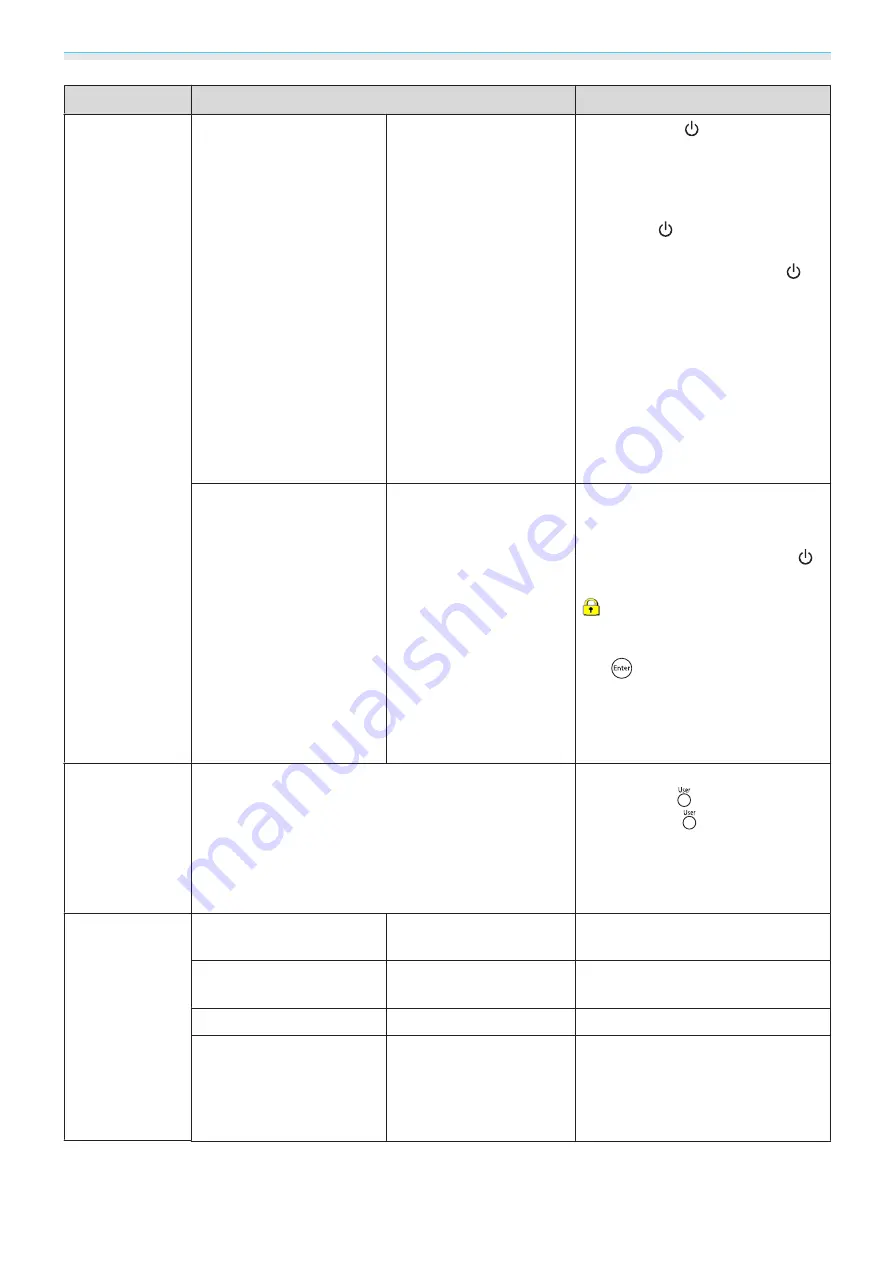
Configuration Menu
70
Function
Menu/Settings
Explanation
Lock Setting
Child Lock
On, Off
This locks the
button on the
projector's control panel to prevent
children from turning on the pro-
jector by accident. You can turn on
the power when locked by holding
down the
button for approxi-
mately three seconds. You can still
turn off the device using the
button, or perform operations with
the remote control as usual.
If changed, this setting is enabled
after you power off the projector
and the cool-down process is com-
plete.
Note that even if
Child Lock
is set to
On
, the projector still turns on when
the power cord is connected if
Di-
rect Power On
is set to
On
.
Control Panel Lock
Full Lock, Partial Lock, Off
Full Lock
: Disables all of the projec-
tor's buttons.
Partial Lock
: Disables all of the pro-
jector's buttons except for the
button.
is displayed on the screen if but-
tons are pressed while the projector
is locked. To unlock, press and hold
the
button on the control panel
for at least 7 seconds.
If changed, this setting is enabled
once you close the Configuration
menu.
User Button
Fine/Fast, 2D-to-3D Conversion, Brightness Control, In-
fo, Display the QR Code (EH-TW5650 only)
Select a Configuration menu item to
assign to the
button on the re-
mote control.
button, the as-
signed menu item selection/adjust-
ment screen is displayed, allowing
you to make one-touch settings/ad-
justments.
Memory
Load Memory
Memory1 to Memory10
Loads the settings saved in Save
Memory to adjust the image.
Save Memory
Memory1 to Memory10
Saves the settings made in
Image
to
a memory.
Erase Memory
Memory1 to Memory10
Erases a saved memory.
Rename Memory
Memory1 to Memory10,
Default, DVD, VCR, SDTV,
HDTV, Cinema, Sports,
Music, Anime, Game, Cus-
tomized
Changes the saved memory name.
Summary of Contents for EH-TW5400
Page 1: ...User s Guide ...






























