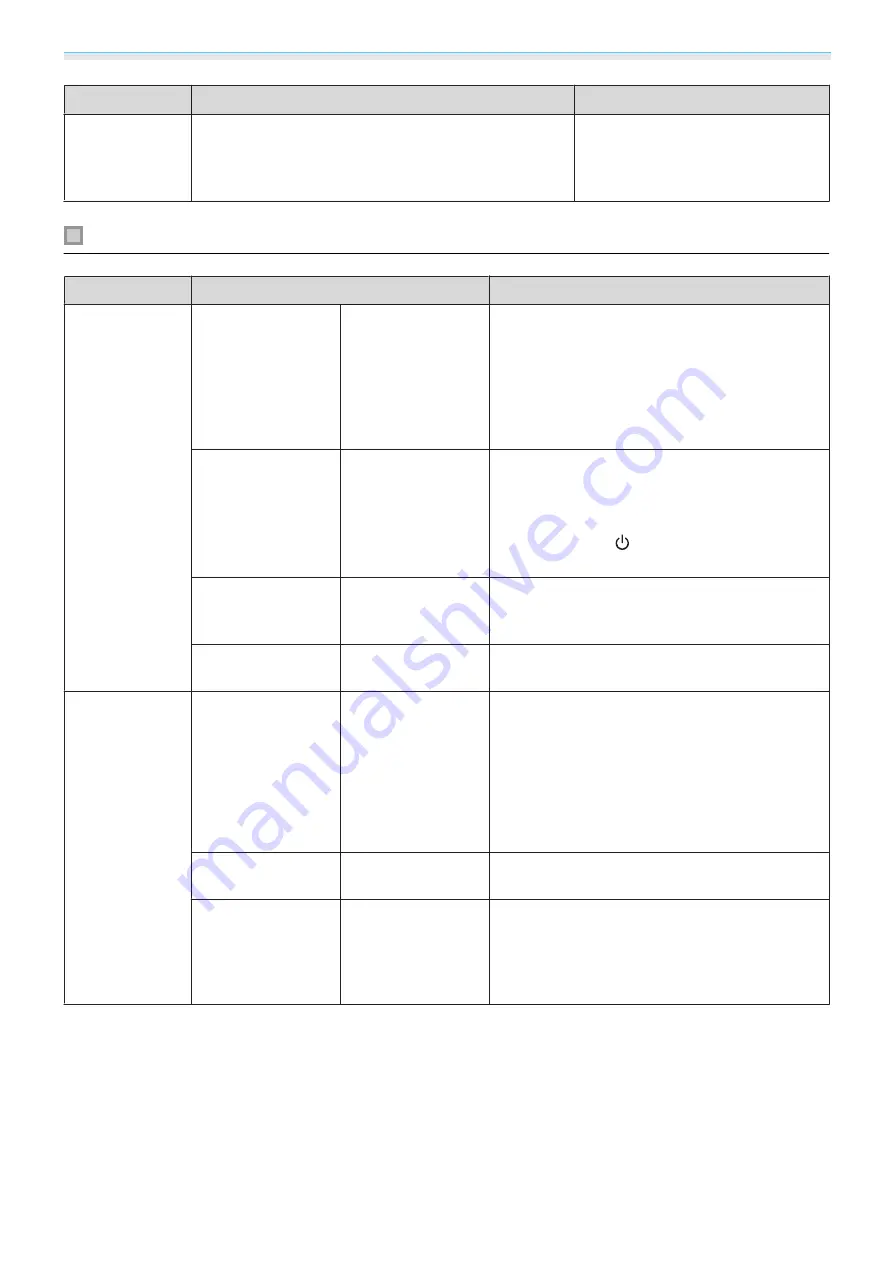
Configuration Menu
51
Function
Menu/Settings
Explanation
Reset
Yes, No
Resets all
Settings
settings except
for
Audio Out Device
,
Power On
Link
,
Power Off Link
,
Projection
,
and
User Button
.
Extended menu
Function
Menu/Settings
Explanation
Operation
Direct Power On
On, Off
You can set up the projector so that projection
starts as soon as the power cord is plugged in
without any button operations.
Note that when this is set to
On
, projection starts
if power is restored after a blackout or other
power outage and the power cord is still plugged
into the projector.
Sleep Mode
Off, 5min., 10min.,
30min.
If the set time is exceeded and no signal is input,
the projector is automatically turned off and en‐
ters standby mode. When set to
Off
,the projector
never enters sleep mode. When in standby
mode, press the
button on the remote con‐
trol or the control panel to start projection.
Illumination
On, Off
Set this to
Off
if the light from the indicators on
the control panel bother you when watching a
movie in a dark room.
High Altitude Mode On, Off
Set this to
On
if you are using the projector above
an altitude of 1500 meters.
Display
Messages
On, Off
Sets whether or not to display the following mes‐
sages (On or Off).
•
Item names for image signals, color modes, and
aspect ratios.
•
If the internal temperature is rising when no im‐
age signal is being input or an unsupported sig‐
nal is detected.
Display Background Black, Blue, Logo
Selects the screen status when no image signal
is being input.
Startup Screen
On, Off
Sets whether or not to show a startup screen
when projection begins (On or Off). If changed,
this setting is enabled after you power off the
projector and the cool-down process is com‐
plete.
Summary of Contents for EH-TW5100
Page 1: ...User s Guide ...






























