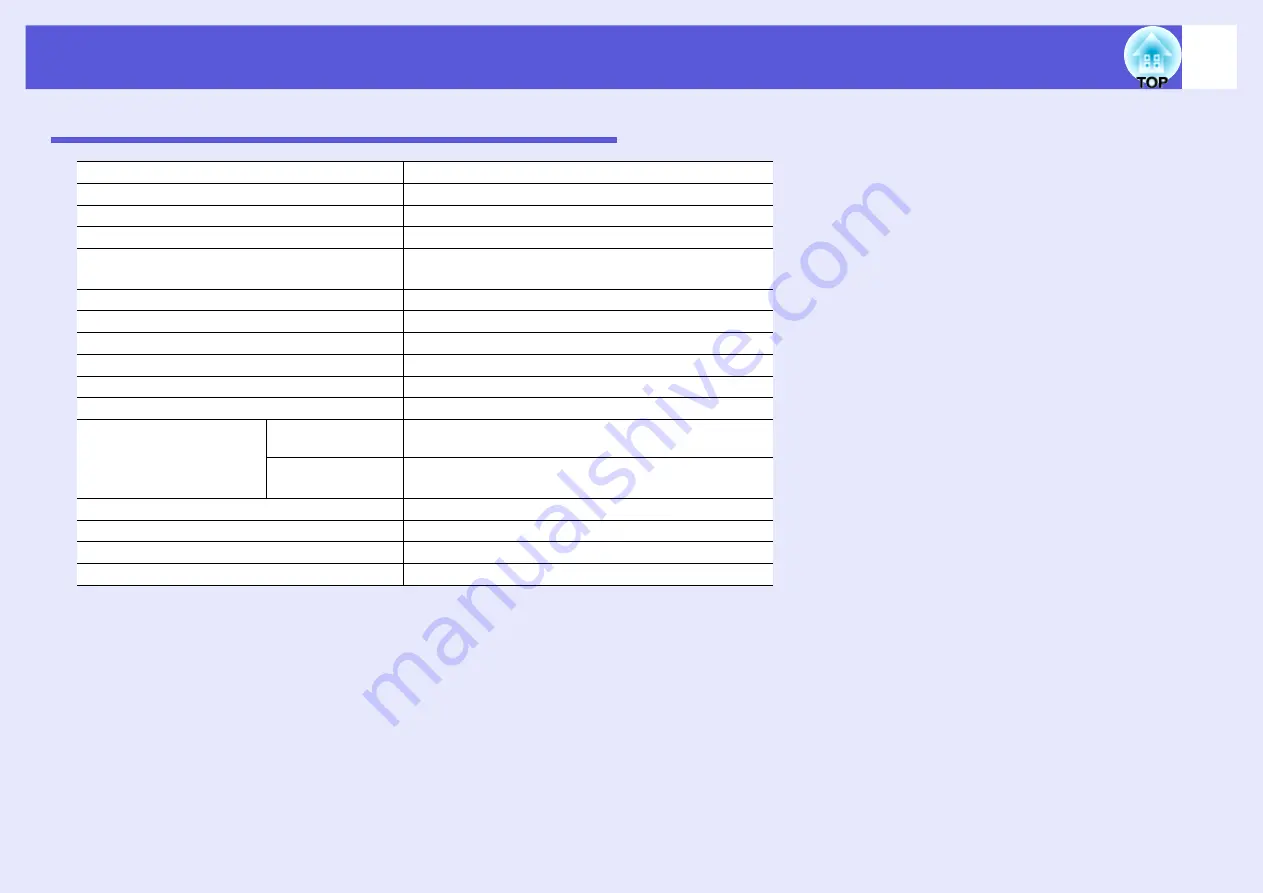
92
Specifications
Specifications
Product name
EH-TW420
Dimensions
327 (W)
^
92 (H)
^
245 (D) mm
Panel size
0.56"
Display method
Polysilicon TFT active matrix
Resolution
1,024,000 pixels WXGA
(1280 (W)
^
800 (H) dots)
^
3
Focus adjustment
Manual
Zoom adjustment
Manual (1 to 1.2)
Lamp
UHE lamp 170 W, Model No.: ELPLP41
Max. audio output
7 W monaural
Speaker
1
Power supply
100 to 240 V AC ±10%, 50/60 Hz 2.8 to 1.5 A
Power consumption
100 to 120 V area
Operating: 246 W
Standby power consumption: 3.0 W
220 to 240 V area
Operating: 231 W
Standby power consumption: 4.3 W
Operating altitude
Altitude 0 to 2286m (0 ft to 7500 ft)
Operating temperature
5 to +35°C (No condensation)
Storage temperature
-10 to +60°C (No condensation)
Mass
Approx. 2.8
kg
Summary of Contents for EH-TW420
Page 1: ...1 User s Guide ...
Page 4: ...Contents 4 Appearance 96 Index 97 ...
Page 96: ...96 Appearance ...








































