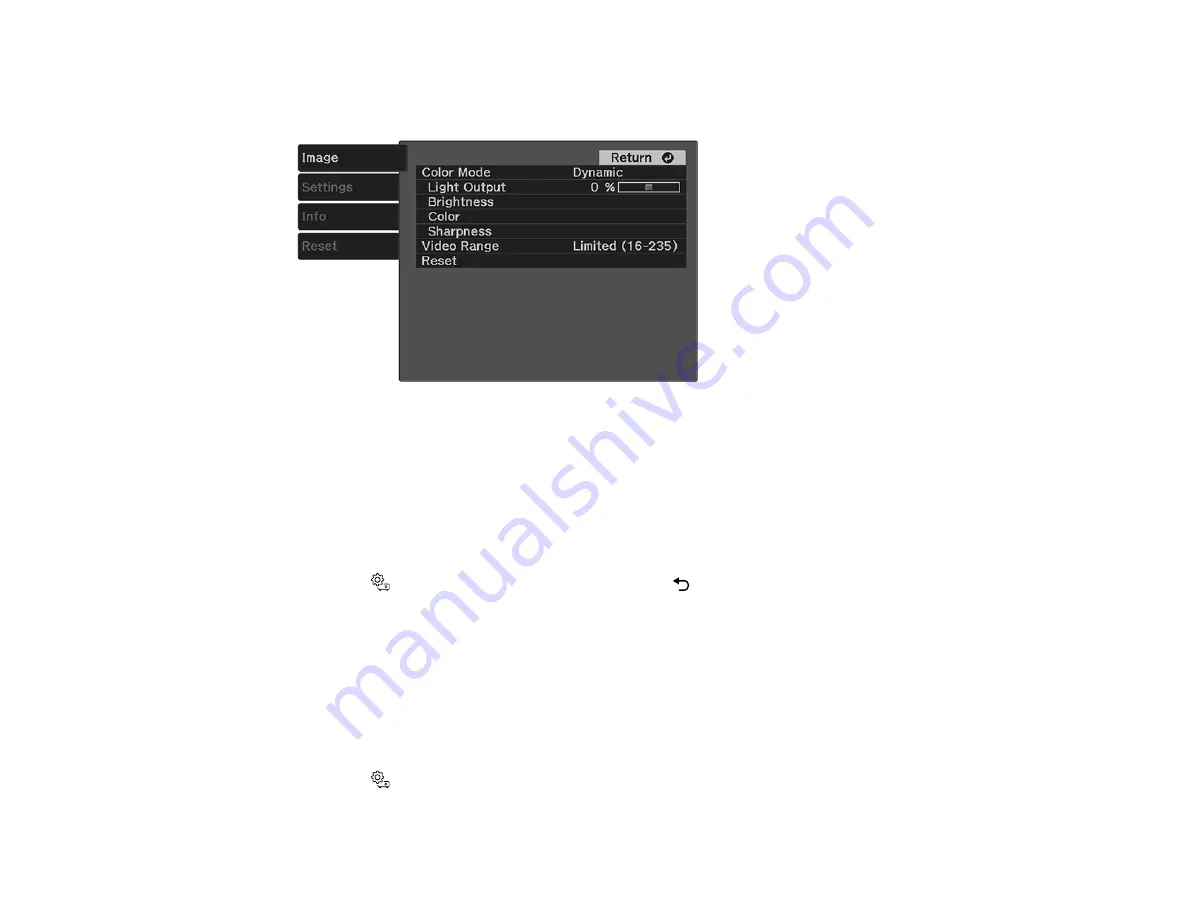
54
3.
Select the
Image
menu and press
Enter
.
You see a screen like this:
4.
Select the
Color
>
White Balance
>
Custom
setting and press
Enter
.
5.
Do the following as necessary for each color (Red, Green, and Blue):
• To adjust the brightness of dark areas, adjust the
Offset
setting.
• To adjust the brightness of bright areas, adjust the
Gain
setting.
Higher values will make the image brighter but can decrease shading details, while lower values will
make the image darker but can increase the visibility of details.
6.
Press the
Settings button to exit the menu or the
Esc button to return to the previous screen.
Parent topic:
Using Advanced Image Adjustment Features
Related references
Image Quality Settings - Image Menu
Adjusting the Hue, Saturation, and Brightness
You can adjust the hue, saturation, and brightness settings for individual image colors.
1.
Turn on the projector and display an image.
2.
Press the
Settings button.
Summary of Contents for EF11
Page 1: ...EF11 User s Guide ...
Page 2: ......
Page 8: ......
Page 21: ...21 Front Rear Front ceiling ...






























