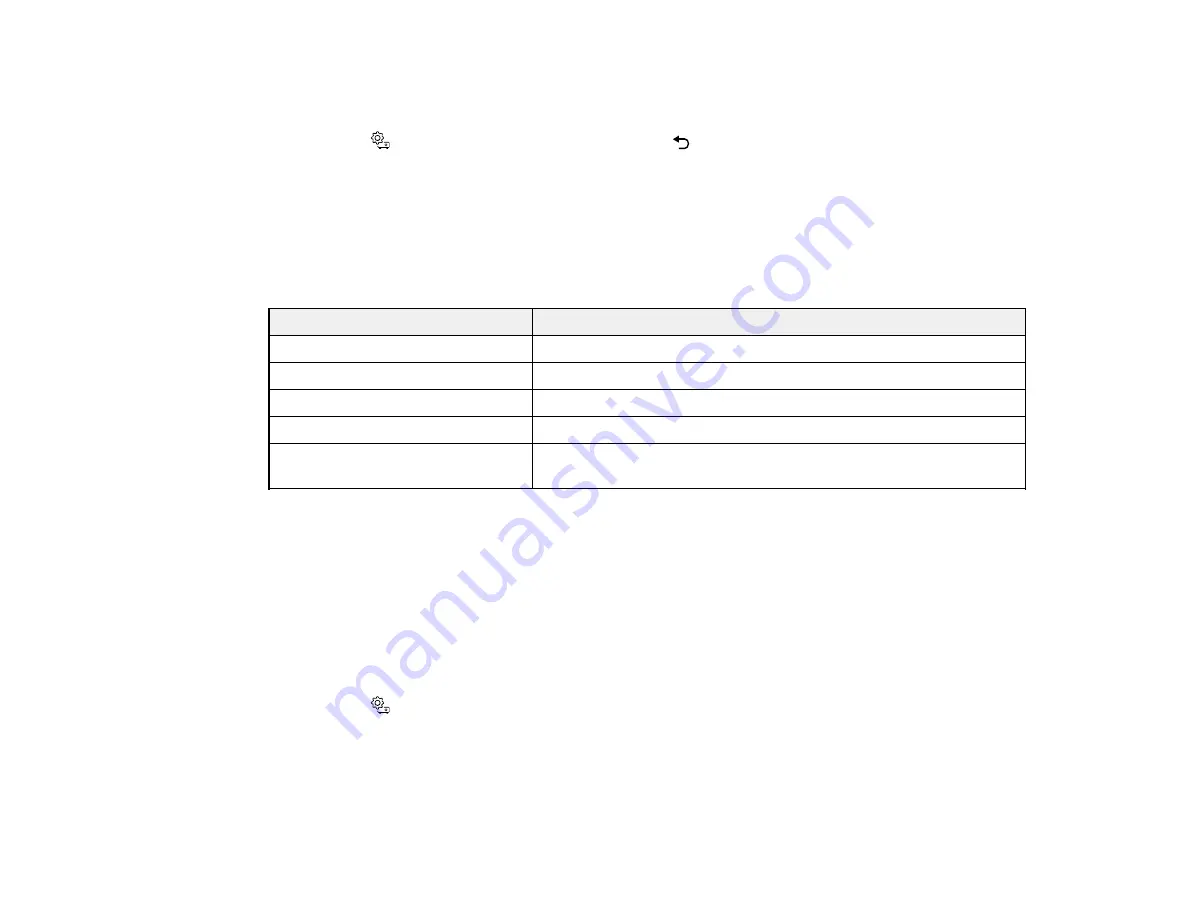
48
3.
Select the
Image
>
Color Mode
setting.
4.
Select the color mode from the list.
5.
Press the
Settings button to exit the menu or the
Esc button to return to the previous screen.
Parent topic:
Related references
Image Quality Settings - Image Menu
Available Color Modes
You can set the projector to use these Color Modes, depending on the input source you are using:
Color Mode
Description
Dynamic
Best for optimizing brightness
Vivid
Best for projecting general content in a bright environment
Bright Cinema
Best for projecting movies in a bright environment
Cinema
Best for projecting movies in a dark environment
Natural
Best for projecting the image as is (choose this mode when
making color adjustments)
Parent topic:
Related references
Image Quality Settings - Image Menu
Turning On Automatic Luminance Adjustment
You can turn on the
Dynamic Contrast
setting to automatically optimize the image luminance. This
improves the image contrast based on the brightness of the content you project.
1.
Turn on the projector and display an image.
2.
Press the
Settings button on the projector remote control.
Summary of Contents for EF11
Page 1: ...EF11 User s Guide ...
Page 2: ......
Page 8: ......
Page 21: ...21 Front Rear Front ceiling ...






























