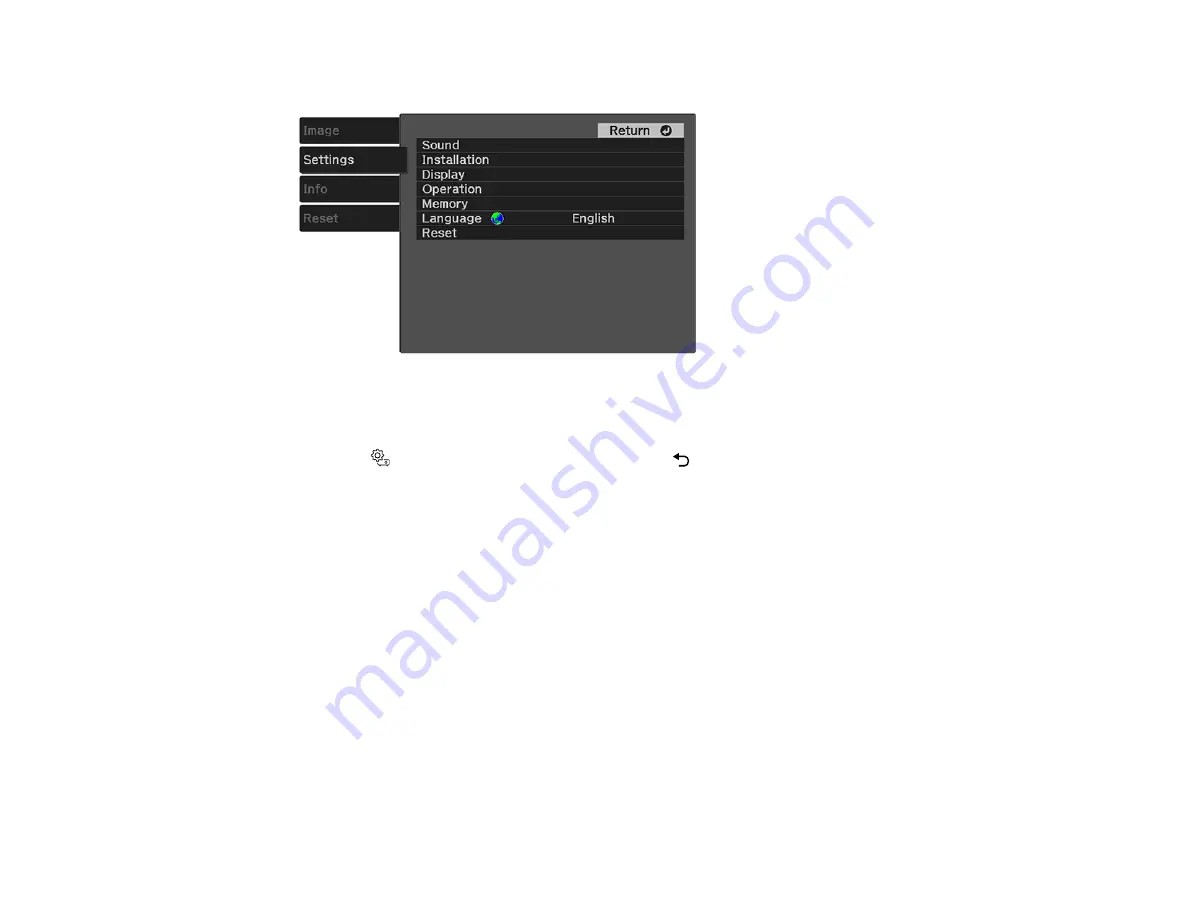
39
3.
Press the arrow buttons to select the
Settings
menu and press
Enter
.
4.
Select the
Language
setting and press
Enter
.
5.
Select the language you want to use and press
Enter
.
6.
Press the
Settings button to exit the menu or the
Esc button to return to the previous screen.
Parent topic:
Using Basic Projector Features
Projection Modes
Depending on how you positioned the projector, you may need to change the projection mode so your
images project correctly.
•
Front
(default setting) lets you project from a table in front of the screen or onto the ceiling.
•
Front/Upside Down
flips the image over top-to-bottom to project upside-down from a ceiling or wall
mount.
•
Rear
flips the image horizontally to project from behind a translucent screen.
•
Rear/Upside Down
flips the image over top-to-bottom and horizontally to project from the ceiling and
behind a translucent screen.
Changing the Projection Mode Using the Menus
Parent topic:
Summary of Contents for EF11
Page 1: ...EF11 User s Guide ...
Page 2: ......
Page 8: ......
Page 21: ...21 Front Rear Front ceiling ...
















































