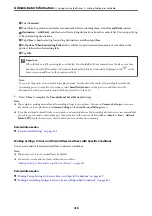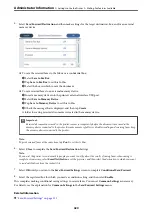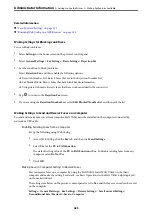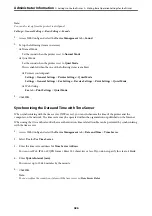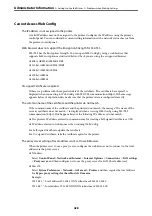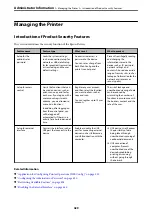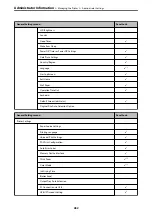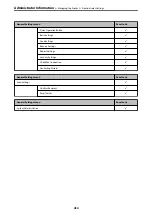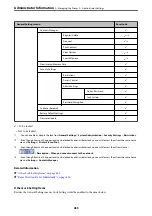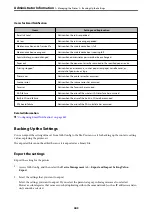Controlling the Panel Operation
If you set the administrator password and enable the Lock Setting, you can lock the items related to the printer’s
system settings so that users cannot change them.
Enabling the Lock Setting
Enable the Lock Setting for the printer where the password is set.
Specify an administrator's password first.
Enabling the Lock Setting from the Control Panel
1.
Select
Settings
on the printer's control panel.
2.
Select
General Settings
>
System Administration
>
Security Settings
>
Admin Settings
.
3.
Select
On
on
Lock Setting
.
Check that
is displayed on the home screen.
Enabling the Lock Setting from a Computer
1.
Access Web Config and click the
Administrator Login
.
2.
Enter the user name and password, and then click
OK
.
3.
Select the
Device Management
tab >
Control Panel
.
4.
On the
Panel Lock
, select
ON
.
5.
Click
OK
.
6.
Check that
is displayed on the home screen on the printer's control panel.
Related Information
&
“Application for Configuring Printer Operations (Web Config)” on page 315
Lock Setting Items for General Settings Menu
This is a list of the Lock Setting items in
Settings
>
General Settings
on the control panel.
Some functions can be set enabled or disabled individually.
General Settings menu
Panel Lock
Basic Settings
-
>
>
431