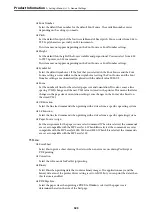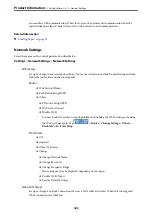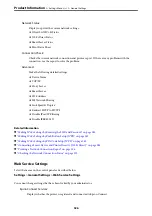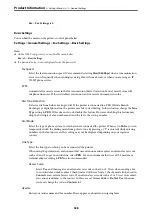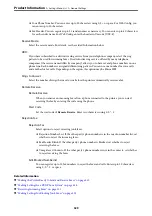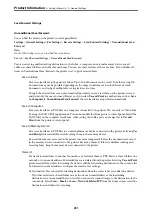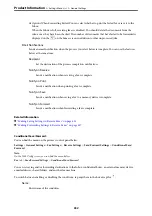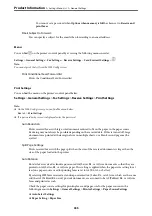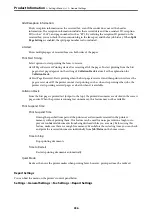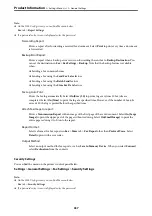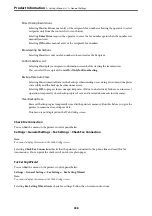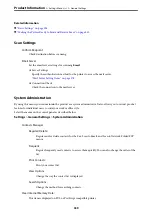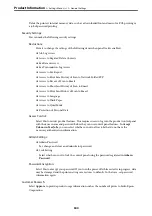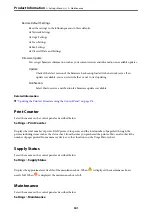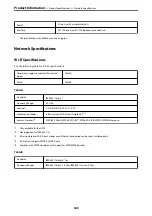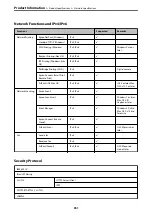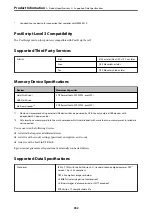Note:
❏
On the Web Config screen, you can find the menu below.
Fax
tab >
Report Settings
❏
If a password entry screen is displayed, enter the password.
Forwarding Report:
Prints a report after forwarding a received fax document. Select
to print every time a document
is forwarded.
Backup Error Report:
Prints a report when a backup error occurs on forwarding the sent fax to
Backup Destination
. You
can set the destination in
Fax
>
Fax Settings
>
Backup
. Note that the backup feature is available
when:
❏
Sending a fax in monochrome
❏
Sending a fax using the
Send Fax Later
feature
❏
Sending a fax using the
Batch Send
feature
❏
Sending a fax using the
Store Fax Data
feature
Fax Log Auto Print:
Prints the fax log automatically. Select
On(Every 30)
to print a log every time 30 fax jobs are
completed. Select
On(Time)
to print the log at a specified time. However, if the number of fax jobs
exceeds 30, the log is printed before the specified time.
Attach Fax image to report:
Prints a
Transmission Report
with an image of the first page of the sent document. Select
On(Large
Image)
to print the upper part of the page without reducing. Select
On(Small Image)
to print the
entire page reducing it to fit onto the report.
Report Format:
Selects a format for fax reports in
Fax
>
More
tab >
Fax Report
other than
Protocol Trace
. Select
Detail
to print with error codes.
Output Method:
Select an output method for fax reports, such as
Save to Memory Device
. When you select
Forward
,
select
Destination
from the contacts.
Security Settings
You can find the menu on the printer's control panel below.
Settings
>
General Settings
>
Fax Settings
>
Security Settings
Note:
❏
On the Web Config screen, you can find the menu below.
Fax
tab >
Security Settings
❏
If a password entry screen is displayed, enter the password.
>
>
337