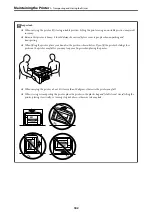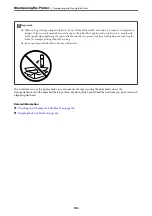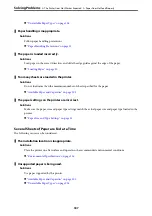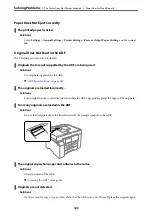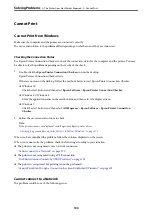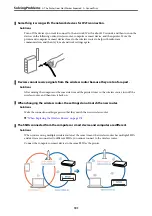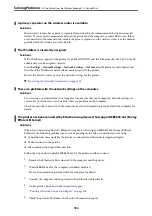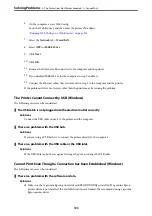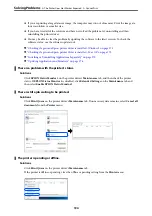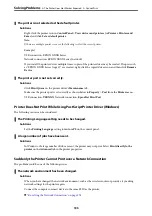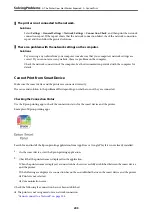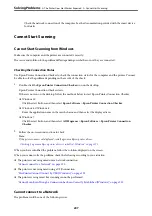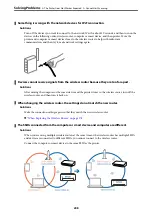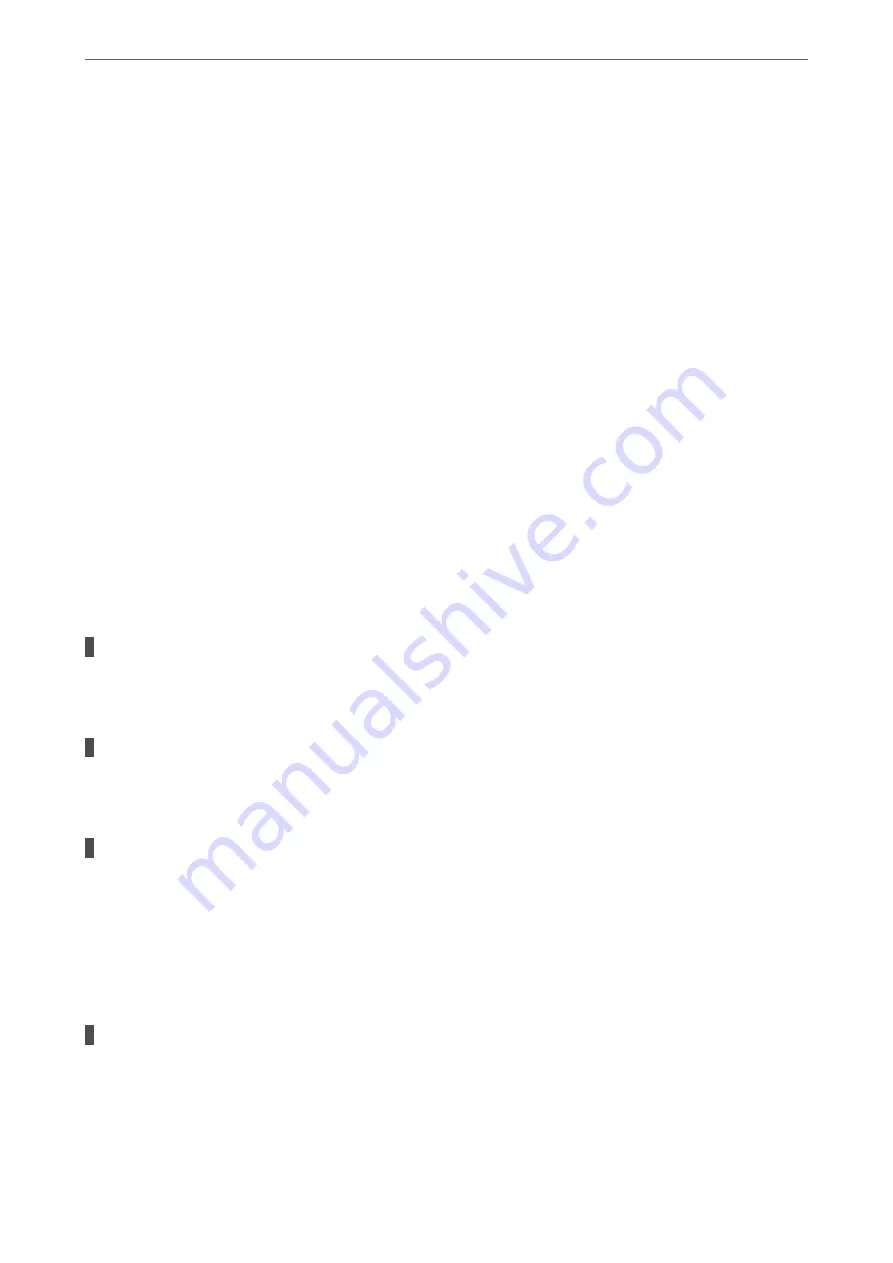
6.
On the computer, access Web Config.
Launch a Web browser, and then enter the printer's IP address.
“Running Web Config on a Web Browser” on page 315
7.
Select the
Network
tab >
Wired LAN
.
8.
Select
OFF
for
IEEE 802.3az
.
9.
Click
Next
.
10. Click
OK
.
11. Remove the Ethernet cable connected to the computer and the printer.
12. If you disabled IEEE802.3az for the computer in step 2, enable it.
13. Connect the Ethernet cables that you removed in step 1 to the computer and the printer.
If the problem still occurs, devices other than the printer may be causing the problem.
The Printer Cannot Connect by USB (Windows)
The following causes can be considered.
The USB cable is not plugged into the electrical outlet correctly.
Solutions
Connect the USB cable securely to the printer and the computer.
There is a problem with the USB hub.
Solutions
If you are using a USB hub, try to connect the printer directly to the computer.
There is a problem with the USB cable or the USB inlet.
Solutions
If the USB cable cannot be recognized, change the port, or change the USB cable.
Cannot Print Even Though a Connection has been Established (Windows)
The following causes can be considered.
There is a problem with the software or data.
Solutions
❏
Make sure that a genuine Epson printer driver (EPSON XXXXX) is installed. If a genuine Epson
printer driver is not installed, the available functions are limited. We recommend using a genuine
Epson printer driver.
>
The Printer Does Not Work as Expected
>
193