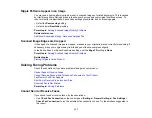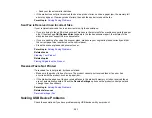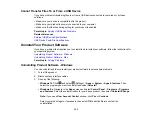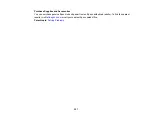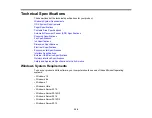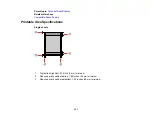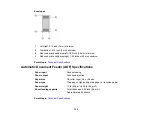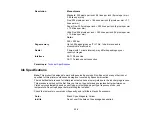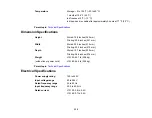325
3.
Select your operating system, click
Utilities
, locate the Uninstaller utility, and click
Download
.
4.
Run the file you downloaded.
5.
Double-click the
Uninstaller
icon.
6.
In the Epson Uninstaller screen, select the checkbox for each software program you want to
uninstall.
7.
Click
Uninstall
.
8.
Follow the on-screen instructions to uninstall the software.
9.
Reinstall your product software.
Note:
If you uninstall the printer driver and your product name remains in the
Print & Fax
,
Print & Scan
,
or
Printers & Scanners
window, select your product name and click the
–
(remove) icon to remove it.
Parent topic:
Uninstall Your Product Software
Where to Get Help
If you need additional help with your Epson product, contact Epson.
Epson provides these technical support services:
Internet Support
Visit Epson's support website at
for solutions to common problems. You can
download drivers and documentation, get FAQs and troubleshooting advice, or e-mail Epson with your
questions.
Speak to a Support Representative
Before you call Epson for support, please have the following information ready:
• Product name
• Product serial number (located on a label on the product)
• Proof of purchase (such as a store receipt) and date of purchase
• Computer configuration
• Description of the problem
Then call:
Summary of Contents for EcoTank L15150
Page 1: ...L15150 L15160 User s Guide ...
Page 2: ......
Page 46: ...46 Related topics Wi Fi or Wired Networking ...
Page 160: ...160 You see an Epson Scan 2 window like this ...
Page 162: ...162 You see an Epson Scan 2 window like this ...
Page 178: ...178 You see a screen like this 2 Click the Save Settings tab ...
Page 183: ...183 You see this window ...
Page 279: ...279 Print Quality Adjustment ...