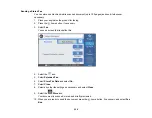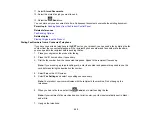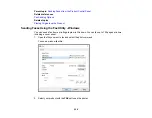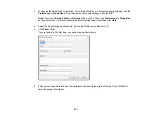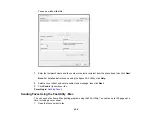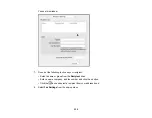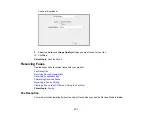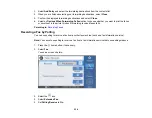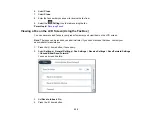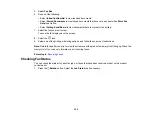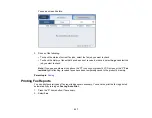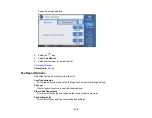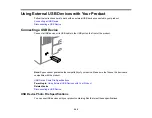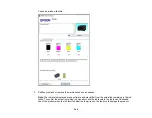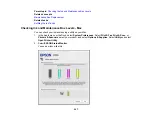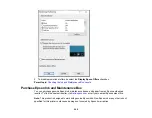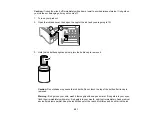236
5.
Select
Fax Box
.
6.
Do one of the following:
• Select
Inbox/Confidential
to view received documents.
• Select
Stored Documents
to view saved documents that have not been sent when
Store Fax
Data
is set to
On
.
• Select
Polling Send/Board
to view documents that are stored for fax polling.
7.
Select the fax you want to view.
You see the fax displayed on the screen.
8.
Select the
icon.
9.
Select one of the printing or deleting options, and follow the on-screen instructions.
Note:
Delete faxes after you print or view them to prevent the product's memory from filling up. When the
memory is full, you can only forward or print incoming faxes.
Parent topic:
Checking Fax Status
You can check the status of current fax jobs, or faxes that have been received or sent on the product
control panel.
1.
Press the
Estado
button. Select the
Job Status
tab if necessary.
Summary of Contents for EcoTank L15150
Page 1: ...L15150 L15160 User s Guide ...
Page 2: ......
Page 46: ...46 Related topics Wi Fi or Wired Networking ...
Page 160: ...160 You see an Epson Scan 2 window like this ...
Page 162: ...162 You see an Epson Scan 2 window like this ...
Page 178: ...178 You see a screen like this 2 Click the Save Settings tab ...
Page 183: ...183 You see this window ...
Page 279: ...279 Print Quality Adjustment ...