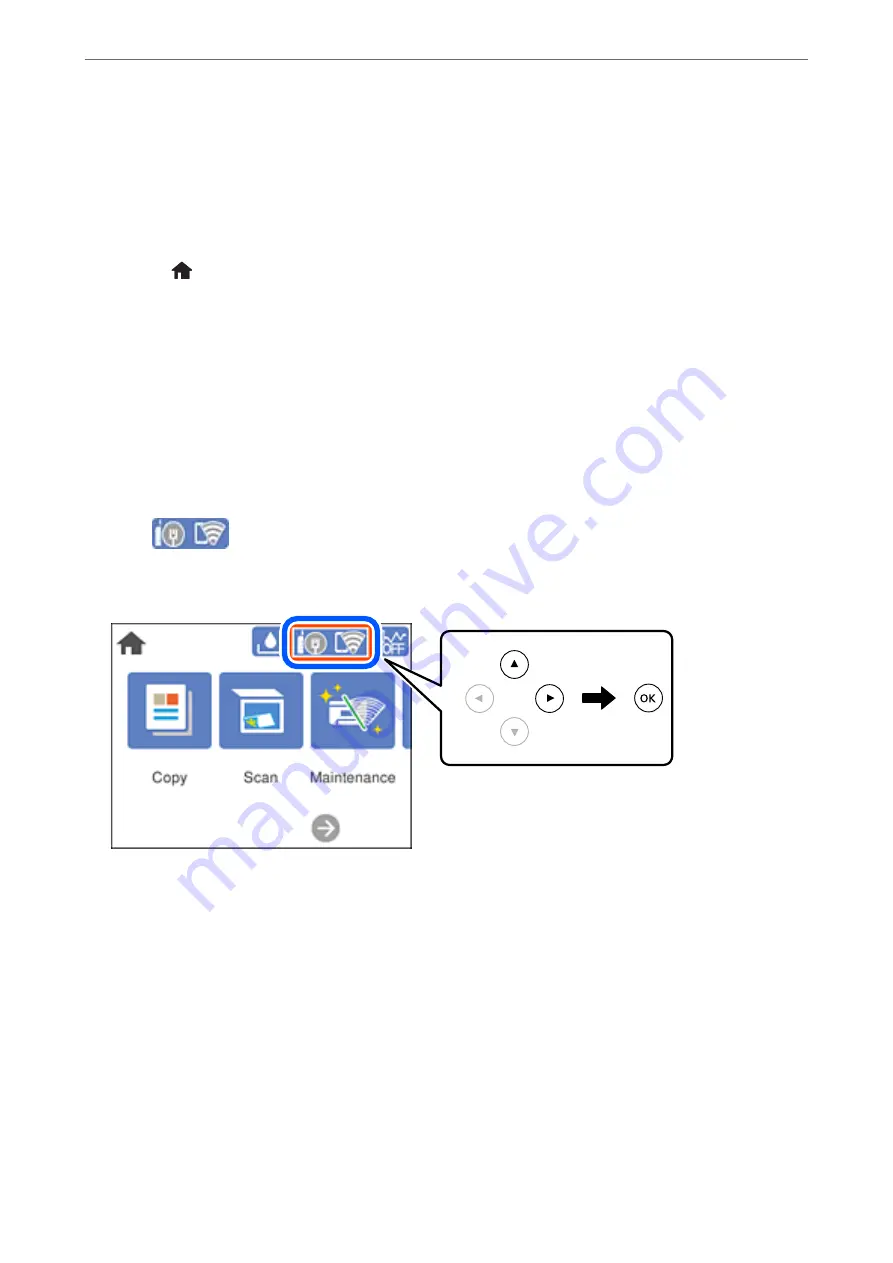
7.
Close the screen.
The screen automatically closes after a specific length of time.
Note:
If connection fails, restart the wireless router, move it closer to the printer, and try again. If it still does not work, print a
network connection report and check the solution.
8.
Press the
button.
Related Information
&
“Checking the Network Connection Status” on page 197
Making Wi-Fi Settings by PIN Code Setup (WPS)
You can automatically connect to a wireless router by using a PIN code. You can use this method to set up if a
wireless router is capable of WPS (Wi-Fi Protected Setup). Use a computer to enter a PIN code into the wireless
router.
1.
Select
on the home screen.
To select an item, use the
u
d
l
r
buttons, and then press the OK button.
2.
Select
Wi-Fi (Recommended)
.
If the printer has already been connected by Ethernet, select
Router
.
3.
Press the OK button.
If the network connection is already set up, the connection details are displayed. Select
Change Settings
to
change the settings.
If the printer has already been connected by Ethernet, select
Change to Wi-Fi connection.
, and then select
Yes
after checking the message.
4.
Select
Others
>
PIN Code Setup (WPS)
.
Adding or Replacing the Computer or Devices
>
Re-setting the Network Connection
>
192
Summary of Contents for EcoTank ET-3800 Series
Page 1: ...User s Guide Printing Copying Scanning Maintaining the Printer Solving Problems NPD6439 00 EN ...
Page 15: ...Part Names and Functions Part Names and Functions 16 ...
Page 26: ...Loading Paper Paper Handling Precautions 27 Paper Size and Type Settings 27 Loading Paper 29 ...
Page 30: ...Placing Originals Placing Originals 31 Originals that are not Supported by the ADF 32 ...
Page 245: ...Where to Get Help Technical Support Web Site 246 Contacting Epson Support 246 ...






























