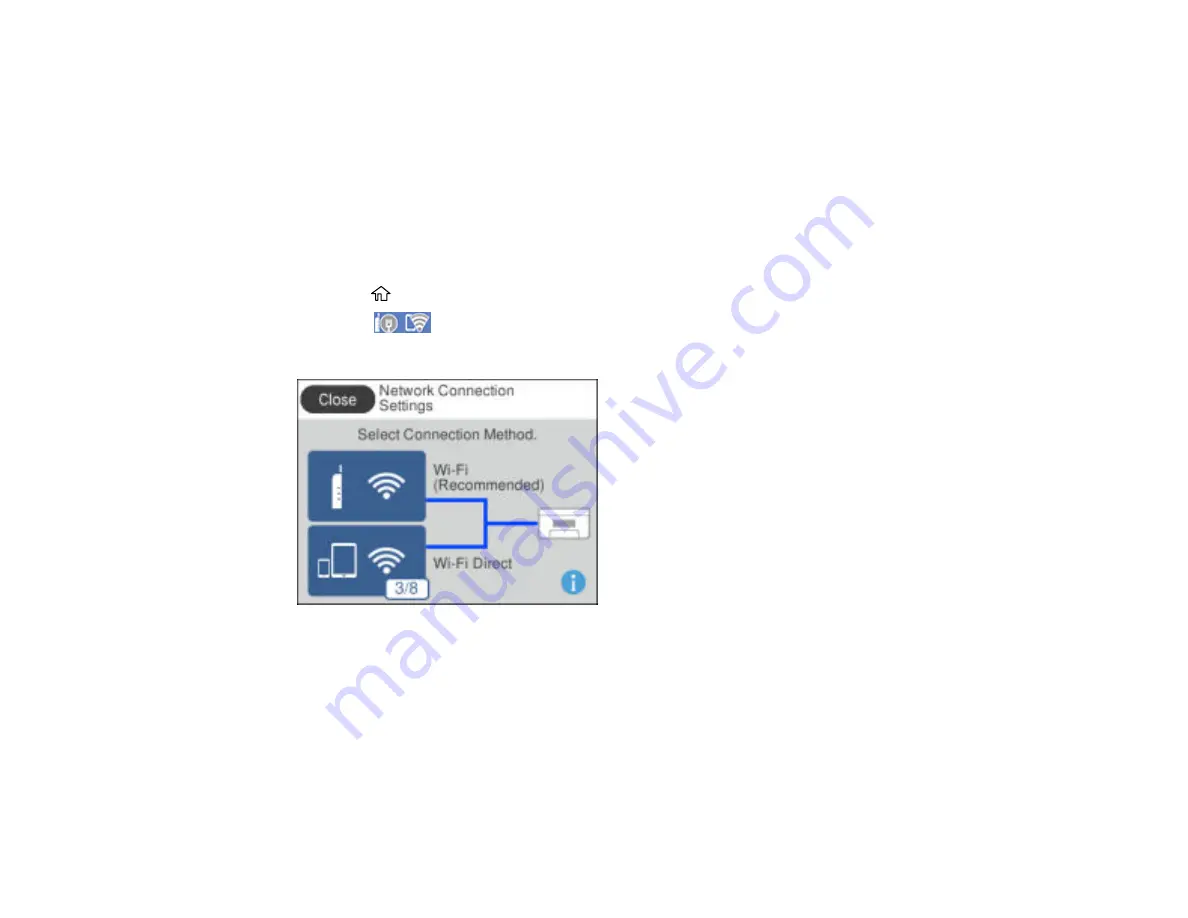
48
Selecting Wireless Network Settings from the Control Panel
You can select or change wireless network settings using your product control panel.
To install your product on a wireless network, follow the instructions on the
Start Here
sheet and install
the necessary software by downloading it from the Epson website. The installer program guides you
through network setup.
Note:
Breakdown or repair of this product may cause loss of network data and settings. Epson is not
responsible for backing up or recovering data and settings during or after the warranty period. We
recommend that you make your own backup or print out your network data and settings.
1.
Press the
home button, if necessary.
2.
Select the
icon.
You see a screen like this:
3.
Select
Wi-Fi (Recommended)
.
4.
Select
Start Setup
or
Change Settings
.
5.
Select
Wi-Fi Setup Wizard
.
Summary of Contents for EcoTank ET-15000 Series
Page 1: ...ET 15000 User s Guide ...
Page 2: ......
Page 45: ...45 Related tasks Setting Up Epson Connect Services Related topics Wi Fi or Wired Networking ...
Page 154: ...154 You see an Epson Scan 2 window like this ...
Page 156: ...156 You see an Epson Scan 2 window like this ...
Page 168: ...168 1 Click the Settings button You see a screen like this 2 Click the File Name Settings tab ...
Page 170: ...170 You see a screen like this 2 Click the Save Settings tab ...
Page 173: ...173 You see a screen like this 2 Click the Customize Actions tab ...
Page 175: ...175 You see this window ...
Page 241: ...241 You see a screen like this 6 Select Print The nozzle check pattern is printed ...
Page 272: ...272 9 Close the ink tank cover until it clicks into place 10 Close the scanner unit ...






























