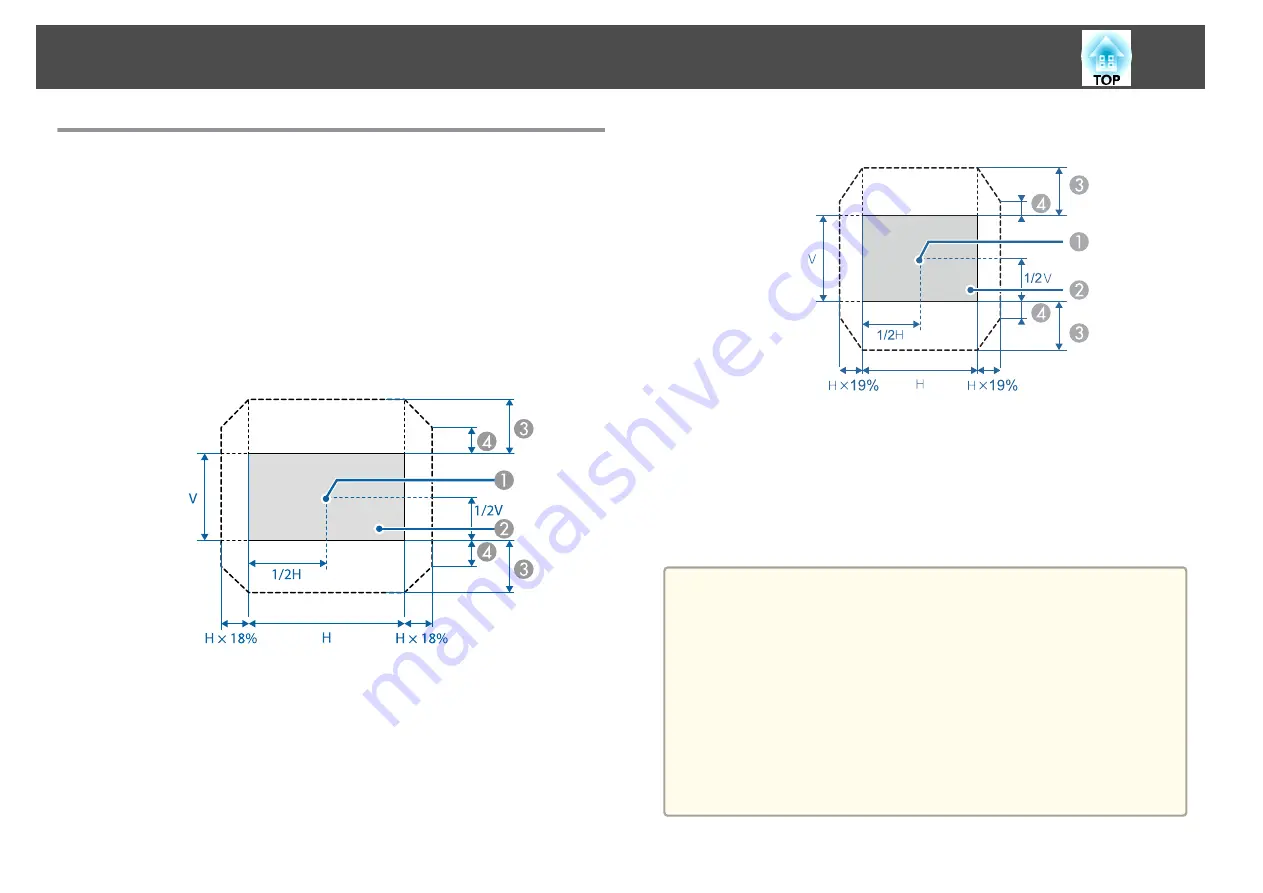
Adjusting the Position of the Projected Image
(Lens shift)
The lens can be shifted to adjust the position of the projected image, for
example, when the projector cannot be installed directly in front of the
screen.
The ranges within which the image can be moved are shown below. The
position of the projected image cannot be moved to both the horizontal and
vertical maximum values.
EB-Z10005U/EB-Z10000U/EB-Z9875U/EB-Z9870U/EB-Z9750U/EB-
Z11000W/EB-Z9900W/EB-Z9800W
A
Center of lens
B
Projected image when lens shift is set in the center
C
Maximum motion range: V×60%
D
When the horizontal direction is at the maximum value: V×31%
EB-Z11005/EB-Z11000/EB-Z9870
A
Center of lens
B
Projected image when lens shift is set in the center
C
Maximum motion range: V×56% (When using a short throw zoom
lens ELPLU02, if you move it more than 50%, part of the screen
cannot be displayed correctly.)
D
When the horizontal direction is at the maximum value: V×32%
a
•
When adjusting the vertical lens shift, adjust by moving the image
from the bottom to the top. If it is adjusted from the top to the
bottom, the image position may move down slightly after adjusting.
•
We recommend setting the focus, zoom, and lens shift at least 20
minutes after you start the projection, because images are not stable
right after turning on the projector.
•
The image will be clearest when both the vertical and horizontal lens
shift are set in the center.
•
Hold down the [Lens Shift] button for approximately five seconds,
the position of the lens returns to the center.
•
The rear short throw zoom lens ELPLR04 does not support lens
shift.
Installing the Projector
35
Summary of Contents for EB-Z10000U
Page 1: ...User s Guide ...
Page 13: ...Introduction This chapter explains the names for each part ...
Page 24: ...Remote control operating range Part Names and Functions 24 ...
Page 57: ...Basic Usage This chapter explains how to project and adjust images ...
Page 113: ...Configuration Menu This chapter explains how to use the Configuration menu and its functions ...
Page 185: ...Appendix ...
Page 233: ...Z Zoom 19 37 Index 233 ...






























