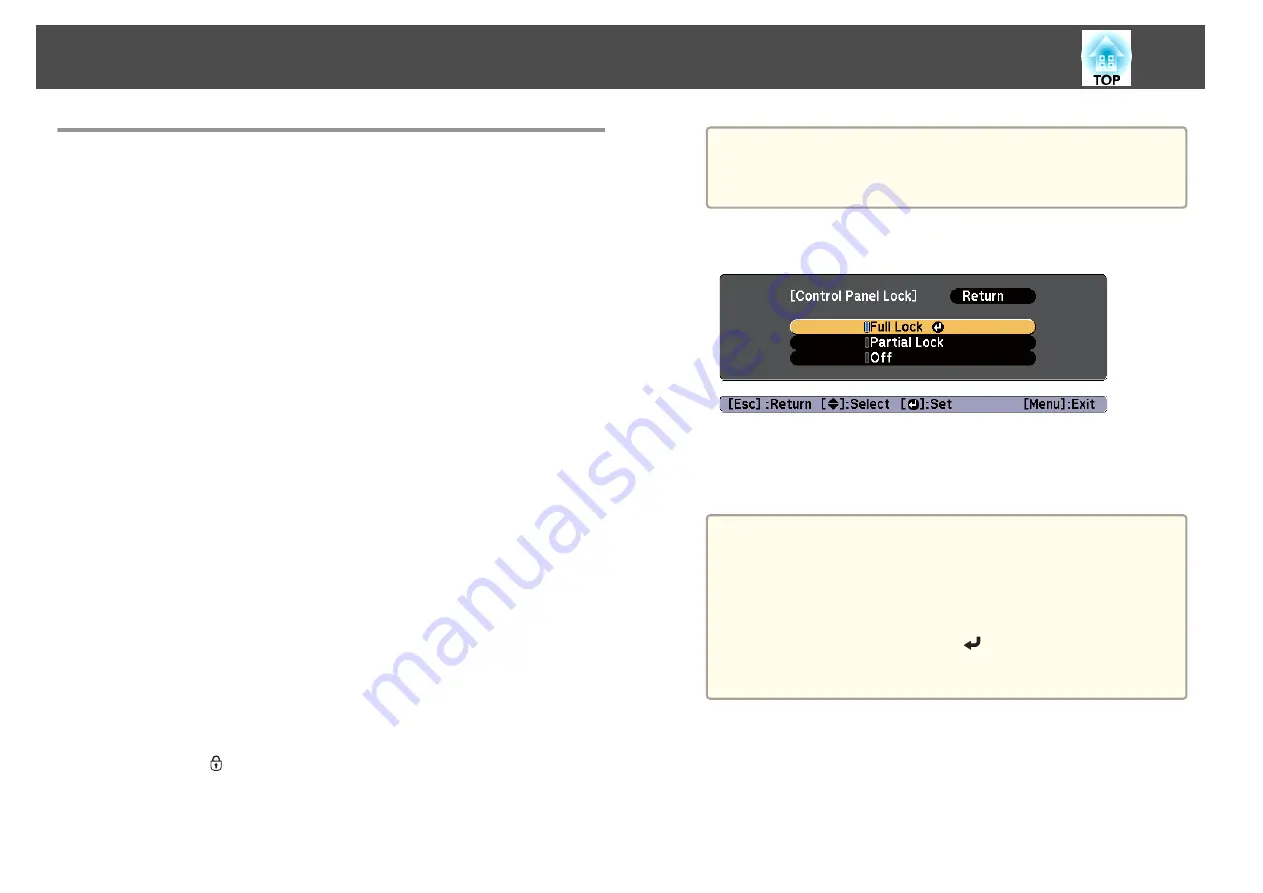
Restricting Operation
The following three kinds of operation restriction functions are available
with the projector.
•
Control Panel Lock
This is useful at events or shows when you want to deactivate all buttons
during projection or at schools when you want to limit button operation.
•
Lens Operation Lock
This function deactivates all buttons on the remote control related to the
lens operation to prevent improper lens adjustment after it is properly
adjusted.
•
Remote Control Button Lock
This function deactivates buttons except for the main buttons needed for
basic remote control operation, to prevent mistakes in operations.
Control Panel Lock
Perform one of the following to lock the operation buttons on the control
panel. Even if the control panel is locked, you can still use the remote
control as usual.
•
Full Lock
All of the buttons on the control panel are locked. You cannot perform
any operations from the control panel, including turning the power on or
off.
•
Control Panel Lock
All of the buttons on the control panel, except for the [
t
] button, are
locked.
a
Press the [
] button on the control panel during projection to
display the Control Panel Lock screen.
a
You can also make settings in
Control Panel Lock
in the
Configuration menu.
s
Settings
-
Control Panel Lock
b
Select either
Full Lock
or
Partial Lock
according to your purpose.
c
Select
Yes
when the confirmation message is displayed.
The control panel buttons are locked according to the setting you
chose.
a
You can release the control panel lock by one of the following
two methods.
•
Use the remote control to set
Control Panel Lock
to
Off
in
the Configuration menu.
s
Settings
-
Control Panel Lock
•
Press and hold down the [
] button on the control panel
for about seven seconds, a message is displayed and the lock
is released.
Security Functions
110
Summary of Contents for EB-Z10000U
Page 1: ...User s Guide ...
Page 13: ...Introduction This chapter explains the names for each part ...
Page 24: ...Remote control operating range Part Names and Functions 24 ...
Page 57: ...Basic Usage This chapter explains how to project and adjust images ...
Page 113: ...Configuration Menu This chapter explains how to use the Configuration menu and its functions ...
Page 185: ...Appendix ...
Page 233: ...Z Zoom 19 37 Index 233 ...






























