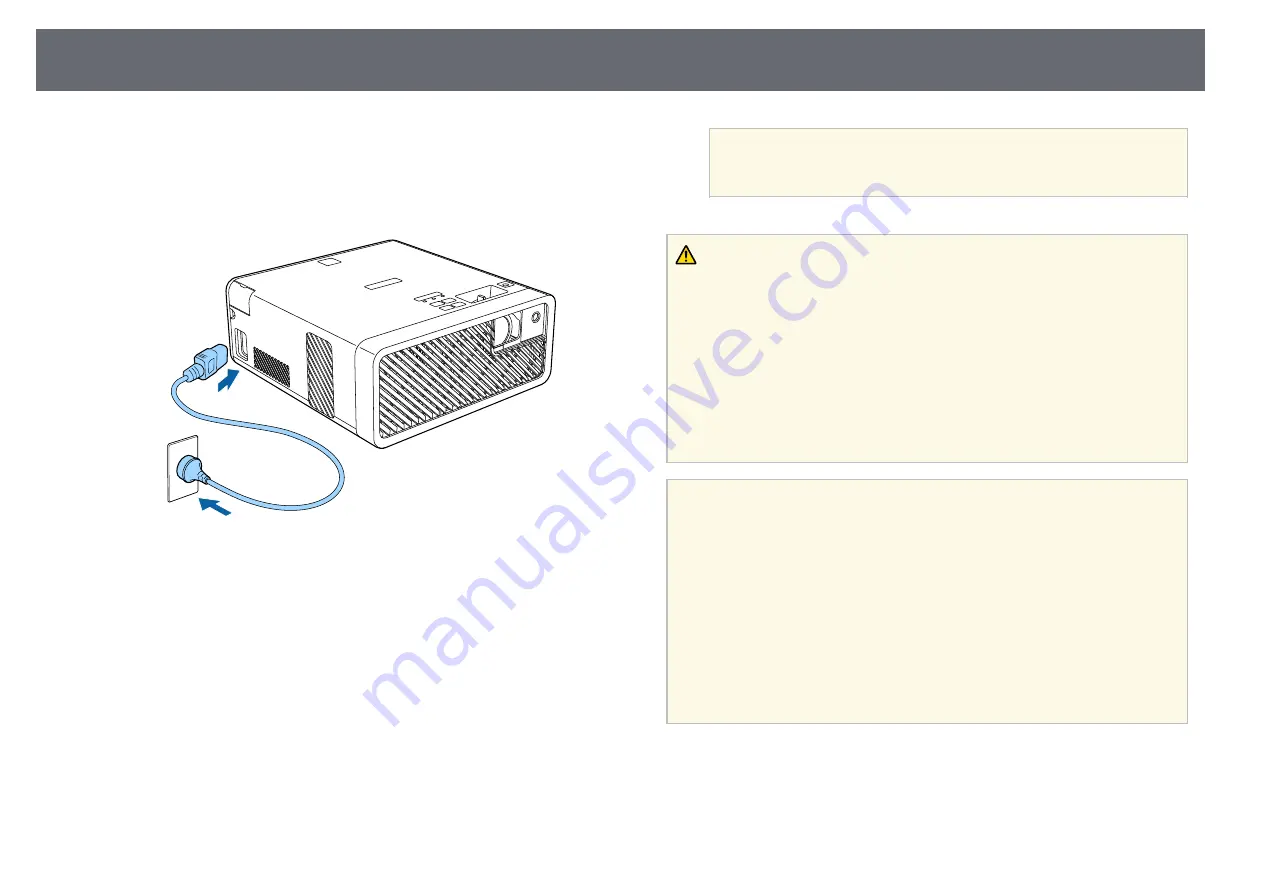
Turning On the Projector
27
Turn on the streaming media player or video equipment you want to use after
you turn on the projector.
a
Connect the power cord to the projector's power inlet and plug it into
an electrical outlet.
The projector's power indicator turns blue. This indicates that the
projector is receiving power, but is not yet turned on (it is in standby
mode).
b
Press the power button on the control panel or remote control to turn
on the projector.
The status indicator flashes blue as the projector warms up. Once the
projector is warmed up, the status indicator stops flashing and turns
blue.
The first time you turn on the projector, the Welcome Guide screen is
displayed. The Welcome Guide shows product features and tips on
how to use the projector.
a
If you want to display the Welcome Guide screen again, select
Welcome Guide in the projector's Settings menu.
s
Settings > Display > Welcome Guide
Warning
• Never look into the projector lens when the light source is on. This can damage
your eyes and is especially dangerous for children.
• When turning on the projector at a distance using the remote control, make sure
there is no one looking into the lens.
• During projection, do not block the light from the projector with a book or other
objects. If the light from the projector is blocked, the area on which the light
shines becomes hot which could cause it to melt, burn, or start a fire. Also, the
lens may get hot due to the reflected light which could cause the projector to
malfunction. To stop projection, use the A/V Mute function, or turn off the
projector.
a
• When the Direct Power On setting is set to On in the projector's
Settings menu, the projector turns on as soon as you plug it in. Note
that the projector also turns on automatically in cases such as
recovering from a power outage.
s
Settings > Operation > Direct Power On
• This projector provides a Child Lock function to prevent children
from accidentally turning the power on and a Control Panel Lock
function to prevent accidental operations and so on.
s
Settings > Operation > Child Lock
s
Settings > Operation > Control Panel Lock
• When using at an altitude of 1500 m or more, set High Altitude
Mode to On.
s
Settings > Installation > High Altitude Mode
g
g
Related Links






























