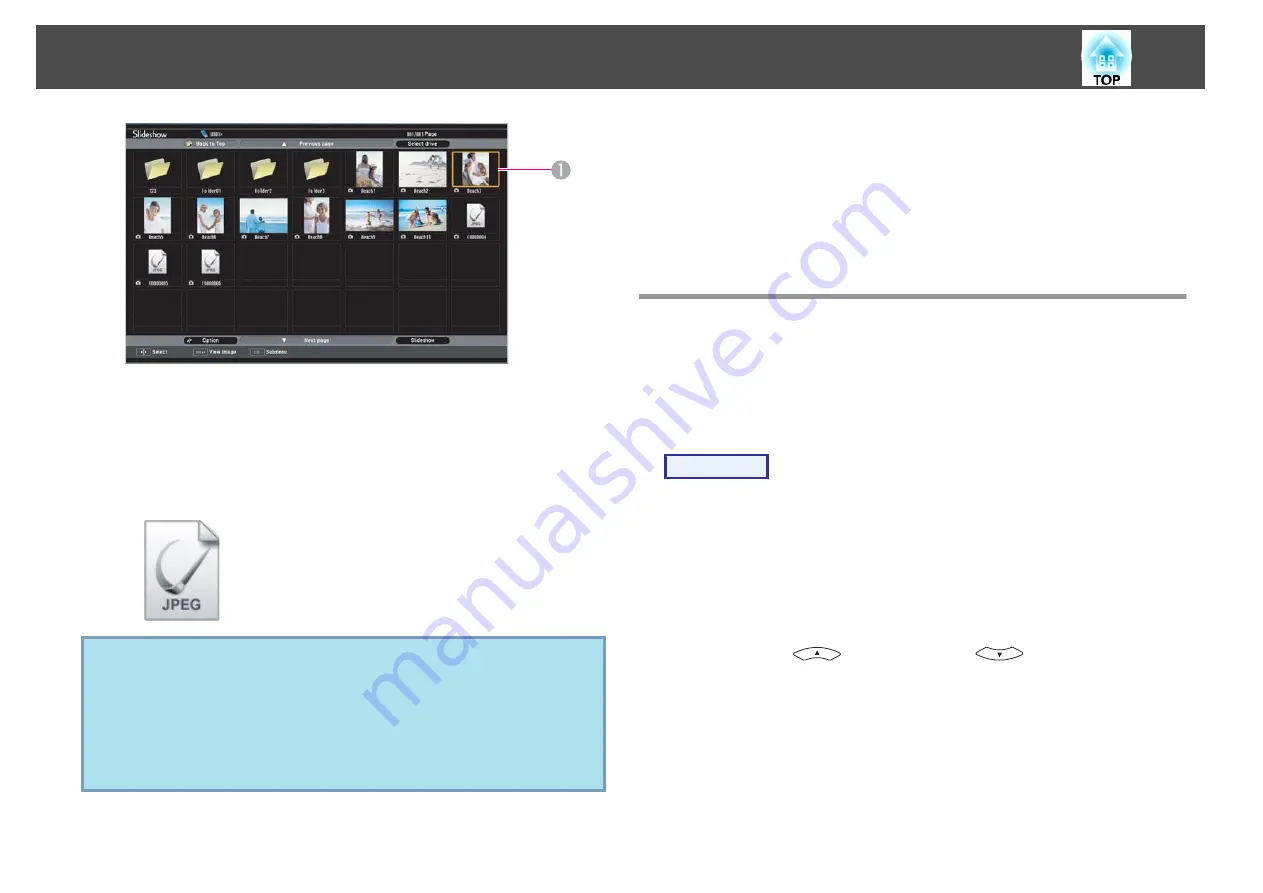
A
Cursor
•
JPEG files are displayed as thumbnails (small images of the files'
contents).
•
It may not be possible for some JPEG files to be displayed as
thumbnails. In this case, an icon of a file is displayed.
q
If all of the files and folders cannot fit in the current screen, press
the [Page] button (Down) on the remote control, or set the cursor
to
Next page
on the bottom of the screen, then press the [Enter]
button.
To return to the previous screen, press the [Page] button (Up) on
the remote control, or set the cursor to
Previous page
on the top
of the screen, then press the [Enter] button.
B
Press the [Enter] button.
The selected image is displayed.
If a folder was selected, the files in the folder are displayed. On
the screen showing the contents of the folder, if you select
Back
to Top
and press the [Enter] button, the screen prior to opening
the folder is displayed again.
Rotating Images
A JPEG image projected using the Slideshow function can be rotated in
90 degree increments. JPEG images played back in a Slideshow can also
be rotated.
Use the following procedure to rotate a JPEG image or JPEG images.
Procedure
A
Start the Slideshow and project a single JPEG image or run
a slideshow using more than one JPEG images.
Projecting a single JPEG image
s
Running a Slideshow
s
B
Once a JPEG image is projected or a slideshow is started,
press the [
] button or the [
] button.
Making a Presentation with a Slideshow (EB-W8/X8 only)
43






























