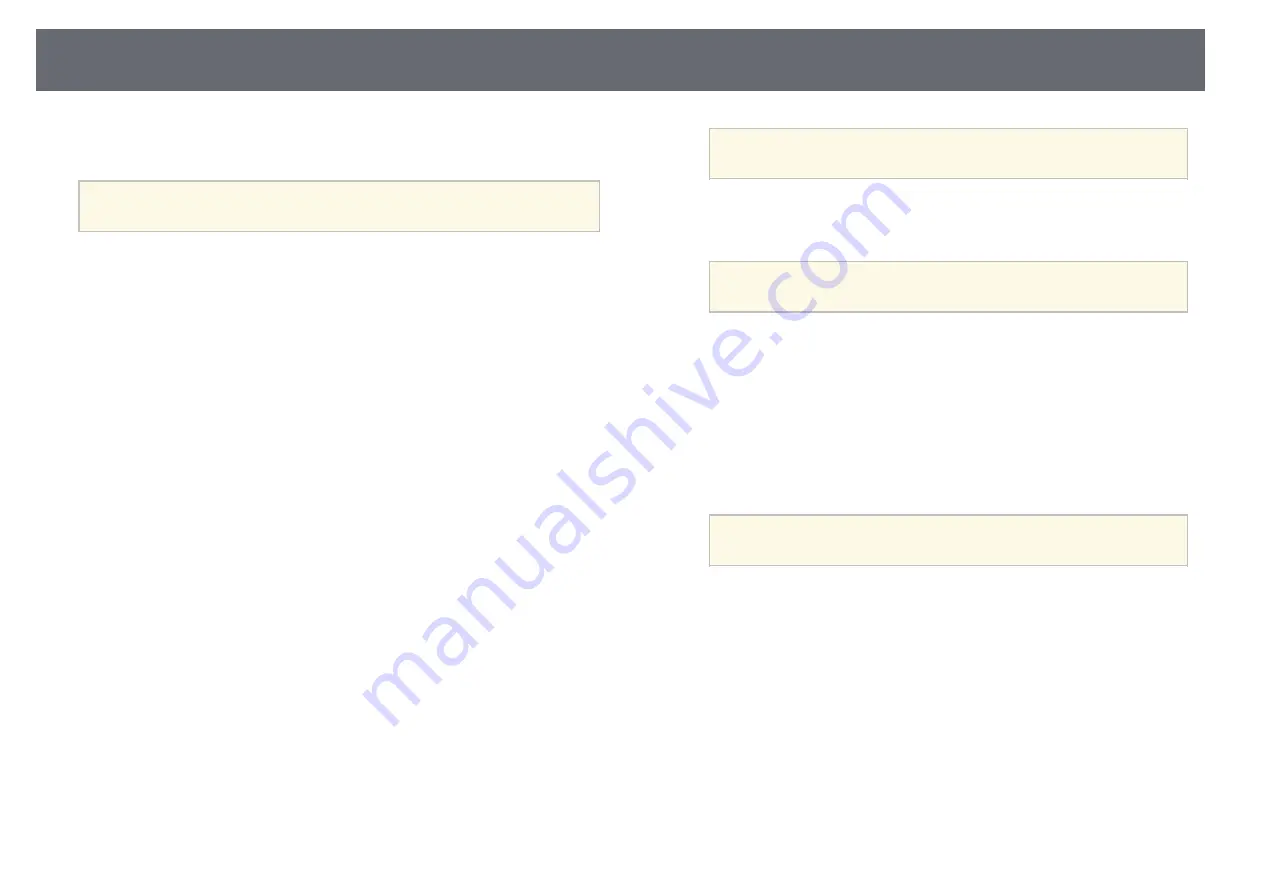
89
Using Quick Wireless Connection (Windows Only)
your computer.
You can use the Quick Wireless Connection USB Key to quickly connect the
In Windows Vista, if the AutoPlay window is displayed, select
projector to a Windows computer wirelessly and project your presentation.
Run LaunchQWRD.exe
, then select
Allow
.
a
The Quick Wireless Connection USB Key is not included with your
projector.
a
g
Follow the on-screen instructions to install the Quick Wireless
Connection driver.
a
Make sure the wireless LAN module is installed or built into your
If the Windows Firewall message is displayed, click
Yes
to disable
projector.
the firewall.
a
b
Turn on the projector.
After a few minutes, your computer image is displayed by the projector.
If it does not appear, press the [LAN] button on your projector's
c
Press the [LAN] button on the remote control.
remote control or restart your computer.
The LAN standby screen is displayed. Verify that an SSID and IP
h
Run your presentation.
address are displayed.
i
When you have finished projecting wirelessly, select the
Safely Remove
d
Do one of the following to connect the Quick Wireless Connection
Hardware
option in the Windows taskbar, and then remove the Quick
USB Key.
Wireless Connection USB Key from your computer.
• Remove the wireless LAN module from the projector and insert the
Quick Wireless Connection USB Key into the same port used for the
You may need to restart your computer to reactivate your
wireless LAN module (EB-W31/EB-X36/EB-X31/EB-S31/EB-
wireless LAN connection.
a
U04/EB-W04/EB-X04/EB-S04/EB-U130/EB-W130/EB-X130/EB-
S130/EB-X350/EB-X300/EB-S300).
• Connect the Quick Wireless Connection USB Key to the projector's
USB-A port (EB-U32/EB-W32).
You see a projected message that the network information update is
complete.
e
Remove the Quick Wireless Connection USB Key.
If your projector needs the wireless LAN module, reinsert the wireless
LAN module into the projector.
f
Connect the Quick Wireless Connection USB Key to a USB port on
Summary of Contents for EB-S04
Page 1: ...User s Guide ...
Page 45: ...45 Image Shape Projector Feature Settings Settings Menu p 105 g g Related Links ...
Page 97: ...97 Using ESC VP21 Commands Flow control None Data length 8 bit Parity None Stop bit 1 bit ...
Page 102: ...102 Image Quality Settings Image Menu Available Color Modes p 53 g g Related Links ...






























