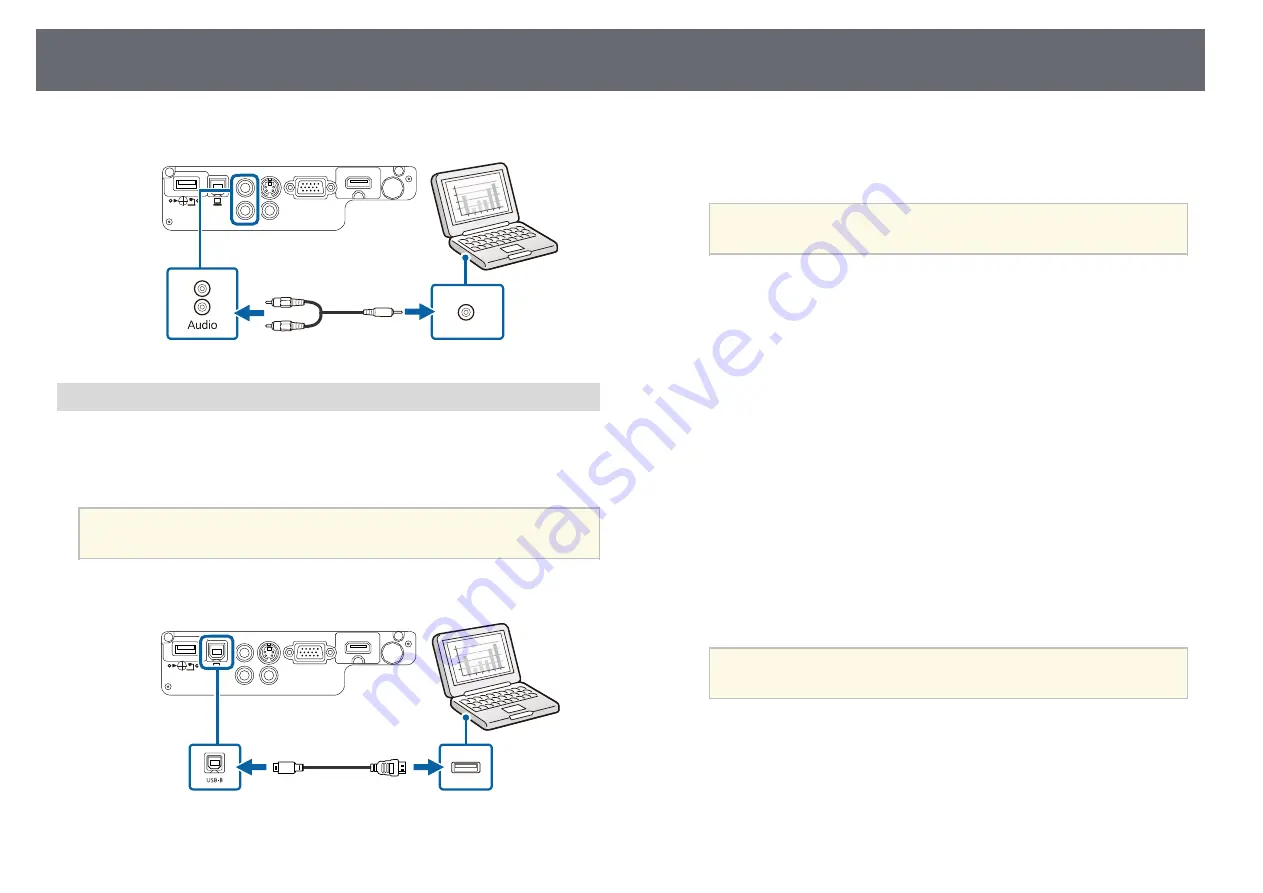
22
Projector Connections
b
Connect the other end to any available USB port on your computer.
e
Connect the other end to the projector's Audio ports.
c
Turn on the projector.
d
Do one of the following to install the Epson USB Display software:
You only need to install this software the first time you connect
the projector to the computer.
a
• Windows 2000: Double-click
Computer
>
EPSON_PJ_UD
>
EMP_UDSE.EXE
.
• Windows XP: Wait as messages are displayed on your computer
screen and the projector installs the Epson USB Display software on
your computer. If it is not installed automatically, double-click
My
Computer
>
EPSON_PJ_UD
>
EMP_UDSE.EXE
.
Connecting to a Computer for USB Video and Audio
• Windows Vista/Windows 7/Windows 8/Windows 8.1: Select
Run
EMP_UDSE.EXE
in the dialog box that is displayed to install the
If your computer meets the system requirements, you can send video and
Epson USB Display software.
audio output to the projector through the computer's USB port. This function
is called USB Display. The USB cable may not be included with your
• OS X: The Epson USB Display setup folder is displayed on your
projector.
screen. Select
USB Display Installer
and follow the on-screen
instructions to install the Epson USB Display software. If the USB
Display
Setup
folder is not displayed automatically, double-click
If you use a USB hub, the connection may not operate correctly.
EPSON_PJ_UD
>
USB Display Installer
.
Connect the USB cable directly to the projector.
a
e
Follow any on-screen instructions.
a
Connect the cable to your projector's USB-B port.
Do not disconnect the USB cable or turn off the projector until the
projector displays an image.
If you are using Windows 2000 or Windows XP and you see a
message asking if you want to restart your computer, select
No
.
a
The projector displays the image from your computer's desktop and outputs
sound if your presentation contains audio.
Summary of Contents for EB-S04
Page 1: ...User s Guide ...
Page 45: ...45 Image Shape Projector Feature Settings Settings Menu p 105 g g Related Links ...
Page 97: ...97 Using ESC VP21 Commands Flow control None Data length 8 bit Parity None Stop bit 1 bit ...
Page 102: ...102 Image Quality Settings Image Menu Available Color Modes p 53 g g Related Links ...






























